Error 0xc0000005 encountered by numerous users in the Application Error 0xc0000005. Needless to say, Windows is a fine operating system that has remained on the top of the OS list for a long duration of time. It functions smoothly and manages to execute all commands entered by its users. It has been successful at delivering a satisfactory performance for a number of decades now. Windows is- without a doubt- one of the most reliable and trustworthy operating systems introduced to us.
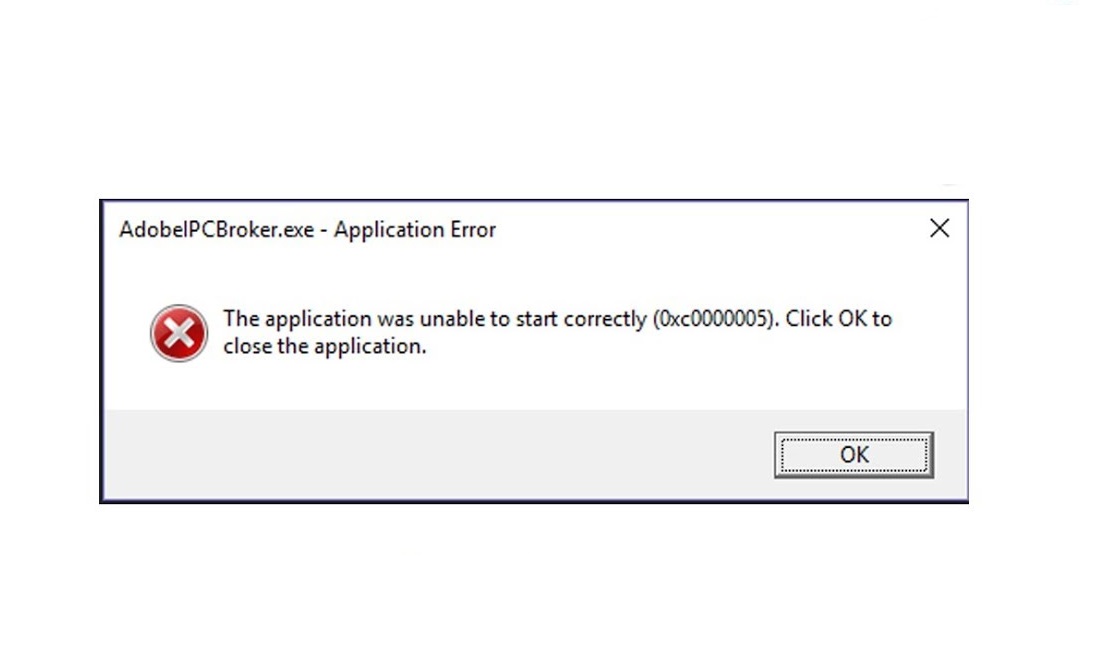
Despite its outstanding performance and everlasting benefits, Windows is a man’s creation after all. It is prone to errors left, right and center; just as all operating systems may be too. Each and every error that appears on your screen has a clear cut reason behind it.
It serves as an indication that it is time for you to repair your computer. It is never a good thing to ignore the errors you receive as if you do; then it is bound to make bigger problems for you in the future. So, it is always best you get rid of them while you have the chance.
One such error encountered by numerous users is the application error 0xc0000005. This is a very common issue reported countless times in the past. The most frequent reason why this error occurs is the incompatibility of your computer to run a specific program or installation by processing the particular settings and required files. If not treated in time, this error code can lead to bigger outcomes such as insufficient RAM, corrupt files, faulty settings, and so on.
Contents
How to Fix Application Error 0xc0000005
Now that we have understood what all issues this error is capable of causing, it becomes all the more important to rectify it while you can. Presented below are certain solutions you can follow so that it keeps the 0xc0000005 pop up from appearing:
Method 1 – Halt DEP (Data Execution Prevention)
Employed by Microsoft, DEP- Data Execution Prevention- is a series of security measures. It prevents code execution from non-executable drives and memory segments. Ideally this is a very useful feature for the computer, but in this case- it can very well serve as a cause for the error. Mentioned below are certain steps you can follow in order to disable DEP:
Step 1 – Start by pressing the Windows key and ‘R’ at the same time to open the Run Command.
Step 2 – In the empty field, type the keyword “sysdm.cpl” and hit Enter.
Step 3 – This will take you to the System Properties of your computer. Click on the ‘Advanced’ tab followed by the button ‘Settings’.
Step 4 – You will be redirected to a screen for Performance Options. Here, select the tab titled ‘Data Execution Prevention’.
Step 5 – Under the tab, you will see an option that says “Turn on DEP for all services and programs except those I select”. Check the little circle next to it and then click on ‘Add’.
Step 6 – Now, browse for the application that put the error forward and open it.
Step 7 – Once done, end by clicking on ‘Apply’ and then ‘OK’ to save your changes.
Ideally, this is one of the simplest and most effective ways to solve your problem. However, if this procedure does not work on your computer for some reason, then you will have to contact the developer’s team to alter the software to an authenticated one.
Method 2 – Refurbishing Windows
Next up, what you can try doing is refurbishing your Windows. Normally, updating your OS to a newer version can also serve as a solution, but there is a high possibility for the ‘Windows Update Not Working’ error to arise. Instead, refurbishing is the more suitable option. Steps for the same are below:
Step 1 – Right-click on ‘This PC’ from File Explorer and go to ‘Properties’.
Step 2 – Hit the button for ‘Advanced System Setting’ located in the middle left a spot of your window.
Step 3 – Click on the tab ‘System Protection’ followed ‘System Restore’.
Step 4 – You will now be taken to a screen containing a set of instructions. Follow them respectively, and then opt for a Restoration Point. Once done, wait for a while and let it work its way.
Method 3 – Eradication of Bad RAM Memory
For a lot of cases, flawed RAM memory is a probable cause for the 0xc0000005 application error. If buying a new RAM makes no difference, then your computer is likely to be experiencing the domino effect. In this case, eradicate it using the following procedure:
Step 1 – Before you proceed with the method, make sure all external hardware or cables are disconnected from your computer. If it is a laptop, take out its battery immediately.
Step 2 – Start by shutting down your PC.
Step 3 – From over the backside; pull out the newly installed RAM.
Step 4 – Simply restart your system to see if the error appears.
Method 4 – Setting up or Repairing Registries
Let us move onto the final solution on the agenda. The registries on your computer play the crucial role of storing information about a certain software, hardware, programs, applications, etc. Sometimes, conducting a large number of heavy downloads clubbed with uninstallations or partial installations can lead to corruption of these registries, thus causing the error. To revert them back to their original state and to simultaneously eliminate the error, follow the given steps:
Step 1 – You will have to download the software CCleaner in order to proceed with this method.
Step 2 – Once installed, run the program.
Step 3 – On the panel on the extreme left, go to ‘Registry’ and select ‘Scan for issues’.
Step 4 – This will premiere the search for corrupted registries. Let the software conduct its scan.
Step 5 – Once over, go for ‘Fix Selected Issues’ to repair all the malfunctioning registries identified by your computer. Once fixed, close the application and restart your computer.
Similar Posts:
- 0x80300024 Error When Installing Windows
- Error Code 0x80004005: Unspecified Error
- BSOD Error 0x0000007B: Windows Fail to Boot
- How to Fix 0x80070570 Error
Conclusion
By now, you should have been able to eradicate the 0xc0000005 error code from your device. If not, then it is time for you to approach a formal operator to see where the problem lies. For a lot of cases, an issue in the hardware of the system can also cause the error to occur. Make sure to remove it before it makes bigger problems for your desktop.






























