Windows update brings out a new set of features and changes to improve the performance and productivity of your system. But sometimes, the update is not compatible with your device. One such compatibility problem is described by the Error 0xc1900200, which is liable to appear after a few hours of downloading and when the update is 99% installed.
Update Error 0xc1900200 shows that the update did not suit the minimum requirements, to be installed, on your device. This could mean that the CPU speed or available RAM or free disk space are not congruent enough for the update. Follow the simple steps given below to resolve the Error 0xc1900200: The methods listed in this guide will work on Windows 7, 8 and 10.
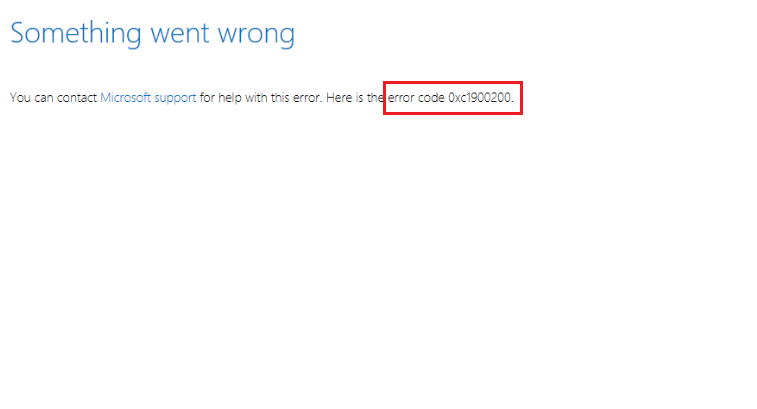
Contents
How to Fix Update Error 0xc1900200 in Windows 10
Solution 1 – Check Minimum Requirements for the Updates
First of all, before upgrading to Windows 10you need to check that your machine meets the requirements. Otherwise, this may lead to some issues or errors while upgrading. Make sure to install the latest Windows update from the Manufacturer website.
Step 1 – So, Click here to visit the official website of Microsoft.
Step 2 – Now click on ‘Get the Anniversary Update now,’ and a file will start downloading.
Step 3 – Once it is done, run it, and Update Assistant will start. A Window will appear with an “Update Now” button.
Just click on it to get the compatibility report sooner.
If there will be an issue, this report will make you aware and tells you which part of your machine is not compatible with windows 10 update. Otherwise, if everything is fine and has green check-marks, the problem might be that the system partition is too small.
Solution 2 – Increase the Size of the System Partition
In case you are not able to upgrade the windows 10 due to the reserved partition size, try to expand the size of the partition to resolve the Error 0xc1900200.
It may be because the system partition is full of old log files, and the update can’t clean it because it doesn’t have enough permissions to do so. For this, there are many free tools available to expand the partition size quickly. Hold the Windows Key and Press R. Type diskmgmt.msc and click OK.
Please Note: Expanding your partition size may affect you as you may accidentally delete a certain partition. So please be careful while doing the task.
Recommended:
- 0xc00d36c4 Error While Playing Videos
- 0x8007000D – Windows Update Ran Into A Problem
- 0x80300024 Error When Installing Windows 10
- Error Code 0xc1900208: Windows Creators Update Fail
Conclusion
Well, we gave our best to help you to fix Windows 10 Update Error 0xc1900200. Now its your turn to utilize the above solutions and check whether it helps you to resolve your problem. If succeeded the move forward and update your Laptop/PC with Windows 10.






























