The “Can’t Find the Name of Intel ICD OpenGL Driver” is one of the few errors that is solely caused because while opening a game, Google Chrome or other application that uses Open GL ES. Upgrading your windows is also known to be a reason for this error. The upgrading process usually ends up installing an incompatible HD Intel driver which causes the error.
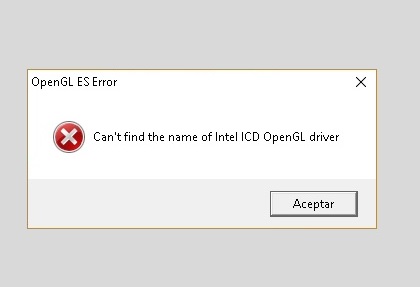
Contents
How to Fix Can’t Find the Name of the Intel ICD OpenGL Driver Error
There are a few potential fixes that can be carried out to solve Can’t Find the Name of Intel ICD OpenGL Driver issue. Some of them are listed below:
Solution 1 – Download the Latest Intel Graphics Driver Version
Intel already has a head start on solving the issue and has come up with a working solution. It made a new driver baseline update containing hotfixes that specifically tackle this issue. Before trying out anything else, install 15.46 driver update using the following steps:
Step 1: Firstly, go to this link. Next, download the installation file.
Step 2: Then, open the installation file and follow the prompts to complete the installation.
Step 3: At last, restart your PC and see whether the Can’t Find the Name of Intel ICD OpenGL Driver issue is resolved or not.
Solution 2 – Change the Application Version to your PC Architecture
Sometimes the issue isn’t with the drivers but incompatibility with the application architecture version. The error can also be encountered because sometimes opening an application designed to run on a 32-bit operating system is run on a 64-bit OS. The vice versa can also be true in some cases. To cross-check the OS version and the application version:
Step 1: Firstly, use the shortcut “Windows + R” to open up a Run command.
Step 2: Secondly, type “cmd” and hit Enter to open the Command Prompt window. Use the command wmic os get osarchitecture to know the OS Architecture.
Step 3: Next, check the OS Architecture with the application bit version. If it doesn’t match, uninstall the application and reinstall it with the correct version.
Step 4: At last, reboot your PC and check if the Can’t Find the Name of Intel ICD OpenGL Driver error persists.
Solution 3 – Use An Older Intel Graphic Driver Version
If the above methods don’t work, it is plausible that the new Intel fix does not work. Or the application creator hasn’t released the particular update for your architecture type. In this case, the only plausible option is to revert to the older version. A version that matches the application specifications with the OS specifications. The simple guide to the whole thing is:
Step 1: At first, visit this link. Next, download the installer for Intel® Graphics Driver (version 15.40) according to your Windows version and OS architecture.
Step 2: After that, open the executable and follow the prompts to install the specific Intel Graphics Driver.
Step 3: Once the driver is installed, restart your PC. Finally, check if the error is still present.
Although version 15.40 is considered to be one of the most stable versions, you can experiment with a number of different versions and see if that solves the error.
Recommended:
- How to Update Dell BIOS
- WiFi Doesn’t Have A Valid IP Configuration
- iTunes Won’t Open Windows 10
- api-ms-win-crt-runtime-l1-1-0.dll is Missing
Conclusion
The “Can’t Find the Name of the Intel ICD OpenGL Driver” can be resolved with the above methods. Once the solution is implemented, this error seems to perish, and you can flawlessly use the applications and games.






























