It is of no surprise that you have come across the Confirm Form Resubmission error several numbers of times while utilizing the Chrome web browser. Ideally, on reloading a web page that consists of a form, Chrome asks for permission for Resubmission to duplicate and avoid any error in the content that you have entered in the form.
However, after extensive research and exposure of this feature, it has come out to be one with a few glitches and mishaps. The dialogue box has begun popping up after refreshing pages that never even contained any form in them, to start with. A user who simply just refreshes any webpage at all and attempts to go back via the back button is experiencing this pop-up.
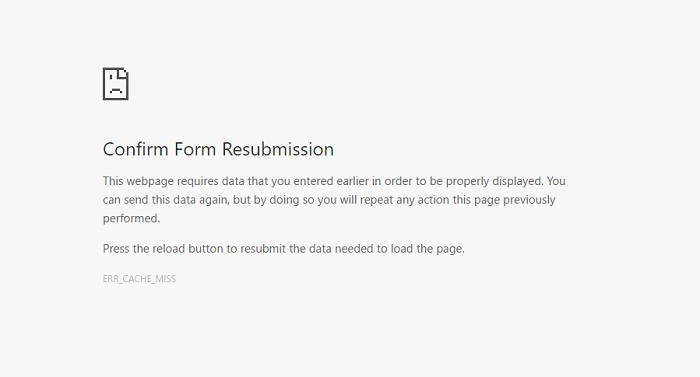
Under normal circumstances, the reason why the words ‘Confirm Form Resubmission’ may flash on your screen when you reload your browser could be one of the following:
Reason 1 – The page that you refreshed did genuinely consist of a form that may or may not require resubmission.
Reason 2 – You tried to switch web pages while you were halfway through filling a form.
Reason 3 – Your internet connection is faulty or improper.
Read Also:
Contents
How to Fix the Confirm Form Resubmission Error
If you are getting this pop up despite a perfectly strong internet connection further unaccompanied with a form, then you are not alone. It is likely to be the error; one that has been reported by several users other than you. That is why listed below are certain solutions you can try out yourself to prevent this dialogue box from appearing on your screen every now and then:
Solution 1 – Replacing the POST Method
Every time you enter any form of data on a browser, it uses a certain mechanism to accept and contain that data. With the same purpose, POST is a request method that enables any uploaded content to be stored in the respective webpage. It is a part of the PRG pattern- short for POST/Redirect/GET pattern- that is the ideal way for how forms should be designed.
Out of the three methods, the majority of the forms published on the internet use the POST method to save their applicants’ content. It can be seen in the URL of the form- that is written directly above the search bar of your browser. In order to avoid the Confirm Form Resubmission error, what you need to do is switch the POST in the URL to another method called GET. To do this, follow the steps listed below:
Step 1: Go onto the URL of whichever webpage you have opened.
Step 2: Manually remove the word ‘POST’ and replace it with the word ‘GET.’ Here is an example of how it should look:
Earlier, it looked like this with the word POST in the end:
<form action=”index.php?load=SEARCH” method=” post”>
Replace the word POST with the word GET:
<form action=”index.php?load=SEARCH”method=”get”>
Step 3: Reload the page to see if the Confirm Form Resubmission dialogue still appears.
Recommended:
- ERR_CACHE_MISS Error in Chrome
- This Site Can’t Be Reached (ERR_ Connection_ Reset)
- DNS_Probe_Finished_No_Internet Error
- Your Connection is Not Private in Chrome
Solution 2 – Google Chrome Properties
Chrome Properties is basically the centre that controls all the activities that take place on your search engine when you go online. Changing the setting that delivers the Confirm Form Resubmission pop up can be an ethical solution to stop the dialogue box from appearing. Here is how:
Step 1: Right-click on the shortcut for Google on your desktop (if you do not have it as a shortcut, either make it or just search ‘Google Chrome‘ in the search bar of your system, right-click on it, go into ‘Open File Location‘ and then do another right-click on it).
Step 2: Upon right-clicking on the icon, select ‘Properties‘ from the list.
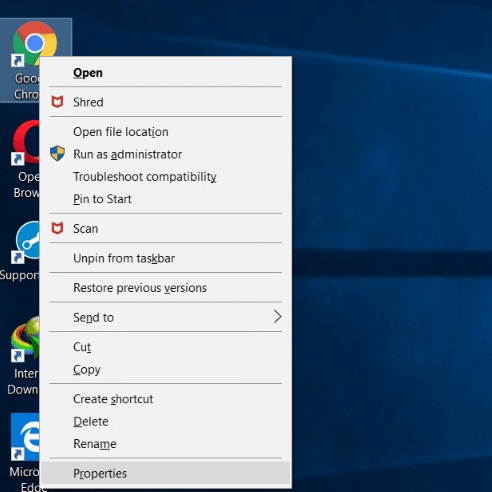
Step 3: Next up, you will be taken to a screen with multiple fields in it. Select the field that says ‘Target,’ and manually edit the link written in front of it by adding the text ‘disable-prompt-on-repost.’ For example,
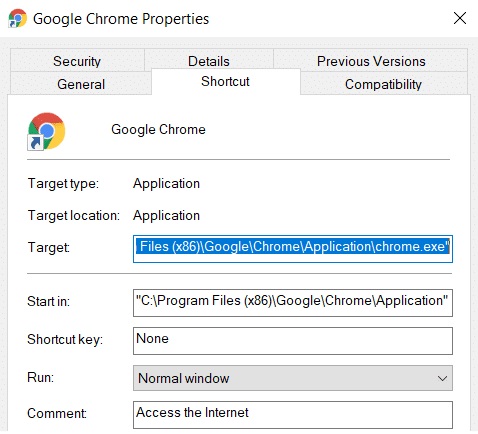
If the target was:
"C:\Program Files (x86)\Google\Chrome\Application\chrome.exe"
Add the words ‘–disable-prompt-on-repost‘ in the end:
C:\Program Files (x86)\Google\Chrome\Application\chrome.exe”-disable-prompt-on-repost
Step 4# Close Chrome using the X in the corner and reopen it. Refresh it to see if the Confirm Form Resubmission dialogue pops up again.
Solution 3 – Disable the Forward And Backward Motion Across the Browser
A lot of times, the reason why the Confirm Form Resubmission error might occur is that the forward or backward buttons on the browser were accidentally pressed by the user, during the form-filling process. It is likely to cause an interruption in the POST request process, hence bringing up the dialogue box.
A simple way to avoid this would be just to disable the motion buttons altogether. There are several ways to go about doing this, so you should just adapt to the one that is most suitable for your computer and your browser.
Solution 4 – Clear All Google Chrome Browsing Data
Any kind of cached data in your browser that has not been cleaned since a significant amount of time is capable of being the cause behind this error. Stored data can very easily confuse your browser into duplicating it, thus causing the dialogue box to pop up every time you refresh your webpage.
So, it is important you force your system to forget all kinds of entered content from time to time. Besides, it is anyway suggestible that you clean your Browsing Data after certain intervals, just to keep Chrome fresh and fully functional. Following are the steps to go about clearing all cached data:
Step 1: Open Chrome and click on the three vertical dots placed on the upper right corner of the webpage.
Step 2: Select the option that says ‘More Tools’ and clicks on ‘Clear Browsing Data’ from the next menu.
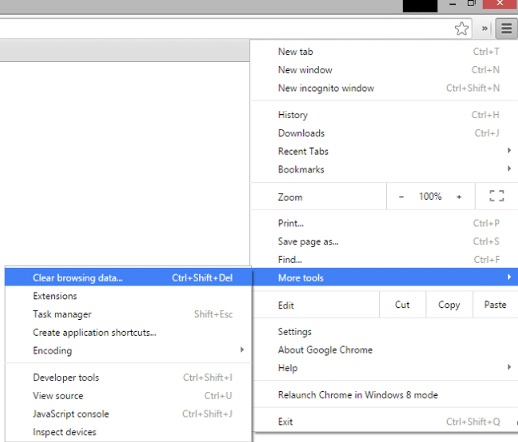
Step 3: You can even go to the ‘Advanced’ tab and manually select the data you want to delete.
Step 4: Refresh Chrome, to see if the Confirm Form Resubmission dialogue continues to pop up.
Solution 5 – Resetting the Browser Settings
Resetting the browser settings is very similar to clearing your browsing data. It permits the browser to go back to its default way of functioning, disregarding any changes that may have been manually introduced by the user. Here is how you can reset them:
Step 1: Open Chrome and click on the three vertical dots placed on the upper right corner of the webpage.
Step 2: Click on ‘Settings‘ from the drop-down menu.
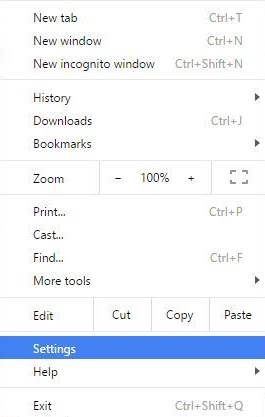
Step 3: Scroll until you come across the option that says ‘Show Advanced Settings.’
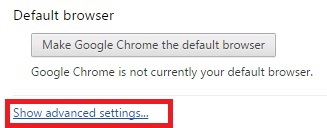
Step 4: Once again, scroll ahead till you find the option ‘Restore settings to their original defaults‘ and click on it.
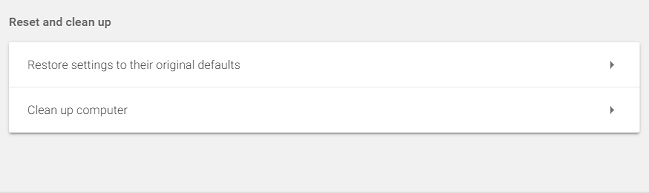
Step 5: Lastly, click on ‘Reset Settings‘ before exiting. Reload Chrome to see if this has made a difference.
Solution 6 – Disable and Re-Enable all Corrupted Extensions
Chrome extensions get corrupted all the time. Under a lot of circumstances, they could perhaps be the reason why you are experiencing the Confirm Form Resubmission error. Simply disabling and re-enabling the extensions could be the answer to your issue. Steps for the same are as follows:
Step 1: Open Chrome and click on the three vertical dots placed on the upper right corner of the webpage.
Step 2: Click on ‘More Tools’ and select the option that says ‘Extensions.’
Step 3: Navigate and find the corrupt extension. Disable and then re-enable it
Step 4: Finally, restart Chrome to see if the dialogue continues to pop up.
Solution 7 – Using the PRG Pattern
As stated before, the ideal method for storing content in online forms should be using the PRG pattern. Yet the majority of the forms use the POST method. What can pass as a solution to rectifying the Confirm Form Resubmission error is switching the POST method to the entire PRG pattern.
However, the way to go about doing this is slightly complicated. While designing a form, you need to be able to attach a page or attach multiple pages in the middle of the content such that the content entered in the first part of the form does not reach the server directly. It should have to go through more than one step, so that the ultimate mechanism would change to GET rather than POST, thus restricting the dialogue box from appearing. Following is an example of what the code should look like:
if(!empty($_POST['username'] && !empty($_POST['password'])) {
$user = new User;
$user->login($_POST['username'], $_POST['password']);
if ($user->isLoggedIn()) {
header(“Location: /admin/welcome.php”);
exit;
}
else {
header(“Location: /login.php?invalid_login”);
}
}
Solution 8 – With the AJAX Submit Button
Next up, try using the AJAX function of jQuery once the form has been submitted. It will restrict the form from instant reloading. In order to do this, simply add the following function to your page’s code:
$.ajax({
type: “POST,”
URL: “bin/validation.php.”
data: dataString,
success: function(){
//Whatever you want to do on successful submission
}
});
return false;
Solution 9 – Add A Tag To The <head> Section of The Webpage
It is a method you can try out if the error occurs when you manually refresh the webpage. In this case, the website itself initiates the request for resubmission. To go about doing this, follow the given steps:
Step 1: Access the source code of the webpage.
Step 2: Add the following tag to the <head> section of the webpage. The extension may differ depending on the one you are using:
<meta http-equiv=”refresh” content=”60; write_the_url_of_the_page_to_be_tested_over_here.html” />
Solution 10 – Delete No-Store from the header
If your form uses the following Header, then the origin of the error is likely to lie here.
header(‘Cache-Control: no-store, no-cache, must-revalidate, max-age=0’);
In this case, follow the given steps to rid your browser of the error:
Step 1: Manually delete the words ‘no-store’ from the header.
Step 2: Refresh the page within the form.
Step 3: Lastly, re-enter the form and refresh it and check if the Confirm Form Resubmission error still appears.
Also Read:
- ERR_EMPTY_RESPONSE or No Data Received
- ERR_CACHE_MISS
- Error Loading Player: No Playable Sources Found
Conclusion
The Confirm Form Resubmission error is one that has been reported by the way too many people in the past, and it is completely understandable why it might cause frustration among users. It serves as a disruption to people who are trying to work using their browsers, as it restricts any form of smooth surfing over the net.
If you are someone desperately seeking solutions to the error, you have come to the right place. The provided methods may not always serve as permanent ones, but can definitely rid you of the error for short periods of time.






























