Want to switch your old mobile phone when having used it for years? Is it troublesome to transfer data from the old phone to the new one? I suppose that almost everyone encounters this problem, so do I. But now, what I introduce will turn the tables, which you will transfer all the data from phone to phone without trouble. The effective transfer app is Coolmuster Mobile Transfer which can move the contacts, call logs, text messages, photos, videos, music, apps, and more from one phone to another in an amazing rate without WiFi or mobile data.
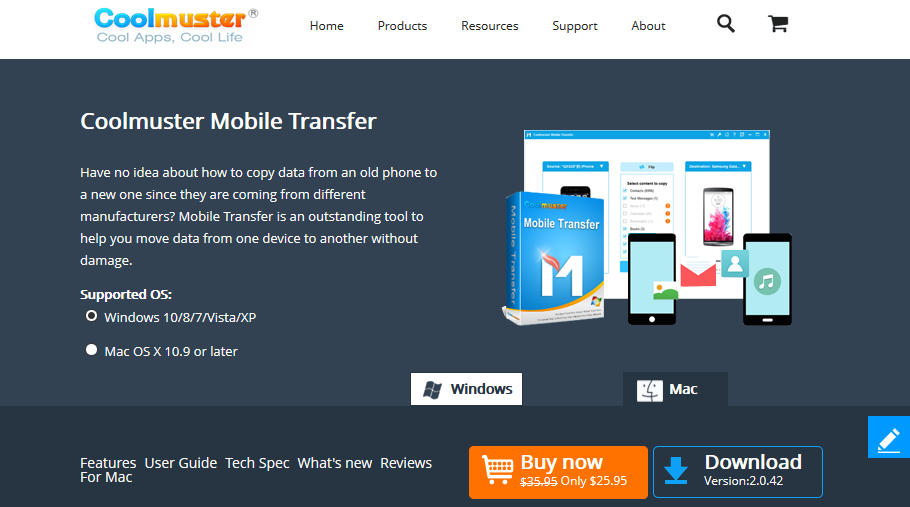
Furthermore, the exact introduction of this Mobile Transfer displays in the next passages. If you have a little confused about the app, you will get the answer from its key features, pros and cons, and the guide of how to use it. Let’s check it out.
Contents
Features of Coolmuster Mobile Transfer
This part is to introduce the key features about Coolmuster Mobile Transfer in details, and you will get to know the practical functions and other highlights of this Mobile Transfer app.
1. Transfer Data from Android to Android
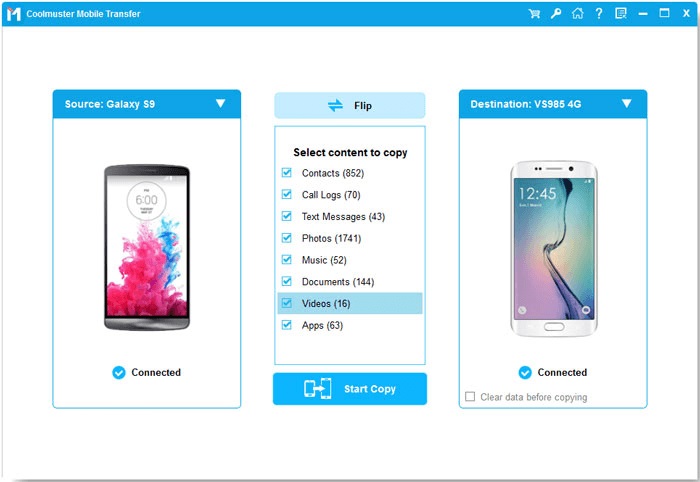
If you would like to transfer data from Android to Android, including your contact lists, call history, SMS, pictures, music, videos, applications, etc. And you can tick the categories on the middle panel, then tap on the “Start Copy” icon. The transfer app will start transferring the selected data from the source device to the destination device. Besides, you can choose to clear the data on the destination phone before the transfer.
Also Read: 10 Best Learning Apps for Android and iOS
2. Transfer Files with iOS Devices
This Mobile Transfer app not only supports Android devices but also iOS devices, such as iPhone, iPad, and iPod. Therefore, you can transfer your files like calendar, notes, bookmarks, contacts, books, and more from iPhone to iPhone. By the way, it also supports to transfer data from Android to iPhone, and vice versa.
3. Flip Mobile Phone in 1 Click
When connecting two mobile phones to the computer via USB cables, this transfer software will detect your phones in no time. Then you will find your cell phones are on two sides. As you want to change their locations, you can tap on the “Flip” icon directly. Your smartphones will change the spots immediately.
4. Support Most Android & iOS Devices
Coolmuster Mobile Transfer is compatible with almost all the Android and iOS devices, containing iPhone 11 Pro/11/XS/X/8/7, iPad Mini, iPad Air, iPad Pro, iPod Touch, Samsung Galaxy S20/S10/S9/S8, Samsung Galaxy Note 10/Note 9/Note/8, HTC U12 Life/U12+/U11 Life/U11 Eyes, LG G9/G8/G7/G6, ZTE Axon 10 Pro/Axon 9 Pro/Blade 10, Motorola, OnePlus, Sony, Huawei, Xiaomi, and so on. So, you can believe in this Mobile Transfer software.
Pros & Cons
In addition to the key features, here are going to describe the pros of cons about Coolmuster Mobile Transfer for your inference.
Pros
1. Transfer kinds of data from Android to Android, from iPhone to iPhone, from Android to iPhone, and vice versa quickly;
2. Support contacts, messages, call logs, images, films, songs, apps, calendars, bookmarks, and more;
3. Link mobile phone and computer via a USB cable easily;
4. Detect the mobile devices in a short time;
5. No ads on all the interfaces;
6. Only read the data and when getting permission;
7. Easy to operate without any skills;
8. Professional services for troubleshooting online;
9. Multiple licenses for your choice: 1-year license on 1 PC, 1-year license on 2-5 PCs, lifetime license on 1 PC, lifetime license on 6-10 PCs, and etc.
Cons
1. Can’t transfer notes on iOS 13;
2. Use all the features after Registration;
3. Pay for the license.
How to Use Coolmuster Mobile Transfer
Coolmuster Mobile Transfer is really easy to use, and you can follow the brief guide below as well. If you want its detailed tutorial, please go to the official website.
Here is the guide: When you download and install this Mobile Transfer app on the computer, please launch it at once. Then connecting your handsets to the computer with two USB cables respectively and enabling USB debugging on both phones, you can see the app recognize your devices fast.
Next, you can choose the data in the middle list of the interface. Once done, click on the “Start Copy” button in blue, it will begin to transfer your files and the process will be short. Finally, you will finish your data transfer without hassles.
Summary
If you want to enjoy the relaxing data transfer on the mobile phone like me, you’d better take a try on Coolmuster Mobile Transfer. It can solve your problem breezily, which will make you satisfied absolutely. What’s more, it can be downloaded for free, so you can check the compatibility with your mobile phones in advance. Thus, you can try it without worry.






























