How about a morning when your mobile alarm did not alarm you, and you were happy that OH Wow! I got up on my own, but being born in Gen-Z, when you searched for your Samsung phone your phone’s screen all black and flashed – Downloading… Do Not Turn off Target!!.
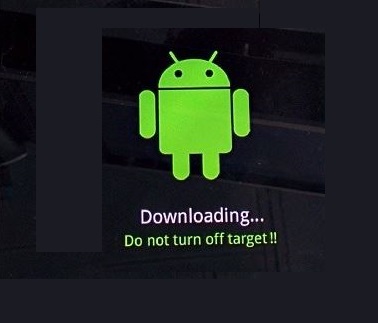
Well, Downloading… Do Not Turn off Target system error may occur anytime on your particular electronic device but may be expressed in different words and is quite common in Samsung cell phones, nexus devices, etc. Download mode is also referred to as Odin mode.
Read Also:
Contents
What is Download Mode?
Download mode is a state that allows you to flash firmware through other desktop software. Firmware refers to the micro-program present on the read-only memory (ROM), the memory stored in ROM is non-volatile that is when the system is powered off the memory is not lost.
The firmware enables the device to check on its capabilities and function accordingly. Some firmware is up-gradable and some not, it can be upgraded by connecting to a PC in a particular arrangement of parts. The process mentioned is firmware flashing or flashing. The firmware upgrade is a complicated process, and due care must be taken while undertaking this procedure, the guidelines, as mentioned by the manufacturer, must also be followed.
What Happens In A Download Mode?
It’s a common belief that the screen will go back to normal mode after completing the downloading work but it is not so, as Odin means most powerful and energetic thus it becomes really difficult to restore the cell phone to normal version, and for the same one has to restore it at the factory version which is mostly not possible for a layman.
In download mode, a particular portion of the whole part where all the sensitive and device-specific data is stored gets corrupted. There may be varied reasons which contribute to the corruption of data such as technical glitch, phone’s hardware has failed, the process of flashing started on its own, when we press wrong combinations of keys unknowingly.
When you have not tried to repair your phone casually, and it goes to download mode then not to worry because in such a condition your phone may have sustained technical glitch and can be repaired by simply rebooting. If the situation as said before is not so in actual, then the user will need to take the correct step.
How to Fix Downloading… Do Not Turn off Target Error
If the system is not stored in the normal version by automating rebooting than one of the following measures can be followed to restore the cell phone to a normal version. The following method can be followed:
- If the device-specific information is partially corrupted, then the device can be restored to normal. As mentioned earlier, the device, when not tinkered, may reboot on its own as the damage done to the data storage portion is not to the maximum extent.
- When the device-specific information is fully corrupted, the device will enter factory mode, and simple rebooting will not get it back to normal mode then the following measures can be taken:
If this is the case, try booting in safe mode and do have a backup of all your data in case you may need to do the master reset. Thus, one of the below-mentioned methods can be followed-
Solution 1: Safe Mode
Step 1: Switch off the device by long-pressing the power key, when the name of the concerned device appears on the screen, release the power key, after doing so catch hold the volume down key and continue doing so until the device finishes restarting.
Step 2: Safe mode will appear on the screen (it may appear either in the right bottom or top left corner), as soon as you see safe mode appeared on the screen release volume down key and if the device booted successfully one can recover all the data stored in the concerned device.
Step 3: After recovering data, switch off the phone and remove SIM card & memory card. After this, your device is prepared for the master to reset too.
Solution 2: Master Reset/Factory Reset/Hard Reset
Since safe mode has been undertaken, there will be no harm as all the data is already recovered and stored.
Step 1: If your device is switched on, firstly switch it off.
Step 2: Hold the volume up key & power key until the Android system recovery screen appears, use the volume down key to highlight the factory reset.
Step 3: Press the power key to select factory reset and use volume down key to highlight the “yes” option shown on the screen, select it through power key and wait for the procedure to complete.
When the procedure is completed, press the power key to restart your device. When the device restarts, it will get back to normal mode.
Also Read:
- Best iOS Emulator to Run iOS Apps on PC and Android
- android.process.media has stopped
- Sim Not Provisioned MM#2
- Best Android Emulators To Run Android On PC & Mac
- Learning Apps for Android and iOS
Final Words
If any of the above-mentioned methods could not solve Downloading… Do Not Turn off Target problem, it’s time for your device to visit a professional technician, if your device is in warranty period then expenses incurred will be meager and you may also get a new unit, but if your device is not in the warranty period you may have to incur a substantial amount of money.






























