DPC Watchdog Violation Error: Windows operating system comes with a whole package – applications, software and innumerable other features compiled together into one device. The operating system does deliver the whole package quite well to its users. The operating system tries to take care of every minute requirement of its users.
However, as glorious as it may sound, the operating system can is only close to perfect. The operating system comes with certain flaws which make the user experience a little annoying.
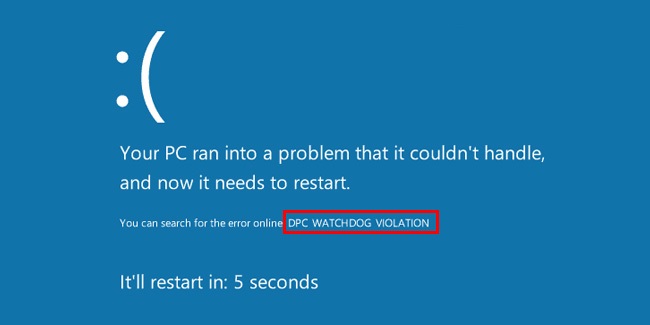
One such annoying flaw is “DPC Watchdog Violation” which usually results in the blue screen of death and a memory dump. The error is really common and observances suggest that a large number of people have faced it. Microsoft recognizes this system error and even provides an update to cure it.
DPC Watchdog Violation error usually gets generated when the users update their operating system into Windows 10. With the realization of a wide reach of the DPC Watchdog Violation error, Microsoft came up with another update to cure the DPC Watchdog Violation error. Users also faced its error during the initial release of Windows 8. However, many users did not receive the update and some might still face this issue.
Contents
How to Fix DPC Watchdog Violation Error
In layman’s terms, the device’s memory gets stressed and goes into the blue screen of death saying that “Your PC ran into a problem and needs to restart” together with the “DPC watchdog violation” visible at the bottom of the blue screen.
Let us look at possible solutions to rectify the problem.
Method 1 – Update the SSD firmware If Available
SSD is nothing but a flash store location. The firmware might be misbehaving and causing a certain malfunction that raises the DPC watchdog violation error. Perform the following steps to update the firmware.
Step 1 – To begin with, open the control panel of your device. From the list of items available navigate and open ‘System’.
Step 2 – From the icons visible on the left panel, select the ‘Device Manager’.
Step 3 – Now, open ‘Disk Drivers’. SSD model number will be visible on the screen. Note it down somewhere and browse for the same firmware on Google.
Step 4 – Lastly, install the specific firmware for your computer.
Check to see whether the DPC watchdog violation error persists or not.
Also Read:
- System Thread Exception Not Handled
- WMI Provider Host High CPU Usage
- Windows Key Not Working
- Sim Not Provisioned MM#2
Method 2 – Re-install the Drivers by Uninstalling First and then using the Display Driver Uninstaller
The DPC Watchdog Violation error presents itself in two ways
- When the user can log in
- When the user is not able to log in
In this particular solution, we are going to boot the system using safe mode to uninstall and re-install the device drivers. For the sake of serving the diverse version the below section is divided into two; for ‘Windows 8 / 10’ and for ‘Windows Vista / 7’.
For Windows 8/10 Users
If you can log in to your device simply execute the following steps to cure the error.
Step 1 – To begin with, hit the Windows logo icon from the lower left of the screen.
Step 2 – Now, click on the power option while holding the Shift key. Then, to get into the ‘Advanced‘ option click on Shutdown > Restart.
Now, if you are not able to login to your device then reboot your computer and when you see the Windows logo on the screen interrupt the reboot process until the screen displays ‘Preparing Automatic Repair’. Wait till the computer enters into the advanced mode.
After entering into the advanced mode click on ‘Troubleshoot’ and under it click on ‘Advanced Option’. Finally, click on ‘Start-up Settings‘ which will reboot your computer into the safe mode.
For Windows Vista/7 Users
It is comparatively easy to boot the computer using the safe mode in Windows Vista/7. Simply, restart your device and press F8 continuously until the computer does not enter itself into the advanced mode. When the advanced mode appears on the screen, point towards the ‘Safe Mode’ option and press enter. The computer will enter into the safe mode.
To reinstall the drivers perform the following steps
Step 1 – When the computer successfully enters into the safe mode, paste the Display driver uninstaller into a different folder.
Step 2 – Now, open the Display Driver Uninstaller and follow the on-screen prompts.
Step 3 – From the drop-down menu, the computer will ask to choose a Card Type. Click on ‘Clean and Restart’. Wait till the process is over.
After this, the computer will run itself into the normal mode and hopefully, the ‘DPC watchdog violation’ error will be resolved.
Method 3 – Update the IDE ATA/ATAPI Controller Drivers
Device drivers are a connecting link to the hardware and software components present in a computer. The connecting link must be properly consolidated for the computer to run smoothly. ATAPI hardware requires a certain driver to establish a communal link with the computer.
It performs an important job of smoothly running the system files. An out-dated or ill driver can cause the DPC watchdog violation error and updating it is the advisable course of action. Simply perform the following steps for the same.
Step 1 – To begin with, press the Windows logo key + R at the same time.
Step 2 – A run dialog box will appear. Type ‘devmgmt.msc’ in the address bar and press enter.
Step 3 – From the list of available options, navigate and open ‘IDE/ATAPI Controllers’ and then right-click on all the options that appear and select ‘Update Drivers’.
Step 4 – The computer will inquire for a method to update the driver. Select the second option “Choose Manually”.
Step 5 – Now, click on the option “Let me pick up a list of devices from the computer”.
Step 6 – Lastly, click on “Standard AHCI Serial ATA Controller” and then click “Next”.
Reboot your computer so that the new settings can take effect and check whether the DPC Watchdog error prevails or not.
Method 4 – Uninstalling Synaptic Default Drivers (Need a USB Mouse to Accomplish This)
The synaptic driver is the default driver present in the device to make the touchpad work successfully. This function might be misbehaving.
Simply uninstalling the synaptic default driver would be sufficient as the computer will automatically reinstall the updated version once again. Execute the following steps for the same.
Step 1 – To begin with, press the Windows logo key + R at the same time.
Step 2 – A run dialog box will appear. Type ‘devmgmt.msc’ in the address bar and press enter.
Step 3 – From the list of devices that appear, right-click on ‘Synaptics SMBus TouchPad’ and uninstall it.
Step 4 – Lastly, restart your computer so that the new effects can take place.
Check to see whether the DPC watchdog violation error persists or not.
Similar Posts:
- Unexpected Store Exception
- Nvlddmkm.Sys Error
- Kmode Exception Not Handled in Windows
- Bad Pool Header Error
- Error Code 0x80070570
- Error Code 0xc1900208
Conclusion
The above described are some of the basic troubleshooting solutions. The ‘Blue screen of death’ error can be harmful to the computer and you should address it instantaneously. Hopefully, the solutions were effective enough to resolve the DPC watchdog violation error and restored the functioning of the device to normalcy.






























