Like each component of the digital world, web pages to have a process with which they run. However, it is not necessary for this process to always work with the utmost fluency. It is very much prone to errors, one of the most common ones being the ERR_EMPTY_RESPONSE or No Data Received Error.
This error occurs when the following error code presents itself on your screen: ‘ERR_EMPTY_RESPONSE’; thus restricting your page from loading. This mishap has been reported by countless users in the past, so it will be of no surprise if you have experienced it too.
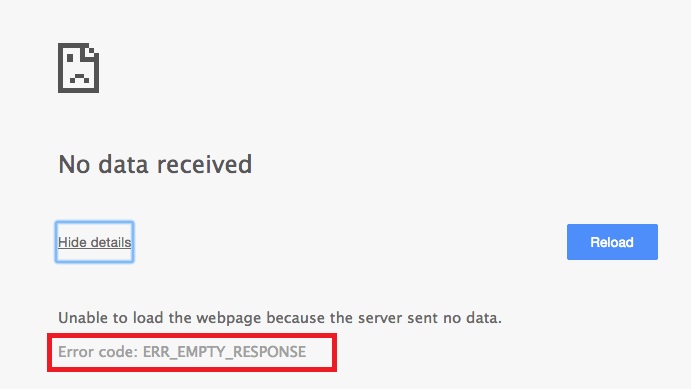
Ideally, it is not website-specific. It appears when your browser is unable to respond to your request, no matter what kind of webpage you are trying to load. So, what are some ways you can try adapting to in order to avoid ERR_EMPTY_RESPONSE or No Data Received error?
Read Also:
Contents
How to Solve ERR_EMPTY_RESPONSE or No Data Received Error
Here are methods to Solve ERR_EMPTY_RESPONSE or No Data Received Error. Keep Reading!
Solution 1 – Reset Winsock
Winsock is a supporting program that caters to the input and output requests put forth by internal applications of the computer. A lot of times, it could be the reason triggering the error. The way to reset Winsock is as follows:
Step 1: Go onto the Search option for Windows. In the dialogue box, manually type in the word ‘cmd‘.
Step 2: When the ‘Command Prompt‘ appears on the list, right-click on it, and select ‘Run as Administrator‘.
Step 3: In the next window that opens, type the words ‘netsh winsock reset‘ and press Enter.
Step 4: Finally, restart your system to check if the ERR_EMPTY_RESPONSE or No Data Received error has been resolved.
Solution 2 – Reset Network Stack
Following are the steps in order to do this:
Step 1: To start with, press the Windows key and the letter ‘X‘ simultaneously. This will take you to a menu of options.
Step 2: From the options, select the one that says ‘Command Prompt (Admin)‘.
Step 3: In the next window that opens, type the following words and press Enter:
ipconfig /flushdns ipconfig /registerdns ipconfig /release ipconfig /renew netsh winsock reset catalog netsh int ipv4 reset reset.log netsh int ipv6 reset reset.log pause shutdown/r
Step 4: Once done, restart your computer.
Step 5: Open your browser and start the same webpage you were earlier facing a problem with. Check if the ERR_EMPTY_RESPONSE or No Data Received error continues to occur.
Solution 3 – Hosting Provider
In case the site you are receiving a problem with is yours, then maybe try contacting your hosting provider to see if any changes have been made at the core of the site. Sometimes, missing updates or any other critical downloads associated with the server can cause the error to occur.
Recommended:
- Error Loading Player: No Playable Sources Found
- ERR_CACHE_MISS Error in Chrome
- Confirm Form Resubmission Error in Chrome
- This Site Can’t Be Reached (ERR_ Connection_ Reset)
- DNS_Probe_Finished_No_Internet Error
- Your Connection is Not Private in Chrome
Conclusion
This error is an extremely common one and can very possibly present itself in more than 99% of the websites that you search online. It can be rectified with utmost ease and simplicity, so you can go ahead with your surfing without any trouble.






























