Users of the iPhone and iPad are complaining that they are suddenly unable to invite their friends to games. To make matters worse, if you try to open a game invite again, the screen will just linger indefinitely, as would any further attempts to open the invite.
Contents
Method 1: You Should Use The Most Recent Version of iOS.
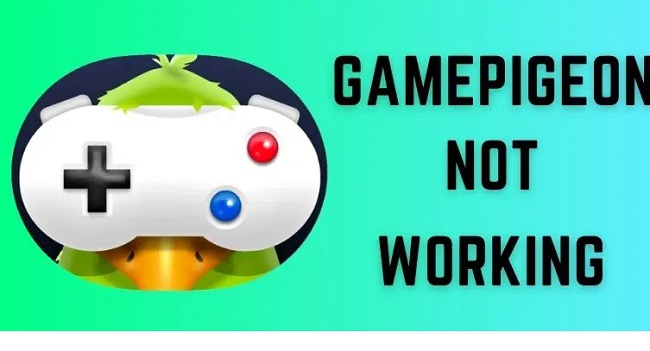
As it turns out, an out-of-date version of iOS is a regular cause of this problem when using Game Pigeon. In the past, there were several distinct circumstances where a number of consumers reported this particular issue – Every time, this happened when Apple introduced a new iOS version for the iPhone or the iPad.
If you’ve been putting off installing the latest version of iOS, doing so should be enough to get the Game Pigeon back up and running. Detailed instructions on how to upgrade to the most recent version of iOS are provided below.
Step 1: To access the settings on your iOS device, go to the main menu and then hit Settings.
Step 2: Once you’ve entered the Settings menu, select General from the drop-down menu.
Step 3: Select Software Update from the list of options after entering the General menu.
Step 4: Check for available updates in the Software Update section. To update to the most recent version of iOS, if requested to do so, simply follow the on-screen instructions and restart your device when instructed.
Step 5: Launch Game Pigeon once more after updating to the newest iOS version to check if this has resolved the issue.
In case the problem is still not fixed, proceed down to the next suggested fix below.
Method 2: How to Turn Off and Back On Apple’s iMessage
If none of the aforementioned solutions have worked, you can potentially begin investigating the Imessage feature as a possible source of the problem. Turns out, many users have reported success in resolving the Game Pigeon issue by temporarily turning off iMessage on their iPhone or iPad with a SIM card and then turning it back on.
The problem with sending and receiving Game Pigeon invitations has been fixed, we can confirm. To temporarily deactivate iMessage and then reactivate it, try the steps below if you haven’t already.
Step 1: Choose Settings from your iOS device’s main menu.
Step 2: Select Messages from the submenu that appears after selecting Settings.
Step 3: Then, turn iMessage off by toggling the switch in the Messages window, and give it a good half minute before turning it back on.
Step 1: When the iMessages app has finished restarting, try again sending and accepting game invites to see if the Game Pigeon problem has been resolved.






























