I think we can all agree that music has always been people’s favorite through decades, centuries; as I said forever. Almost everyone loves to listen to music, with the advancement in technology we have had switched from phonograph to gramophone to stereo, cassettes, Walkman, CDs, FM radio; music players have evolved very much so.
Thanks to the latest online music streaming technology, we can listen to thousands of songs, non-vocal music at any time of the day, anywhere in the world with the help of a stable internet connection. And I must add that online music streaming is one of the best, most amazing technological inventions we have. With the help of music streaming technology, we can listen to our favorite music, the song with such ease as well as saving up plenty of space on our ROM, hard drives, memory cards, etc.
We all know that Apple Music is far most the best music streaming application that we can use to stream thousands of music from anywhere in the world. However, the songs we listen to on Apple Music Application are encrypted and can not be downloaded or be listened anywhere else.
But what if I tell you that you can’t only listen to online music, but you can download them, listen to them offline, and all this you can do on none other than Apple Music Application.
The only way that we can do this is by converting Apple Music to MP3 music and then listen to them anywhere, anytime and without internet. In this article, we are going to share with you how you can download Apple Music on your device for free. Before that, lets first learn about Apple Music.
Contents
Apple Music: Features and Benefits
Like every other music streaming application Apple Music is also a subscription-based music streaming application with more than 50+ million songs around the globe. Following are the list of features that Apple Music Application offers:

1. Save your favorite music and listen to them offline.
2. Customize according to your likes, and you will get the suggestions according to that.
3. Search your favorite music, discover them quickly.
4. Listen to news channels, latest updates, radio stations, non-vocal music, etc.
5. Listen to Apple Music on an android phone. You can download Apple Music Application from Google play store on your Android device, and enjoy it.
6. Sing along to all of your favorite songs with lyrics view feature or Apple Music Application.
7. Share your favorite music with your friends and listen to what your friends are into.
8. Explore music/several playlists according to your mood and occasion, whether you are working out or feeling a bit low or if you are traveling, party music, etc.
9. Play Apple Music from your Apple Watch if your iPhone isn’t around, and you can also play music on any of your other Apple devices such as iPad, MacBook, etc.
Apple Music: Cost and Plans
Apple Music Application offers different plans. It has an Individual Plan, Family Plan, and University Student Plans. Each plan has a different cost which are the following:
| Student/Individual Plan | Family Plan | |
|---|---|---|
| Cost | $4.99/month & $9.99/month | $14.99/month |
| 60 million songs+ existing music library | Yes | Yes |
| Listen online or Offline | Yes | Yes |
| Free trial with no commitment | Yes | Yes |
| Stream ad-free music & music videos | Yes | Yes |
| Download 100,000 songs to your library | Yes | Yes |
| Access across your devices | Yes | Yes |
| See what your friends are listening to | Yes | Yes |
| Original shows, concerts, exclusives | Yes | Yes |
| Beats 1 live and on-demand radio shows | Yes | Yes |
| Access for up to 6 people | No | Yes |
| A personal account for each family member | No | Yes |
| Sharing what you want, when you want- or not | No | Yes |
| Sharing your existing music library | No | Yes |
Apple Music also offers a free 3-month trial period, under which you will be able to use every feature Apple Music offers, even the premium one also. You can cancel whatever plan you are using any time; no commitment is required.
How to Cancel Apple Music Subscription
If you are not satisfied with Apple Music services then you can simply cancel your subscription right away following the steps provided below:
How to Cancel Apple Music Subscription On iPhone or iPad
Step 1: Open App Store on your Apple device.
Step 2: Next, click on your Apple ID avatar, located on the upper right corner of your Apple device screen.
Step 3: A list of the menu will open up, Click on Subscriptions.
Step 4: You will be redirected to your active subscriptions, under which you will find Apple Music Membership → click on it.
Step 5: Next, click on the Cancel Subscription button → Confirm, and its done.
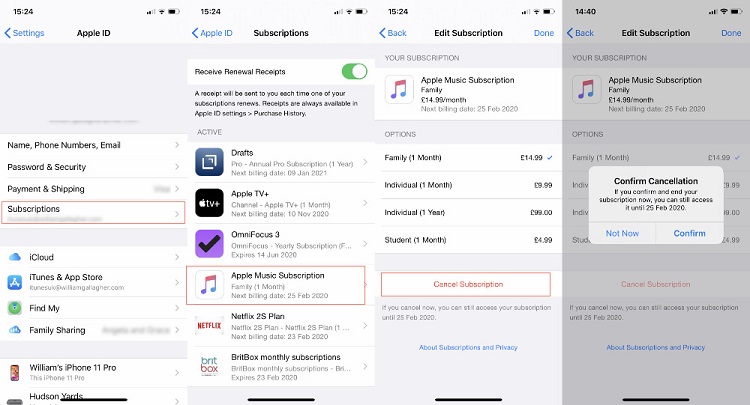
How to Cancel Apple Music Subscription On Mac
Step 1: On your Mac device, open iTunes Application.
Step 2: Click on ‘Account’ on the menu bar of the application home screen.
Step 3: Then, in the pop-up menu, click on View My Account option → Log-in with your Apple ID and password.
Step 4: Go to the settings → find subscription in the settings → clicks on Manage.
Step 5: You will be redirected to a new page, click on Edit → next click on Cancel Subscription → Confirm the cancellation command, and it’s done.
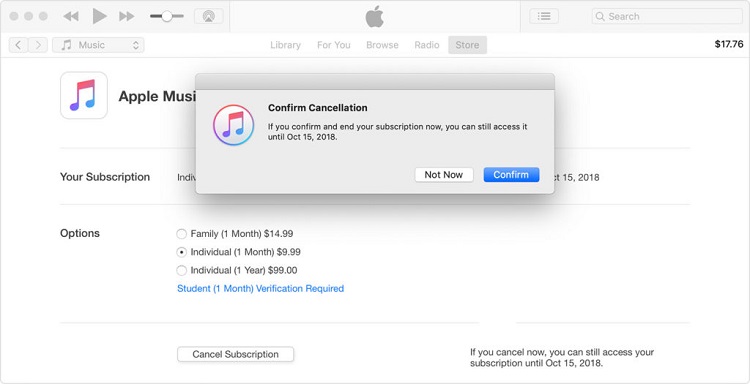
How to Download and Convert Apple Music to MP3 with iTunes Audio Converter
Without a doubt, Apple Music is one of the best and the most significant music streaming applications worldwide, with more than 50 million songs to explore and the maximum number of subscribers. With 50+ million songs, Apple Music has the most extensive music library, with each one of them encrypted, which makes it impossible to play Apple Music on common MP3 players.
Even though if you wish to listen to Apple Music on a common MP3 player, there is only one option, i.e., Convert Apple Music to MP3, and only then you will be able to listen to them on a standard MP3 player.
iTunes Audio Converter is the easiest and authentic way to convert your Apple Music to MP3. With the help of this converter, you can convert Apple Music to MP3 in their original format and quality (other formats include FLAC, WAV & AAC, etc.) It also allows you to download and listen to your favorite Apple Music on your common MP3 player.
Step 1: iTunes Audio Converter
iTunes Audio Converter PC/Mac is the best way to convert iTunes Audio. Enjoy the music and have fun.
Step 2: Add the Apple Music songs to Audio Converter
In the iTunes Audio Converter click on the ADD FILES icon, and you will be redirected to your iTunes library to add your favorite tracks to audio converter. In case you already have your favorite songs downloaded on your device, then all you will have to do is drag and drop those songs on iTunes Audio Converter program’s interface.
Step 3: Change the Output Configurations
To make sure that your Apple Music gets converted only in the MP3 format and not in any other format, you will need to change the output configurations.
To do the former said, Click on the Audio button on Apple Music Converter → in the settings change the output configurations settings to MP3 (do change all the other settings as well as you may want to). After you have done it, click on the OK button, and you will be redirected to the main interface/ primary interface.
Step 4: Convert Apple Music to MP3
Now, click on the convert button to start the procedure. Next, the program will remove DRM encryption off of Apple Music → then switch the converted MP3 → then download them in order for you to listen to them on common MP3 player.
After completing the whole process, all your favorite Apple Music will be available in the MP3 format, and you will be able to load Apple Music to Rekordbox or any other device you would want to listen at.
Final Words
Now, as we have come to the end of this article, one thing I must share with you all is that downloading encrypted music from a known music application for free is somewhat arguably illegal. However, as long as you don’t put it in commercial use, I think it will be fine.
Of course, you can listen to Apple Music on its legit application & also download them in a legal way; but we all know that it has its price. You wouldn’t be able to listen to Apple Music for free for more than 3 months, and after you will have to drop it either or you will have to pay up for a subscription plan.
Thus, another option that you can follow is using a third-party application, so you can download these songs and can listen to them at any time for free, and to help you with that, we have this article for you, with every inch of information you will need.






























