When your iOS device is damaged or bricked, you can take help of the iPhone recovery mode to recover it successfully. The recovery mode can solve a lot of problems. It can help you usually restart your iPhone device if it got stuck on update or is bricked. The iPhone recovery mode works for all available iPhone models available in the market today.

Contents
How to Put iPhone in Recovery Mode
To put your iPhone recovery mode, you need a computer and iTunes available. Once you have assembled the two, follow the steps below:
Step One: – Connect iOS
First, connect your iOS device to the computer and open iTunes.
Step Two: – Force Restart iPhone
Once connected, you need to force restart your phone. To do this, press and hold both the sleep button and the home button. After about 10 seconds, you will see the iPhone recovery mode logo. It will take some time so be patient and do not leave the buttons before.
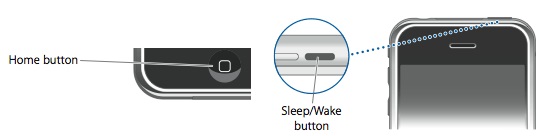
Step Three: – Select Update
The screen will then show you the iPhone recovery mode. Now, you will see two options, restore and update. Out of these, select update. iTunes will reinstall the entire OS and not erase your data in the process. If your device is stuck in the recovery mode and does not seem to work, you can try choosing the restore option. This will be in iPhone restore mode.
Step Four: – Reset Device
Now simply reset your device. If you had a backup in the cloud, you could now download it back.
Recommended:
- Clear iPhone Storage: How to Delete Documents and Data on iPhone
- Factory Reset iPhone: How to Factory Reset an iPhone or iPad
How to Get Your iOS device out of the Recovery mode –
Sometimes, iOS devices may get stuck in an endless loop in the iPhone recovery mode. To fix this issue, follow the steps below:
Step One: – Connect iOS Device
First of all, connect your iOS device to your PC or Mac.
Step Two: – Run iTunes
Next, you need to run iTunes after you connect your device to the Mac.
Step Three: – iTunes Will Begin A Scan
Running iTunes will begin a scan. It will automatically detect it if your iPhone is in recovery mode. If it is, it will restore it with a backup from the cloud.
Step Four: – Restore iPhone Out of the Recovery Mode
Doing this will restore your iPhone out of the recovery mode. But remember, it will take you back to the settings and apps as they were on the backup. They will be restored to the ones existing at the time of the backup. So before doing this, always remember that you are going on a past backup of your phone.
Recovering your files from your iPhone
If you think that just because your phone is bricked that all your data is gone, you thought wrong. Diskdrill is a fantastic software that allows you to dig out valuable data from your device. It is absolutely free but offers a premium version as well. Diskdrill is available in various worldwide languages and does an excellent job at recovering lost data from your devices.
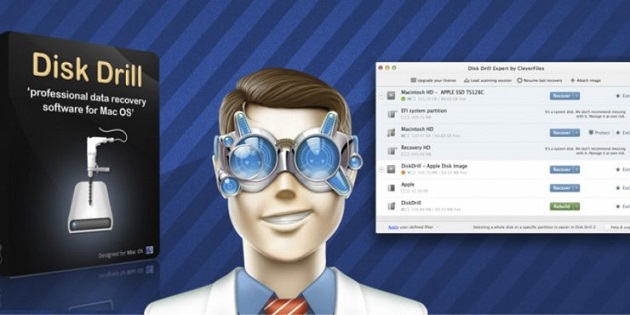
Diskdrill recovers your files from your iTunes backup. It has a unique algorithm that allows it to scan and drill into your phone to recover the files you require.
Some tips to follow:
Sometimes being frustrated can lead us to do things that might further harm us. Please follow the tips below first to ensure that you do not further damage your device.
- If your problem is not solved by the above methods, you can always approach the Apple customer support. You can also go to an Apple Retail store or contact an Apple genius.
- Diskdrill is is a good idea to ask them any questions you may have.
- Always remember to make frequent backups of all your files. You may never know when you might lose them. However, sometimes even backups can be corrupted.
- Avoid jailbreaking your phone or taking any adverse decision; this may do more harm to your device than good. Apple may no longer recognize the phone, and it can cause problems.
Also Read:






























