If you are new to using iOS devices then there are many problems that you may face with your iOS devices. One of the common problems that have been encountered in iPhone is “iPhone Stuck on Apple Logo“.
Generally, this kind of problem shows up when you there is some problem in its operating system and it cannot boot up in the normal way. iPhone Stuck on Apple Logo problem can show in the following cases:
Reason 1 – Problems while upgrading to the new version of iOS.
Reason 2 – Problems while jailbreaking the phone.
Reason 3 – Running an expired beta version of iOS.
Contents
How to Fix iPhone Stuck on Apple Logo
Now if you have not seen such problem somewhere or if you are little impatient then you might think that your iPhone is ruined and you have to buy a new one. But this is completely wrong, and here we are giving you a fix.
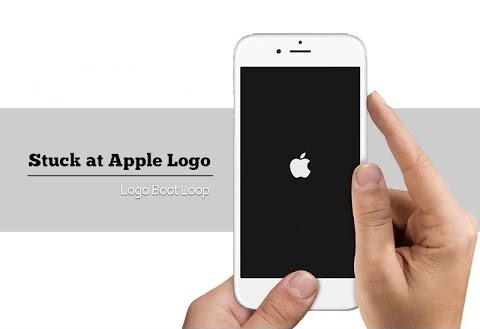
Solution 1 – Restart Your Device
It is the basic approach to start diagnosing what really the problem is. If your device works fine after 1 or 2 restarts then you are good to go, but if you are still facing the iPhone Stuck on Apple Logo problem after multiple times restarting the device then you have to move on to force reset the device. Force reset doesn’t erase the content of the device and your data remains as it is. Follow these steps to force restart your device:
Step 1: For iPhone X, iPhone 8 and iPhone 8 plus try to press and then quickly releasing the volume up button. Now quickly press and release the volume down button. After this press and hold side button unless you see the Apple logo.
Step 2: For iPhone 7 and iPhone 7 plus try to press and hold side as well as volume buttons for at least 10 seconds. After this, you will see the Apple logo.
Step 3: For iPhone 6, iPad, iPod or its earlier version, press and hold home and top buttons for 10 seconds until you see Apple logo.
Recommended:
- iPhone Recovery Mode: Tips to Put iPhone into Recovery Mode
- Clear iPhone Storage: How to Delete Documents and Data on iPhone
- Factory Reset iPhone: How to Factory Reset an iPhone or iPad
Solution 2 – Charge Your Device
One of the reasons that your device could not start is because you did not charge it enough. Try putting your device on the charging for an hour and try restarting after that. If you have tried these methods and still facing iPhone Stuck on Apple Logo Problem then you should move on to the next solution.
Solution 3 – Turn on the Device in Recovery Mode or DFU Mode
On this step, it is clear that your device cannot be kick-started through a normal restart. Now you should try putting your device in Recovery Mode. Recovery Mode is like resetting your device from the scratch. With the recovery mode, you can connect your device with iTunes and then restore a fresh copy of iOS.
In such cases, there is a problem in booting up your device. With DFU (Device Firmware Update) mode you can stop your device from booting up in the usual way. Once your device gets restart in recovery mode and all things seem fine, then you can start restoring the data to your device. Follow these steps to start your device in recovery mode.
Step 1: Connect your device to a computer and open iTunes.
Step 2: Plug in your device and force restart it in the following ways:
For iPhone X/11: iPhone X and iPhone 11 try to press and then quickly releasing the volume up button. Now quickly press and release the volume down button. After this press and hold side button unless you see the Apple logo.
For iPhone 7: and iPhone 7 plus try to press and hold side as well as volume buttons for at least 10 seconds. After this, you will see the Apple logo.
For iPhone 6: iPad, iPod or its earlier version, press and hold home and top buttons for 10 seconds. Press it until you see Apple logo.
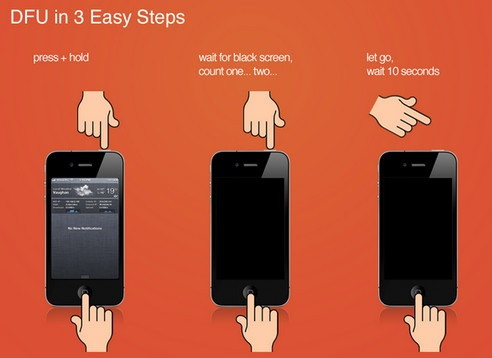
Step 3: Now you have to press the buttons unless you see the recovery mode screen.
Step 4: Your device will give you the option to restore or update. Choose update and iTunes will try to reinstall the fresh copy of iOS without erasing your data.
Step 5: If the process takes more than 15 minutes your device will automatically exit the recovery mode. So you have to repeat these steps a couple of times.
Also Read:
- iPhone Won’t Turn On: How to Fix The iPad/iPhone That Won’t Turn On
- Delete Photos on iPhone: How to Delete, Recover Photos from iOS Devices
Final Words
We hope you find this article useful and you will find a solution to your iPhone Stuck on Apple Logo problem.






























