Exit code for Java Edition of Minecraft When there is an issue with the Java settings, Error 1 occurs. It also shows up if your PC’s graphics drivers are out of date, if there’s a problem with the game’s configuration, or if the game suddenly stops responding to the launcher’s specified path.
Meanwhile, the flawed add-ons can have an impact on gameplay, leading to this error message:
Contents
Method 1: The Xbox App Needs Fixing.
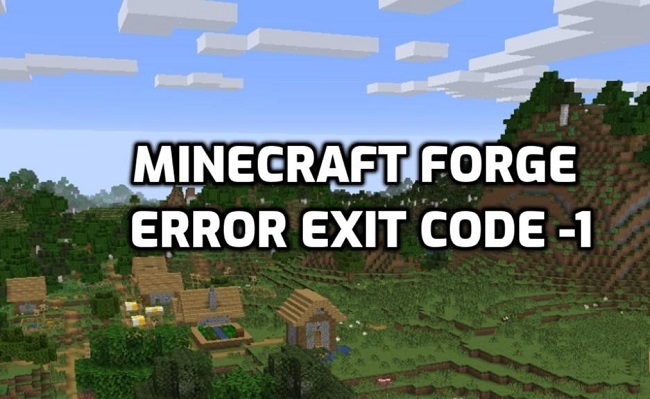
The Xbox app has been known to occasionally create this error. Fix your Xbox app and fire up Minecraft before trying any other troubleshooting steps. See whether you can still reproduce the issue at this point. How to fix and reset the Xbox App is detailed below.
- Find the Xbox app by searching for it in the Start menu.
- Choose Preferences from within the app. The Xbox Windows Settings menu will open. Next, find the Repair link and select it. Proceed to starting Minecraft now.
- If you’re still having trouble after trying to resolve the issue, try resetting your Xbox. (It’s worth stressing that fixing the Xbox app won’t overwrite any of your data. You can delete all of your app-stored data, though, by tapping the Reset button.
Method 2: Make Sure Your Graphics Drivers Are Up-To-Date.
The game’s visuals depend on the GPU drivers, therefore it’s best if they’re up to date. Minecraft crashes and displays strange errors if your graphics drivers are out of current. So, here’s how to upgrade your graphics card drivers:
- Click the Start button and type “Device Manager” into the search bar.
- Right-click on your graphics drivers and select Expand.
- Select the Driver Update tab.
- Now, click “search automatically for drivers,” then “search for updated drivers on Windows Update,” and finally, “install the update” if one is available.
- Check if the problem persists after you’ve restarted your computer and launched the game.
Method 3: Turn Off/Uninstall All Add-Ons
The release of a new mod is a common trigger for this bug. If you suspect that a mod is to blame for the problem, try turning it off or removing it from your game using the instructions below.
- To launch Run, select the Start menu and then type “Run” into the search bar.
- Next, in the box that appears, type %Appdata% and then select the ok button.
- Then, launch Minecraft by going to your device’s. minecraft folder. Pick the logs directory as the next step.
- To continue, launch Latest.txt. Then, see whether any problems have been discovered in the add-ons.
- If the problem persists, reopen the mods folder within.minecraft.
- The problematic mod must be removed. Once you’ve finished doing that, start up Minecraft and see if the issue still exists.
Method 4: The Minecraft Application Launcher Path Must Be Modified
It’s not possible to start Minecraft if your Windows login credentials contain special characters. Path, the game’s launcher, and the user’s account both stop working.
Just replace the launcher’s route, which can contain any characters, with a new one. Check whether the issue still persists after completing the below steps;
- Locate the Minecraft shortcut on your desktop, and then right-click on it.
- Proceed to the properties menu and select them. Choose the menu option “Shortcut” to access this section.
- Select the Target menu item. You can get the path to Minecraft’s installation folder here; simply append “-workDir%ProgramData%.minecraft” to the end of the command.
- Please select the “ok” button. Launch Minecraft again and see if the issue persists.
Method 5: Remove Java and reinstall it.
You will see Minecraft Java Edition Exit code Error 1 if your Java installation is damaged. Deleting Java and installing the most recent version will have a direct impact on Minecraft’s performance and attack options. If you want to move forward, do as I say below;
- Select Programs in the Control Panel.
- Select “Programs and Features” now. When you’re ready, choose Java and hit the “Uninstall” button.
- When you’re ready to install the most recent version of Java, you can do so by visiting the Java website in your web browser.
- In such case, try starting Minecraft all over again to see if the problem persists.






























