Errors and malfunctioning occurs in all types of digital and electronic devices. Even if the device is in its best working state, it may encounter glitches now and then. Talking about Android smartphones, the “Not registered to the network” error is very common among most of the users out there.
The probability of the error is quite high in Samsung smartphones. But sometimes this error also occurs among non Samsung users. If you’re also one of those users who is finding difficulty fixing the error, then you’re at a right place. Under this article we shall be discussing some of the ways by which you can fix the errors for better functioning of the system.
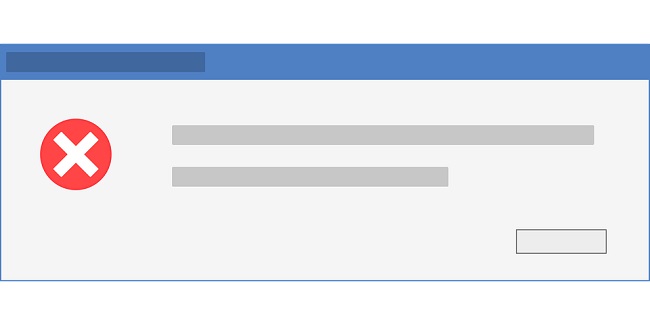
Talking about the “not functioning” error on to your device, the error simply implies that your current sim card in use is unable to connect with the carrier’s network. Furthermore, the error will not allow you to make calls or receive text messages for a time being.
The cause of the problem could be due to the errors occurring on your sim card or could be at carrier’send. It is found that error could get triggered if the user make any call or dials the USSD code. If you’re also among those people who cannot make calls when this error arises, then there could be so many reasons,
- During updates, the new changes could not be supported by your device. Hence, this error is very among those. But if the error arises after the updating process is done, then there is a need for an official fix.
- IMEI number could also be one of the cause of the error message to be displaying on your screen.
- If you’re feeding a new sim card onto your device, make sure that your device is keeping an update with the provider. Otherwise, the error will surely hinder the further processes.
- If the device or phone’s firmware is not updated to the latest version.
- Sim card being damaged or disconnected from the device is also a major reason.
- Problem could also lie at the carrier’s end.
- The carrier should be well selected in the device setting or else the error will pop up.
Contents
How To Fix Not Registered On Network Error On Android
Some of the common practices and methods taken up by people to fix this error is listed below,
Method 1: Force Restart Device
The network issue had a chance to get fixed if you try to restart the device once. There might be so many bugs in your device which are trying to hinder and delay the network processes. Hence, it is always advised that before taking any big step in order to fix the issue, you should first try restarting your device. It solves minor as well as major issues coming up onto your device.
Mostly bugs becomes a major threat to the device and becomes the root cause of glitches and errors arising at the user’s end. Hopefully the error will get solved in this process only. But if it is not solved then there could be some other reason for the error. In order to fix them try the methods listed below
Method 2: Update Your Phone To Latest OS
Updating your device and keeping up with the latest version has become an important part for a device to enable smooth functioning.
Hence, it is always advised that users should get an update for their devices within six months or so to avoid minor glitches to come over onto their devices. An outdated or older version of software could lead to minor to major issues coming up onto your device.
On the other hand, a simple update can solve most of the system’s problem in just a few seconds. Hence, have a look into the current version of software in use by the device. If it’s not updated, do update it and see if the issue is resolved or not. If it is resolved then well and good, if not, follow the next method.
Method 3: Choose Network Manually
Network issue is a very common problem which arises in almost every device. This can also be one of the reason why the error message is popping up onto your screen. Hence, try selecting your network manually and whether the issue still persist or not. In order to select your network manually follow the steps provided,
Step 1: From the Settings of your device, go to Connections > Mobile Networks> Network Operators.
Step 2: After this, you need to go to the search network option. This will scan the networks which are available and will produce a list of that. From the list, you can choose the desired network you wish to connect.
There is a great possibility that this could fix the error, but if the problem still persist follow the next step.
Method 4: Switch Off All Wireless Connection
It’s better to switch off all the wireless connections in your device. This could aso be one of the cause of hindrance coming up onto your device. Hence, the simple steps for disabling your wireless connection is listed below,
Step 1: Drag and catch the Quick Selection Boxfrom your device.Once done with it, Turn on Flight mode/Aeroplane mode.
Step 2: After this wait for a minute or so. Turn it off.
If the issue gets resolved in this process well and good, but if not, you need to follow the next method.
Method 5: Reinsert Battery And SIM Card
If all the mentioned methods fails for your device, maybe the issue lies not in the device but with the insertion of sim card. You need to try inserting your Sim card and battery back into your device in a correct manner.
Although nowadays batteries are non removable, but the least you can do is to insert your sim card properly and try restarting your device. The proper and correct step for doing it is listed below.
Step 1: Power off your device. Remove your sim card and battery (if it’s removable).
Step 2: Wait for a minute and re insert the sim card after wiping it properly. Switch on your mobile and check for the issue.
If the issue is resolved well and fine, or else follow the next step.
Method 6: Update APN Settings
Users can also get their issues resolved by updating their APN settings for the different network providers they are registered to. Check for the issue getting resolved after following the steps provided below,
Step 1: Go to Settings. Search for the Sim card and Mobile Networks. A new page opens. Tap on Sim Card provider settings.
Step 2: After this, click on Mobile Networks> Access point names. From here you’ll get an option for updating your current APN. You can also select or go for inserting APN manually.
Method 7: Enter Service Mode (For Samsung Phone)
Samsung users may encounter this error due to the radio signal in use is turned off. The reason for that could be Wi-Fi or GPS not functioning properly. To resolve this,
Step 1: Type (*#*#4636#*#*) in your dial pad . A new window pops up which will ask you about the Service mode, click on it.
Step 2: Click the device information or Phone information. Click on Run Ping Test. Click on radio signal turn off. You’ll then restart or reboot your device.
If the problem still is left unsolved, follow the next step.
Method 8: Install Patch After Rooting Your Device
A software update patch code can also help users get their issue resolved. Apart from that you may also use a different sim card to resolve the issue on to your Android device.
Method 9: Change Network Mode
This method could also be beneficial to the users if all the other methods seems to fail. Users can try changing their network mode from 4g to 3g to 2g/3g auto mode to check whether the issue is resolved or not and if they are working with the system or not.
In order to do so, Go to Settings >Connections >Mobile network >Network mode. Tap on the mode you would like to prefer and check for the issue to be resolved or not.
Method 10: Reset Network Settings
You should also try resetting your network at least once to check for the issue getting resolved or not.
Step 1: Go to Apps. Click on general management.
Step 2: Tap on Reset > Reset Network Settings > Reset Settings. Enter your PIN. Tap Reset.
After this you need to wait to get a confirmation message to appear.
Method 11: Contact Service Provider
If all the above mentioned methods to resolve the issue fails, then the only thing which you can do is to contact your service provider for help. There could be a problem from their end also.
Also Read:
1.
2.
Conclusion
These are some of the widely used methods that helps users in solving the issue of “not registered to network”. Mostly the problem is resolved by following the above mentioned steps. But if it’s not, then contacting the service team can only help.






























