Outlook Keeps Asking For Password: Well, this is one of the most frequently used online webmail services that is developed by Microsoft. Being a part of windows, there are many and frequent updates that they come across over a period of time. The main purpose of these updates are so that the applications that are being used can function more efficiently, and their performance can be enhanced, and along with the performance, they also have updates that enhance the stability as well as the security.
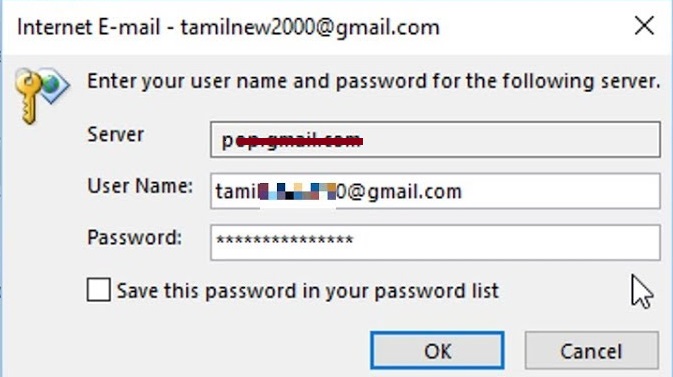
Since the Outlook is an application having all the personal details of the user and is being used to deliver and receive important information related to the user requires a certain amount of security to ensure the privacy of the user that is using it.
To prevent hacking of the security algorithm, it is necessary that Microsoft ensures that its security is updated every now and then. Thus, there could be a possibility that some applications may clear all the saved login credentials of that particular user, thereby asking you to enter them again every now and then due to some of the other issue.
Contents
Why is Outlook Keeps Asking For the Password?
One possible reason could be that you may have unknowingly changed some setting in Outlook that is causing it to continuously prompt for a password from the user. This could also be possible during the new update or upgrade that some kind of setting may have been changed or been set to default resulting in the password prompt from the user.
It could also be possible because of the windows update or upgrade that your personal computer may have recently undergone, it is possible that on updating the Windows version to the latest version on your personal computer, it may have automatically updated or upgraded the Microsoft Outlook application on your personal computer. Any update or upgrade may have possibly changed the setting.
Solution 1: Mark The Remember Password Option
Often, we are in a haste due to our busy schedules and a lot of important stuff that we have in our hands. In this haste, we often tend to make a mistake while logging into our accounts. Mainly with the passwords. Therefore, it is suggested to select the remember password option for your Outlook,
Step 1 – Open Outlook on your personal computer, go to the File tab and click on the Account settings.
Step 2 – Select your Account under the Email tab.
Step 3 – Once a window appears on your screen, then scroll down to the bottom and locate the “Remember Password” option.
Step 4 – Make sure It is checked.
Solution 2: Uncheck The Always Prompt Login Credentials Option
You can not ask for something and then complain about having it, things do not work that way. Unknowingly or knowingly you could have checked the always prompt login credentials options which have now annoyed you, but you do not realize that you have checked that option,
Step 1 – Open the Outlook window.
Step 2 – Go to the File tab in the Account Settings.
Step 3 – Highlight your account and then click on change.
Step 4 – Then, click on More Settings.
Step 5 – Now, switch to the Security tab.
Step 6 – Unselect the “Always Prompt for Login Credentials“.
Step 7 – Click on ok, and exit the Outlook window. Hope Outlook Keeps Asking For Password error should be fixed by now.
Solution 3: Delete Cached Passwords
The same way too much of information calls for confusion, too many saved passwords of accounts you may not be used may call for errors while logging into your account and that is why it is suggested that you should delete all the cached passwords that are stored on your personal computer,
Step 1 – Click on the Start Menu on the window screen.
Step 2 – Once the start menu opens, click on the Control Panel icon on the start menu.
Step 3 – In the control panel window, Set the View By, located under the address bar on the right-hand side of the large icons.
Step 4 – Then, navigate the User Accounts.
Step 5 – On the left-hand side click on the Manage your Credentials.
Step 6 – Then, you are supposed to select the credentials for Lynch, Outlook, and Microsoft in both, the windows credentials and the generic credentials.
Step 7 – Then, click on the Details and then select the remove from the vault.
Step 8 – After you have followed the above steps correctly then you can exit from the control panel and then restart your personal computer.
Solution 4: Update Outlook
There could be a chance that none of the above solutions have worked for you because there is something wrong with the Outlook application itself, so now try to update the application. Outlook keeps asking for password error should be fixed by now.
Recommended:
- Digital TV Tuner Device Registration Application
- WOW51900319 Error in World of Warcraft
- The Active Directory Domain Services is Currently Unavailable
- A Problem Has Occurred in BitDefender Threat Scanner
Conclusion
The thing with applications that receive frequent updates due to the enhancement of their performance is that there are constant changes that take place in their setting which you may not even have a clue about.
Sometimes there could be a problem because the version of the application you are using is outdated and requires a new update or sometimes it is because of the new version that you have downloaded has caused all the saved login credentials to be erased, or sometimes they require the log in credentials for security purposes.






























