Windows has always been the top choice among operating systems for most of the world. It is essential to know that an operating system, such as windows, can have some flaws. We cannot be oblivious to the fact that everything will always be correct with our system. We need to face the challenge head-on and try to overcome it. Taskbar showing in Fullscreen is one such error.
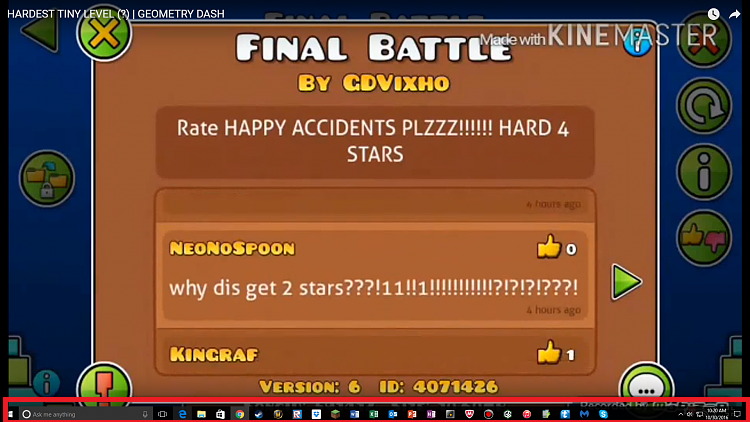
Taskbar Showing in Fullscreen may not be the most devastating of errors, but it is the most irritating when especially when you want to stream videos or do anything in full-screen mode. While using YouTube, we witness the Taskbar is not hiding in fullscreen, thus destroying our experience. Therefore, we have up with a few solutions that will help you restore your operating system to normal and have a pleasant experience.
Contents
How to Fix Taskbar Showing in Fullscreen in Windows 10, 8 and 7
Solution 1: Restarting Explorer.exe
Explorer.exe, or most popularly known as File Explorer, is one of the fundamental parts of the Windows updating system upon whose absence the whole Windows using experience would falter. File Explorer is the graphics-based interface that literally allows you to access all of the file systems. It has been reported by many users that upon restarting the file explorer, we could quickly get rid of Taskbar won’t hide in fullscreen error.
Step 1 – Open task manager by using the shortcut Windows + Shift + Esc. Among all the tabs shown, open the “Processes” tab.
Step 2 – Scroll down until you come across “Windows Explorer” in the long list of processes.
Step 3 – Click on the same and choose the restart button that appears.
Check if the Taskbar still overrides the full-screen settings.
Solution 2: Overriding High DPI scaling behavior in Chrome
DPI scaling behavior is part of Chrome, which ensures the scales of the UI remains at an optimum size. Overriding the High DPI scaling behavior in Chrome can result as a quick fix of Taskbar Showing in Fullscreen problem.
Step 1 – Open Google Chrome. Right-click on the Google Chrome in the Taskbar and then right-click on “Google Chrome” present in the list shown.
Step 2 – Select “Properties” and navigate to the “Compatibility” tab present at the top of the screen among all the tabs.
Step 3 – In the Settings tab, the option saying “Override high DPI scaling behavior needs to be checked.”
Step 4 – Click Apply to save changes and exit. Restart Chrome to check if the solution worked.
Solution 3: Turning Visual Effects Off
Visual effects are not particularly known to work hand in hand with other applications. It has always chosen to force other applications to act in a way that may seem as peculiar. This is what happens when your Taskbar doesn’t fade away even while using a full screen for streaming videos or anything else for that matter. Try disabling your computer’s visual effects and check if the Taskbar Showing in Fullscreen problem gets fixed, and if it doesn’t work, you can always revert to the original settings.
Step 1 – Open “Run” by typing Run in the search bar and pressing enter. Then type “Control Panel” in the dialogue box that appears and press Enter.
Step 2 – Once the Control Panel window opens, navigate to “System and Security” and select the same. Open the “System” option by selecting it.
Step 3 – Navigate towards the left-hand side of the screen and choose “Advanced system settings.” Choose the “Advanced” tab amongst all the tabs.
Step 4 – Scroll down towards the Performance category and select “Settings.” Among the options, check the one that says “Adjust for performance.”
Step 5 – Apply all the changes before exiting. Restart your Chrome, and if the Taskbar Showing in Fullscreen error remains, you can always go back to the original settings.
Recommended:
- Windows 10 Start Button Not Working
- Windows Update Not Working
- Audio Services Not Responding
- NVIDIA Display Settings are Not Available
Final Words
Taskbar showing in Fullscreen is one of the most obscure errors you would have seen with your system. It, while not being a threat to the system as a whole, is a threat to your PC experience, which may be the worst-case scenario.
The ultimate solution for Taskbar Showing in Fullscreen issue would be to reboot your PC, but that would destroy the moment. However, we urge you to be patient and ride through this peculiar error by using the above methods.






























