The error named “The Active Directory Domain Services is currently unavailable” says that the system is unable to find and connect to the printer, that’s why the process is stopped and cannot go in the forward direction. Active Directory Domain is a domain controller. This process allows the computer to manage and look for all the resources.
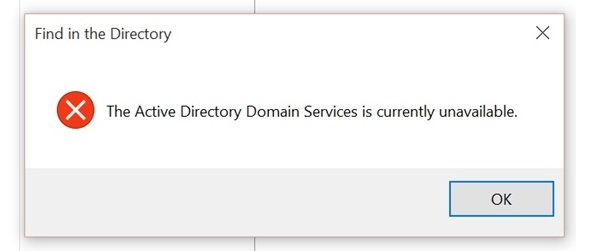
Contents
The Active Directory Domain Services is Currently Unavailable Error means the problem with permissions, drivers, UAC, etc. Solutions of this problem are mentioned below:
Solution 1: Give Access to the PrinterPorts and Windows
Step 1 – Press “Windows + R” and a search bar will open. Type “regedit” in it and then press Enter.
Step 2 – After going into the registry editor, follow the following path:
HKEY_CURRENT_USER > Software > Microsoft > Windows NT > CurrentVersion
Step 3 – Select Permissions after doing Right-click on Devices.
Step 4 – Then select your account in the list and tick the checkboxes. No item should be checked under the column of Deny.
Step 5 – Do the same thing for “PrinterPorts” and “Windows.”
Step 6 – Restart the computer and then check that problem is solved
Solution 2: Recognize the Printer Using Some Other Applications
Step 1 – Right-click on the desktop and then select Text Document
Step 2 – Write something in the blank space. Click File and then print
Step 3 – Now a new file will pop up containing all the printers which are on your computer. Hopefully, the problem will be resolved, and windows will start detecting the printer
Solution 3: Reset the Printer Spooler Settings
The spooler service is a sort of software program, and it is responsible for managing all print commands being sent to the computer printer. It is visible to all the users, and it helps in canceling a print if required. It allows us to see how much prints are left and manage it.
Step 1 – Apply the shortcut “Windows + R” and a search box will open in the run application.
Step 2 – Write “services.msc” in the search box and tap on the Enter.
Step 3 – Find the option “Print Spooler” in the list of services. Double-click on it to open its properties
Step 4 – Click on the “Stop” button present under the Service status and tap “OK” to save the changes
Step 5 – Now we have disabled the service, so we can focus on deleting the printing files.
Step 6 – Navigate to the path mentioned here: C:\Windows\System32\spool\PRINTERS There can be a need for permission to access the following folder. If prompted, then press continue
Step 7 – Delete all the files in the Printers folder and then close the Window.
Step 8 – Go back to the service tab and Start the “Print Spooler” service. And the startup type should be Automatic.
Step 9 – Reboot your PC and check that the printer has started working correctly.
Solution 4: Adding the Printer Manually and Updating the Drivers
Step 1 – Apply the shortcut “Windows + R” a search box will open. Write a “control panel” in the search box and then press the Enter button.
Step 2 – Select Large icons and then click on “Device and Printers“.
Step 3 – Find you printer and then select “Remove Device“. A UAC is going to pop up asking you to confirm the action as an Administrator.
Step 4 – Then click on “Add a printer”. The printer should be connected properly to your PC.
Step 5 – Go into the manufacturer’s website of your PC. Download the latest drivers available. Apply the shortcut “Windows + R” and then write “devmgmt.msc” in the search box.
Step 6 – Go into the subcategory of “Print queues“, and then after right-clicking on your printer, select “Update Driver“.
Step 7 – Now, you will see two options. Browse my computer for driver software option should be selected by you.
Step 8 – Install the latest drivers on your PC. Reboot your PC and check that the problem is resolved.
Recommended:
- Video TDR Failure (nvlddmkm.sys) in Windows 10
- Unexpected Store Exception Error in Windows 10
- The Default Gateway is Not Available Error
- Windows Spotlight Not Working Error in Windows 10
- The Requested Operation Requires Elevation
Conclusion
So now we think that the error “The Active Directory Domain Services is currently unavailable” is resolved by now. As the above methods have worked well in solving this error.






























