Common causes of Valorant not opening or crashing at startup or loading screen include using an unsupported custom resolution, editing configuration files incorrectly, using an outdated graphics driver, not having Administrator access, and using an unsupported VPN or DNS.
Contents
Method 1: Alter the Screen Resolution of Your Device
Unsupported desktop screen resolutions are a common cause of problems, including Valorant failing to launch, crashing during startup, or freezing on the loading screen. Please follow the instructions below to modify the desktop screen resolution and resolve the issue:
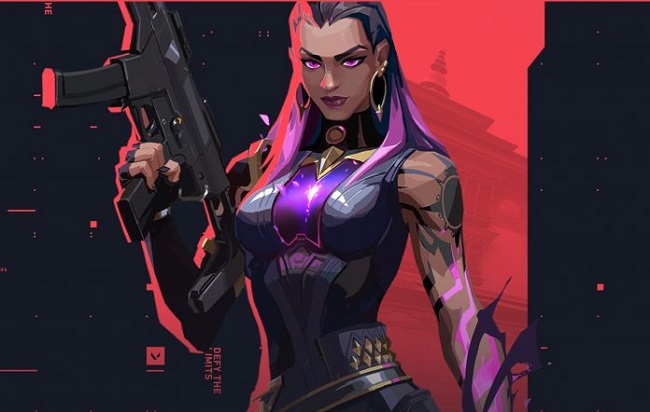
Step 1: Simply open the Settings menu by clicking the Start button and typing the appropriate name.
Step 2: To adjust your screen’s resolution, go to the Settings menu, then choose System, and then Display.
Step 3: When the Scale & Layout menu appears, select Display Resolution.
Step 4: Choose the optimal or preferred resolution, and then press the OK button.
Method 2: Inspect Critical Processes in the Background
However, if you have another instance of Valorant running in the background and you thought you had closed it when you last played, you might be causing this problem.
This is a typical problem on any computer running Windows, and it may be fixed by terminating the Valrorant.exe process in the background via the Task Manager. Specifically, do what’s outlined below:
Step 1: Task Manager can be accessed by selecting Start and typing its name.
Step 2: When you open it, head to the More Details menu, then the Processes submenu.
Step 3: Locate Valorant.exe, and then end the task by right-clicking on it.
Method 3: Cancel All Network Connections And Reset Your Settings
It is impossible to play Valorant without access to the internet. Having improper network settings can be the sole cause of Valorant not gaining a steady connection to its servers, causing it to crash or not start up at all, therefore resetting network settings can help fix the difficulties with Valorant not launching. Here are the measures you should take to resolve the problem:
Step 1: To access the configuration options, open the Start menu and enter:
Step 2: Select Network & Internet from the left side menu of Settings.
Step 3: To access the more advanced network options, scroll down and choose Advanced.
Step 4: Select Network Reset from the Additional Settings menu.
Step 5: To begin again, select the Reset Now option.
Method 4: Use the Compatibility Mode for Valorant
If the above-mentioned options still don’t work, you can try running Valorant in Administrator Mode and adjusting other compatibility settings. Detailed instructions are provided below:
Step 1: Right-click the VALORANT.exe file in the directory where you installed Valorant (by default, this is C:Riot GamesVALORANTlive), then select Properties.
Step 2: To run the programme as an administrator, select the Compatibility tab.
Step 3: Then, select Windows 7 or Windows 8 from the drop-down menu next to Run this software in compatibility mode (OPTIONAL)
Step 4: You can also go to Options > Display > Change high dpi settings and uncheck the box labelled Enable fullscreen optimizations.
Step 5: Select the box labelled Ignore high DPI scaling. Application Scaling Performed By:
Method 5: Getting Rid of Setup Files
Short for “configuration file,” or “config file,” these files provide the settings and options for running a specific game or game engine. Files with the extension “.txt” are called “Config Files,” and they are commonly used to store settings like “resolution,” “aspect ratio,” “graphics quality,” etc.
Valorant and other games can fail to launch or crash upon starting if their configuration files are incorrect, outdated, or corrupted. Deleting the Valorant config files and restarting the programme will restore the default settings. How to do it is described further down:
Step 1: Launch Finder and go to C:UsersUsername>AppDataLocal
Step 2: Find the Valorant folder, then right-click it, choose Delete, and finally, click the Yes button to confirm.






























