The issue where Windows reports it “could not detect any networking devices” is encountered by a large number of customers. This issue generally happens due to the driver for your network adapter not being installed correctly.
After installing a new copy of Windows or upgrading from an older version, users often encounter this problem. Windows is supposed to set default drivers for all your hardware, but it sometimes fails to do so.
This can be easily fixed by performing a manual installation of your network adapter’s driver. Please be aware that this fix is compatible with both adapters and all Windows versions (WiFi and Ethernet).
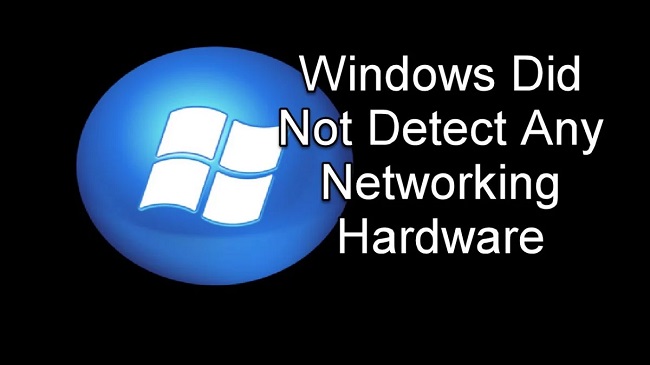
Method 1: Drivers Installation by Hand
We’ll begin by letting Windows choose and install the most suitable driver for your device from a database of available downloads. We can try to manually update it if that doesn’t work.
Step 1: To open the Run dialogue, use the Windows key plus R. In the box that appears, type “devmgmt.msc,” and then press Enter. In other words, clicking this will activate the computer’s device manager.
Step 2: Select Network Adapters from the list of gear that appears. Select “Update driver” when you see the context menu on your wireless hardware.
Step 3: Here, Windows will prompt you to choose how you want to update your driver. You should go ahead and select the first option (Automatically look for updated driver software).
Step 4: Simply restarting your computer after the installation should allow you to see if the issue has been fixed.
If it’s not functioning properly, we can reinstall the factory drivers for the hardware.
Step 1: To remove your network hardware, simply right-click it in the device manager and choose “Uninstall device.”
Step 2: Once you’re done removing the Programme, restart the computer.
If you’ve tried the previous solutions without success, you can always visit your manufacturer’s website and save the latest drivers to a convenient location.
Then, repeat the preceding procedures, but this time go for Option 2. (Browse my computer for driver software). To install the driver, go to the directory where it was saved.






























