Windows Update Service Not Running is a very annoying error. Windows is one of the leading operating systems worldwide. It takes a lot of processes to keep Windows functioning. However, Windows also gets errors and has to regularly release patches and updates to try and get the user the best functioning possible. We need to allow our systems to improve by allowing Windows to update immediately. Windows is one of the very few operating systems that have a troubleshooter for almost every problem faced.
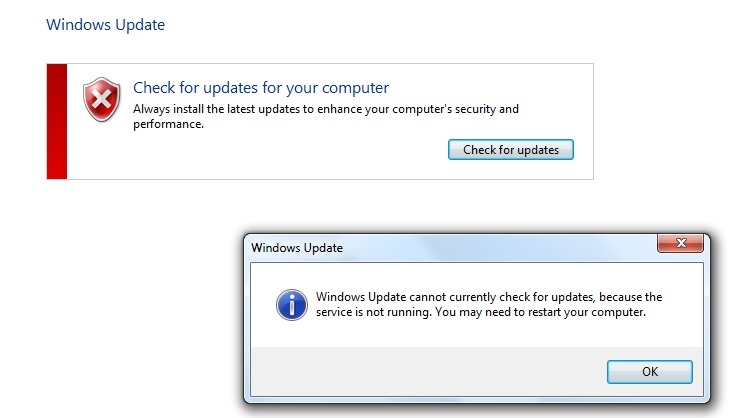
It is impossible for Microsoft to get ahead of all the encountered errors beforehand. Such is this error; Microsoft hasn’t come up with a valid solution for Windows Update Service Not Running error. Errors can be frustrating to handle sometimes, but with a few workarounds, we can take control of our system and resume our work without any issues.
Contents
How to Fix Windows Update Service Not Running
Solution 1: Rename SoftwareDistribution Folder
Windows Update Cannot Currently Check For Updates because the service is not running has a cutting edge solution, which, while being well hidden, has been known to have the best method to solve the persisting error.
Step 1: First of all, open the Command Prompt as an administrator by pressing the Windows Key + X together.
Step 2: Press Enter after typing in each command to stop the Windows Update Service and stop the Background Intelligent Transfer Service, respectively:
net stop wuauserv
net stop bits
Step 3: Afterward, enter the following command and proceed:
ren C:\Windows\SoftwareDistribution SoftwareDistribution.old
Step 4: Finally, implement the following changes, and you have done your job.
net start wuauserv
net start bits
Step 5: Restart your PC to implement the changes made.
Solution 2: Register Again for Windows Update DLL
Command Prompt comes to the rescue again as it is the most effective tool for solving problems. Try going for the following steps;
Step 1: Firstly, open Command Prompt as administrator by pressing the Windows + X.
Step 2: Secondly, feed the following commands sequentially and enter them:
regsvr32 wuapi.dll
regsvr32 wuaueng.dll
regsvr32 wups.dll
regsvr32 wups2.dll
regsvr32 wuwebv.dll
regsvr32 wucltux.dll
Step 3: Lastly, restart your system to complete this process.
Solution 3: Run Troubleshooter for Windows Update
Use the Windows Update troubleshooter to scan your system.
Step 1: First of all, search for the windows update troubleshooter from the search menu using either Win + Q or Win + S shortcut. If nothing pops up on using this search menu, go to Microsoft’s site, download the troubleshooter, and run it.
Step 2: Secondly, find the troubleshooter option under Control Panel → System and Security. Click on the Update Troubleshooter and Select the “Fix Problems with Windows Update” option.
Step 3: Lastly, navigate to use the “Run as Administrator” button from the Advanced tab and ensure that you have checked the “Apply repairs automatically” checkbox.
The troubleshooter will automatically start scanning for problems with the system update. It will probably take some time for the process to get over. If the Windows Update server is not running, you have to fix that problem first.
Recommended:
- io.netty.channel.AbstractChannel$AnnotatedConnectException
- Windows Update Not Working
- Windows 10 Start Button Not Working
- IRQL_NOT_LESS_OR_EQUAL
Final Words
Lastly, we can say that using the above methods, and you come to realize that even if Window is the market leader, they are not without failures. Although they have come up to tackle many of the error codes, this article helps you to get ahead of the “Windows Update Service not running” error.
Not being able to update your system to the latest version and use the best features of the same may be one of the worst things ever. Moreover, with each update, windows take care of some of its previous bugs and add new features to the operating system.
Windows is the most profitable commercial operating system because of its fantastic user interface and the ease of usage. Each day, Microsoft is growing as one of the biggest corporations in the whole world. Also, it has become impossible for them to keep up with each problem faced by users. However, it has done its level best with their updates, and the rest is covered by the article, including the reasons for this error and how to solve this error methodically.
Thank You For Reading!






























