Are you getting WLDcore.dll is Missing error? What is a WLDcore.dll file? It is basically a DLL (Dynamic Link Library) type of file that is a part of Windows Live Client. With DLL files, multiple software programs have the same functionalities.
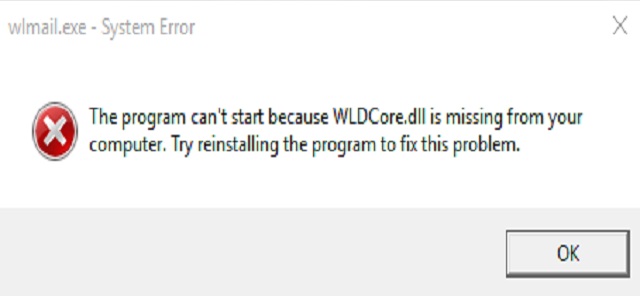
Windows application can throw the “WLDcore.dll is missing” bug when this DLL file is not loaded correctly. It may also occur when any Windows application associated with this file gets corrupted. This can occur when you are starting your system or when you are running a program start-up. It can also happen when you are trying to use a specific function.
Contents
How to Fix WLDcore.dll is Missing Error in Windows 10, 8 and 7
There are many techniques to resolve WLDcore.dll is Missing error. Listed below are 11 methods which can be employed to fix WLDcore.dll is Missing issue:
Method 1 – Restore Wldcore.dll from Recycle Bin
It is quite possible that the file may have been deleted accidentally. In order to rectify this, the same can be restored from the Recycle Bin. Follow the steps below:
Step 1: Locate the Recycle Bin icon on your system and double-click on the same.
Step 2: Lookout for the wldcore.dll file in the Recycle Bin folder.
Step 3: If the file is found, move it to the System32 folder located on the following path:
C:\Windows\System32
Step 4: Restart the system on completion of the above steps.
Method 2 – Update the System Device Drivers
Drivers help the system to communicate with the installed programs and applications. Therefore, it is very necessary to keep these drivers updated.
Not updating these drivers from time to time may cause bugs like ‘wldcore.dll is missing‘ and many more issues to occur. Check if your drivers need to be updated with the following steps:
Step 1: Locate the This PC or My Computer icon on your system and double-click on the same.
Step 2: Select the ‘Properties‘ option.
Step 3: Select the ‘Device Manager’ option from the available list of options. Click on the same.
Step 4: ‘Device Manager‘ window opens.
Step 5: Check the device drivers which are given.
Step 6: Check if any of the device drivers have a yellow exclamation mark displayed on it. This means that this device driver needs to be updated.
Step 7: Right-click on that particular device driver. Click on the “Update Driver” option from the option-list displayed.
Step 8: The desired driver gets updated.
Step 9: Once the necessary drivers are updated, restart your machine.
Step 10: Check whether updating the required drivers has resolved the ‘wldcore.dll is missing’ issue.
Check a few more methods mentioned below if the WLDcore.dll is Missing issue is still unresolved.
Also Read:
- The Requested Operation Requires Elevation
- Windows Spotlight Not Working
- What is SppExtComObjPatcher.exe, Is It A Trojan?
Method 3 – Manually Register the Wldcore.dll File Using Microsoft Register Server
This error occurs when software that requires wldcore.dll file is unable to install the wldcore.dll file automatically. When this happens, you can try to install the wldcore.dll file manually using Microsoft Register Server or the command prompt.
You have to give commands to first unregister the wldcore.dll file and then register the same. When this is done, wldcore.dll file gets installed again. Any software requiring this DLL file should work properly.
Step 1: Hit on the Start button located on the bottom left corner of your system screen.
Step 2: In the Search box, type ‘Run’.
Step 3: A window named ‘Run’ opens.
Step 4: Type ‘CMD’ in the Run window.
Step 5: The Command Prompt window opens.
Step 6: Type the following command in the Command Prompt window: regsvr32 /u wldcore.dll and hit “Enter“.
Step 7: Typing the above command unregisters wldcore.dll file.
Step 8: Now type the following command in the Command Prompt window: regsvr32 /i wldcore.dll and hit “Enter”.
Step 9 This command again registers the wldcore.dll file.
Step 10: Now close the Command Prompt window.
Step 11: Open the application or program which threw the “wldcore.dll is missing” bug. It should get resolved.
If the problem still occurs, there are a few more methods. Let us check them out.
Method 4 – Repair All Invalid Wldcore.dll Registry Entries
After any application uninstallation, invalid registry entries of wldcore.dll exist. They are not removed. There may also be a probability of malware virus hitting the system. Keep a backup of the registry before manually repairing the Windows registry. This is considered a good practice. Follow the steps mentioned below for creating the backup:
Step 1: Hit on the Start button located on the bottom left corner of your system screen.
Step 2: In the Search box, type ‘regedit‘ and press the “Enter” key.
Step 3: The ‘Registry Editor‘ opens.
Step 4: In the Registry Editor, select the path to the key which is related to wldcore.dll. Windows Live Client is an example.
Step 5: Right-click on that particular folder, then click on the “Export” option.
Step 6: Select the location folder to save the file.
Step 7: Give a valid name to the file.
Step 8: Ensure that the right path of the export file has been selected.
Step 9: Save the file by clicking on the “Save” button.
The above steps help in creating the registry backup.
Method 5 – Perform the Windows System Restore Functionality To Reverse Recent System Changes
The System Restore functionality helps to roll back all the recent system changes. It takes back the system to that particular point in time when everything was working fine. There will be no need to resolve the DLL file error when the system goes back to a time when there were no errors. Follow the steps mentioned below to restore your system to an older version.
Step 1: Go to Control Panel->>System and Security->>Action Center->>Recovery.
Step 2: A window named ‘Recovery’ opens.
Step 3: Select the ‘Open System Restore’ option.
Step 4: Follow the directions as suggested.
Step 5: Select the particular time phase to which the system needs to be restored back to.
Step 6: Restore your entire system.
Restart your machine and check whether the wldcore.dll issue still persists.
Method 6 – Uninstall and Reinstall the Applications Associated With Wldcore.dll File
If you are aware of the application associated with the wldcore.dll file, then uninstall and reinstall that particular program. For example, Windows Live Client applications involve the wldcore.dll file. Uninstalling and reinstalling this application can solve the wldcore.dll error. Follow the steps mentioned below to carry out this operation:
Step 1: Go to Control Panel->>Programs->>Programs and Features->>Uninstall or change a program
Step 2: Check whether Windows Live Client application associated with wldcore.dll is present.
Step 3: Right-click on that application and select the ‘Uninstall’ option.
Step 4: Follow all the instructions correctly during the un-installation process
Step 5: The application gets uninstalled.
Step 6: Now, reinstall the entire application again. Follow all instructions carefully while installing the application.
Step 7: The application gets installed again successfully.
Now check whether the wldcore.dll error has disappeared or still appears.
Method 7 – Run the Windows System File Checker
The presence of any corrupt files in the system can also cause an application to throw the wldcore.dll bug. Running the windows system file checker helps in sorting out any damaged or corrupt files. In order to do this, follow the below-mentioned steps:
Step 1: Hit on the Start button located on the bottom left corner of your system screen.
Step 2: In the Search box, type ‘Run‘
Step 3: A window named ‘Run‘ opens.
Step 4: Type ‘cmd‘ in the Run window.
Step 5: The Command Prompt window opens.
Step 6: Check the directory path displayed in the command prompt window.
Step 7: Set the following directory path in the command prompt window:
C:\windows\system32>sfc /scannow
Step 8: Now type the command sfc/scannow in the command prompt window. Check the fig below.
Step 9: All the files in the windows system are checked. The entire process takes some time. Damaged files, if found, are repaired.
Step 9: Restart your machine. If the wldcore.dll files were damaged, they would get rectified in this process. This would resolve the WLDcore.dll is Missing issue.
Method 8 – Installation of All Available Windows Updates
If no damage is found in any of the wldcore.dll files, then the problem resolution maybe elsewhere. Sometimes, a simple task of installing all the available windows updates may resolve this bug altogether. Check all the available windows updates and install them. Carry out the following steps:
Step 1: Go to Control Panel->>System and Security->>Windows Update.
Step 2: Click on Check for Updates option. This process may take some time.
Step 3: If any updates are available, then they are displayed as shown.
Step 4: Install the required updates.
Step 5: Follow all the instructions carefully while installing the updates.
Step 6: Once all the updates have been installed, restart your entire system. This helps the updates to take effect.
Step 7: Check whether the wldcore.dll bug still exists.
Method 9 – Reinstall or Repair Windows Applications
Reinstall/repair applications like Windows Live Mail, Windows Application Messenger, Windows Live Contacts all of which are involved with wldcore.dll files. Sometimes, reinstalling and repairing these applications can solve this bug. Follow the steps mentioned below to carry out this process:
Step 1: Go to Control Panel->>Programs->>Programs and Features->>Uninstall or change a program.
Step 2: Check whether Windows Live Mail application is present.
Step 3: If present, right-click on the same.
Step 4: Select the ‘Repair‘ option.
Step 5: Follow all the steps carefully to repair the application.
Step 6: Repeat steps 3, 4 and 5 for Windows Application Messenger and Windows Live Contacts if at all they are present on the system.
Step 7: Carry out the ‘Repair’ functionality for any other applications associated with wldcore.dll files.
Step 8: Once all applications associated with wldcore.dll files have been repaired, restart your machine.
Step 9: Check if the problem has been rectified.
Repairing all the applications associated with wldcore.dll files should resolve this error.
Method 10 – Do Malware Scan
The ‘wldcore.dll is missing‘ bug may also occur due to the presence of any malware virus in the system. It may have completely damaged and corrupted the wldcore.dll file. The file may have even been deleted from the system.
In order to confirm this, run the malware protection software installed on the machine in order to scan the entire system. If there is no malware protection software installed on the system, it is always better to install it. Scanning the system for malware viruses from time to time ensures a healthy system condition.
Running the malware protection software will resolve the wldcore.dll issue if the system was attacked by a malware virus.
Method 11 – Performing A Clean Installation of Windows
This step completely installs all the windows applications all over again. This involves clearing all the garbage files in the system. It usually takes a lot of time. Before performing this step, one needs to take a complete backup of all important data like any files or pictures stored on the system.
All the data in the hard disk of the system gets completely deleted. Once this process is completed, your system gets completely cleaned out. Your complete machine gets ready for normal usage. If at all any erroneous files or data were causing the wldcore.dll problem, then it should get resolved.
Performing a clean installation of windows can also tackle the issue of Slow Shutdown Error on the machine.
Also Read:
- WLDcore.dll is Missing Error in Windows 10, 8 and 7
- NVIDIA Installer Cannot Continue
- Dragon Age Inquisition Won’t Launch
- The Default Gateway is Not Available
Conclusion
So those are the 11 techniques that can be used to resolve the ‘wldcore.dll is missing‘ bug in Windows applications. Carry out all the methods described above one after the other, while carefully following the instructions. With such exhaustive methods described, the ‘wldcore.dll is missing‘ bug should definitely get resolved.
These techniques can help resolve any other bugs too if present in the system. Activities, like cleaning the entire system, reinstalling windows all over again, running virus-scan programs, etc on the machine, will ensure smooth working of the system.
Before loading any new application or program, one must always ensure that it is being downloaded from sites that are secure. Any applications that are downloaded and installed from random websites may contain corrupt files, which can in turn damage the system. This causes many bugs to occur in the system.
The above methods will definitely provide a resolution to the ‘wldcore.dll is missing‘ bug on your system.






























