Dark mode, or night mode, has gained popularity in the digital world due to its eye-friendly contrast and power-saving benefits. More apps are incorporating this feature to offer users an alternative to the traditional bright, white theme.
Amazon, one of the world’s leading online marketplaces, does not officially support dark mode across all of its platforms, but there are workarounds that users can employ to enjoy a darker, more relaxed browsing experience.
In this guide, we’ll cover how to set Amazon dark mode on your PC, iPhone, Android device, and Amazon tablet, using extensions, and in Firefox.
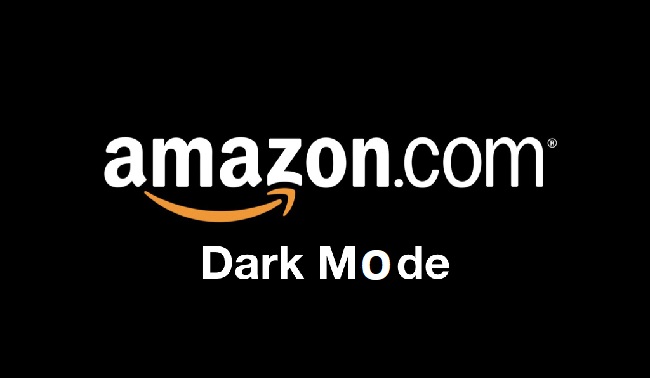
Contents
Enabling Dark Mode on Amazon for PC
While Amazon’s desktop site does not offer a built-in dark mode, users can rely on browser extensions to achieve this.
Both Google Chrome and Firefox support various extensions that can apply a dark theme to any website, including Amazon.
Google Chrome users can use the ‘Dark Reader’ extension:
- Open Google Chrome and visit the Chrome Web Store.
- Search for ‘Dark Reader’.
- Click ‘Add to Chrome’ to install the extension.
- Once installed, click on the Dark Reader icon and toggle the switch to ‘On’.
- Visit Amazon, and it should now display in dark mode.
For Firefox users, the process is similar:
- Open Firefox and visit the Firefox Add-ons site.
- Search for ‘Dark Reader’.
- Click ‘Add to Firefox’ to install the extension.
- Once installed, click on the Dark Reader icon and toggle the switch to ‘On’.
- Visit Amazon, and it will appear in dark mode.
Enabling Dark Mode for Amazon on iPhone and Android
As of my knowledge cutoff in September 2021, Amazon’s mobile app does not support a built-in dark mode on iPhone or Android devices.
However, both iOS and Android offer system-wide dark modes, which some apps may partially adopt.
For iPhone (iOS) users:
- Go to ‘Settings’.
- Scroll down and tap ‘Display & Brightness’.
- Select ‘Dark’ to change the theme.
- Launch the Amazon app. The app may not be entirely in dark mode, but some elements might adopt the darker color scheme.
For Android users:
- Go to ‘Settings’.
- Tap ‘Display’.
- Toggle on ‘Dark theme’ or ‘Night mode’.
- Open the Amazon app. Similar to iOS, the app may not fully convert to dark mode, but some elements might adopt the darker theme.
How to Get Dark Mode on an Amazon Tablet
Amazon Fire tablets use Fire OS, which, as of my last update in September 2021, does not have a built-in dark mode. However, you can reduce eye strain in low-light conditions by using the ‘Blue Shade’ feature:
- Swipe down from the top of the screen to open the quick actions menu.
- Tap ‘Blue Shade’ to reduce the amount of blue light emitted by your screen, providing a somewhat “darker” interface.
In conclusion
While Amazon does not officially offer a dark mode across its platforms, there are several workarounds to achieve a darker interface.
Browser extensions are an effective tool for desktop users, while mobile and tablet users can utilize their device’s system-wide dark theme for a similar effect.
As always, be sure to update your apps and devices regularly to access any new features that might be introduced, such as a potential official Amazon dark mode.




























