Roku is a powerful streaming platform that offers thousands of channels, both public and private, spanning various genres. Yet, the abundance of options can sometimes be overwhelming, leading users to wonder how to add channels, use codes, or add private channels.
This SEO-optimized guide will address these questions, discuss the addition of channels to a Roku smart TV, talk about costs, and list some free channels you can add to enhance your Roku experience.
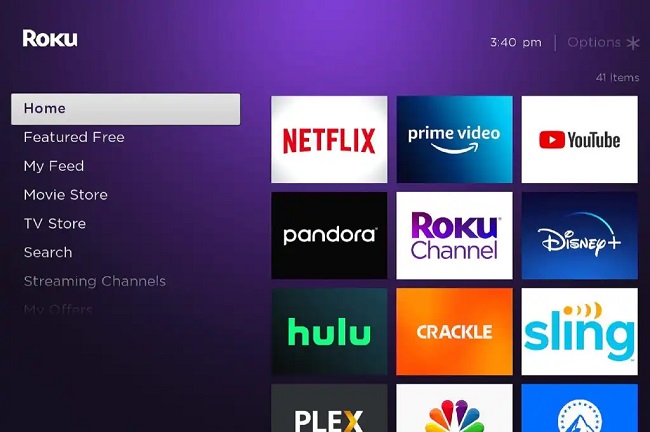
Contents
Adding Channels on Roku
Adding channels on Roku is a straightforward process. Navigate to the Roku home screen and select ‘Streaming Channels’. This will open the Roku Channel Store.
Here, you can browse by genre, or use the search function to find a specific channel. Once you’ve found a channel you want to add, select it and click ‘Add Channel’.
Adding Channels Using a Code
Certain channels are not listed in the Roku Channel Store and require a code for installation. To add these:
- Log into your Roku account on your computer or smartphone.
- Navigate to ‘Add a Channel’ under ‘Manage Account’.
- Enter the unique code for the channel you wish to add.
- Click ‘Add Channel’.
- Your Roku device will update automatically within 24 hours, or you can force an update by navigating to ‘Settings’ > ‘System’ > ‘System Update’ on your Roku device.
Adding Private Channels
Private channels, also known as “hidden” or “non-certified” channels, are not listed in the Roku Channel Store. They’re often used by developers to test channels, or by those distributing content not suitable for the public store.
These channels can only be added using a unique channel access code, as detailed in the previous section.
Adding Channels to Roku Smart TV
If you have a Roku Smart TV, the process of adding channels is identical to a Roku streaming device.
Navigate to the Roku home screen, select ‘Streaming Channels’, and you’ll be directed to the Roku Channel Store where you can add the channels of your choice.
Costs Associated with Adding Channels
Adding channels to your Roku device is generally free. However, while Roku doesn’t charge you to add channels, some channels might require a separate subscription or have pay-per-view content.
Channels like Netflix, Hulu, and HBO Max will require their own paid subscriptions, whereas others, like YouTube or PBS, are free.
Free Channels to Add on Roku
Roku offers a variety of free channels. Some popular choices include:
- Pluto TV: Offers a range of live TV and on-demand content.
- Tubi: Features a huge library of movies and TV shows.
- Crackle: Provides a mix of TV shows, movies, and original content.
- PBS Kids: Great for children, with a large selection of educational programming.
- YouTube: Offers countless videos on virtually any topic you can imagine.
In conclusion
Adding channels on Roku, whether they’re public, private, or accessed through a code, is a simple process that lets you customize your streaming experience.
While some channels may require a separate paid subscription, many free channels provide a variety of entertainment options.
With this guide, you can navigate Roku’s vast channel offerings and tailor your viewing to match your interests and preferences.




























