Blink Home Security system is a popular choice among homeowners for its wireless cameras and easy installation. However, users sometimes encounter the issue of ‘Blink live view not supported on this device.’
This article explores the potential causes of this problem, its implications on devices like Amazon’s Echo Show, and how to troubleshoot the issue.
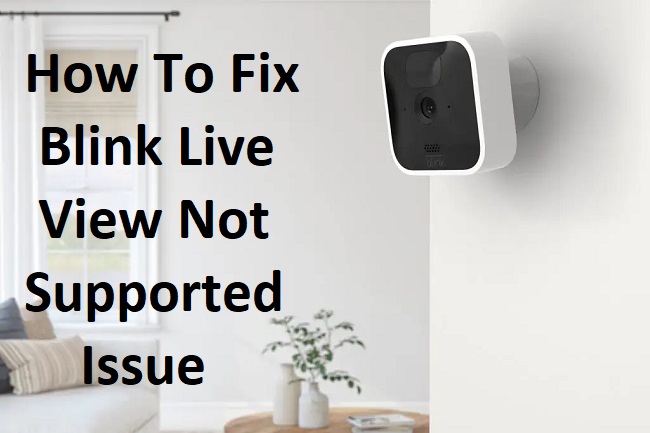
Contents
Why is Blink Live View Not Supported on Your Device?
1. Incompatible Devices
The ‘Blink live view not supported’ message often appears on devices that are incompatible with the Blink app. The app requires Android 5.0 or iOS 10.3 or newer versions. If your device runs on an older operating system, you might face this issue.
2. Outdated Blink App
The Blink app gets updated regularly to include new features and bug fixes. If you’re using an outdated version of the app, it may cause issues with the Live View feature.
3. Weak Internet Connection
A stable and robust internet connection is crucial for the functioning of the Blink system. A weak or unstable connection can hinder the Live View feature from working correctly.
4. Camera Power Issues
Sometimes, if the Blink camera is not receiving sufficient power, it can cause issues with the live view. Ensure that the camera’s batteries are adequately charged.
Blink Not Supported on Alexa or Echo Show
While Blink cameras are designed to work seamlessly with Amazon devices like Echo Show, users often face challenges when attempting to view their Blink camera feeds on these devices. Here are some potential reasons why Blink may not be supported:
1. Blink Skill not Enabled in Alexa
To integrate Blink with Alexa, you need to enable the Blink SmartHome skill in the Alexa app. If this skill isn’t enabled, you won’t be able to use Blink with Alexa.
2. Camera Names
Alexa might have difficulty recognizing your Blink camera if it shares a name with another device in your Alexa app or if its name is hard to pronounce. Try renaming your camera to something unique and easy to pronounce.
3. Wi-Fi Connectivity
Ensure that both your Blink and Alexa devices are connected to the same Wi-Fi network. If they are on different networks, they might not communicate correctly.
Troubleshooting Blink Live View Issues
1. Update Your Device
Ensure your device’s operating system is compatible with the Blink app. Upgrade your device’s OS, if needed.
2. Update the Blink App
Regularly updating the Blink app ensures you have access to all the latest features and bug fixes. Check the Google Play Store or Apple App Store for updates.
3. Check Internet Connection
Ensure you have a stable internet connection. If the Wi-Fi signal is weak, try moving your device closer to the router or consider using a Wi-Fi extender.
4. Check Camera Batteries
Make sure your Blink camera has fresh batteries. If the batteries are low, replace them.
5. Reset Your Camera
If all else fails, consider resetting your Blink camera to factory settings. Remember, this will delete all your settings and you’ll need to set up the camera again.
6. Contact Blink Support
If the issue persists, it may be best to reach out to Blink Support for further assistance.
In summary, while issues with Blink Live View not being supported on your device or Echo Show can be frustrating, they are typically solvable with some troubleshooting.
Regularly updating your device and app, ensuring a strong internet connection, and maintaining your camera’s power can go a long way in preventing these issues. Enjoy peace of mind with a well-functioning Blink security system.




























