Kodi, an open-source media player, has become increasingly popular for its versatility and compatibility with different platforms, including Amazon Firestick.
This comprehensive, SEO-optimized guide will detail how to download Kodi on Firestick, address legality and cost, and provide troubleshooting tips for common issues like Kodi not working on Firestick.
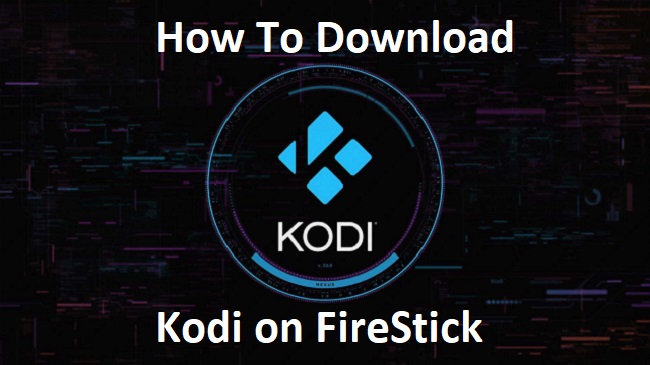
Contents
Downloading Kodi on Firestick
To download Kodi on Firestick, follow these steps:
- Enable Unknown Sources: On your Firestick Home screen, navigate to ‘Settings’, select ‘My Fire TV’ or ‘Device,’ and then ‘Developer options.’ Here, enable ‘Apps from Unknown Sources.’
- Download Downloader App: From the Home screen, select the search icon and type in ‘Downloader.’ Download and install this application.
- Use Downloader to Get Kodi: Open the Downloader app, type in the official Kodi URL (https://kodi.tv/download), and proceed to download the app suitable for your Firestick (likely the ARMV7A (32BIT) version).
- Install Kodi: Once downloaded, the Downloader app will automatically prompt the installation of Kodi. Follow the prompts to install and then open the Kodi application.
Is Kodi on Firestick Legal?
Yes, Kodi is entirely legal to use. However, the legality comes into question when Kodi is used to access copyrighted content without appropriate permissions.
While Kodi itself does not host any content, third-party add-ons installed by users can lead to illegal streaming. Therefore, while using Kodi, it’s crucial to use it responsibly and ethically to respect copyright laws.
Is Kodi TV Free?
Yes, Kodi is a free application. It’s an open-source platform designed by the XBMC Foundation, a non-profit technology consortium.
While Kodi doesn’t come with content, it allows users to stream and play their own media, or media available through third-party add-ons.
Why is Kodi Not Working on My Firestick?
If Kodi isn’t working on your Firestick, the issue could be due to various reasons:
- Corrupted Files: Kodi files may have become corrupted. Uninstall and reinstall Kodi to solve this issue.
- Outdated Version: Ensure you’re running the latest version of Kodi. If not, update the app.
- Add-On Issues: Certain third-party add-ons may cause problems. Disable add-ons one by one to identify the problematic one.
- Firestick Settings: Sometimes, Firestick’s settings can interfere with Kodi. Check if disabling hardware acceleration in Kodi’s video settings or resetting Firestick to factory settings helps.
- Network Issues: Slow or unstable internet can cause Kodi to malfunction. Check your network speed and stability.
In conclusion,
Kodi serves as an effective media player solution for Amazon Firestick users. While downloading Kodi and troubleshooting its problems require some knowledge, the benefits it provides in terms of media accessibility and organization make it a valuable tool.
However, it’s important to remember to use Kodi responsibly to respect and abide by all copyright laws.




























