WYZE offers a range of smart home cameras that provide convenient security and surveillance features. However, users may encounter issues with the detection zone feature not working as expected.
In this detailed article, we will explore the potential causes behind WYZE detection zone not working, discuss the role of distance settings, provide instructions on disabling the detection zone feature, and address concerns related to WYZE outdoor cameras not detecting people.
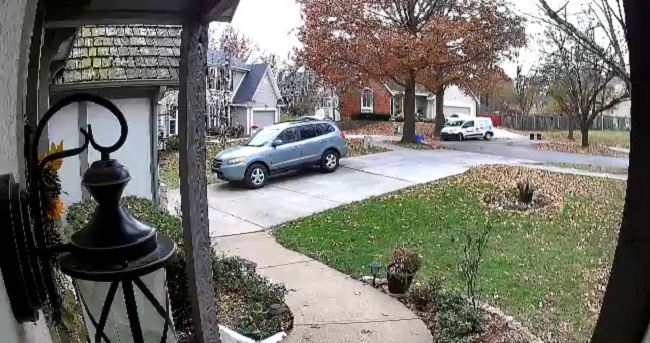
Contents
Causes of WYZE Detection Zone Not Working
1. Incorrect Zone Configuration
One common cause of the detection zone not working is incorrect zone configuration. If the zone is not properly set up or is too small, the camera may not detect motion within the designated area.
2. Camera Placement and Angle
The placement and angle of the WYZE camera can affect the effectiveness of the detection zone. If the camera is not positioned correctly or is facing the wrong direction, it may not accurately detect motion within the desired area.
3. Lighting Conditions
Poor lighting conditions can impact the camera’s ability to detect motion accurately. Insufficient lighting or extreme variations in lighting may result in the detection zone not working effectively.
Distance Settings for WYZE Detection Zone
WYZE cameras allow users to set a specific distance for the detection zone. This distance setting determines the range at which motion will be detected within the designated area.
Adjusting the distance setting appropriately can help ensure that the camera captures motion at the desired range.
Disabling the Detection Zone in WYZE
If you need to disable the detection zone feature in your WYZE camera, follow these steps:
- Open the WYZE app on your mobile device and navigate to the camera settings for the respective camera.
- Look for the “Detection Settings” or “Motion Detection” option and tap on it.
- Within the motion detection settings, you should find an option to disable or turn off the detection zone feature. Toggle the switch to the off position to disable the detection zone.
- Save the settings, and the detection zone will be disabled for that particular camera.
Addressing WYZE Outdoor Cam Not Detecting People
If your WYZE outdoor camera is not detecting people as expected, consider the following:
- Check Detection Zone Settings: Ensure that the detection zone is properly configured to cover the area where you expect people to be detected. Adjust the zone size and position as needed.
- Optimize Camera Placement: Ensure that the camera is positioned and angled correctly to capture the desired area. Adjust the camera’s field of view to cover the necessary space.
- Verify Distance Settings: Check the distance setting for the detection zone. Adjust the setting to capture motion at an appropriate distance for detecting people.
- Check Lighting Conditions: Ensure that the area is adequately lit for accurate detection. Poor lighting or extreme lighting variations can affect the camera’s ability to detect people.
- Update Firmware and App: Ensure that both the camera’s firmware and the WYZE app are up to date. Firmware updates often include improvements and bug fixes that can enhance detection capabilities.
If the issue persists after checking these factors, it’s recommended to reach out to WYZE customer support for further assistance.
In conclusion
Encountering issues with the WYZE detection zone not working can be frustrating, but by understanding the potential causes and following the appropriate steps, many problems can be resolved.
Ensure correct zone configuration, adjust distance settings, and optimize camera placement for effective detection. If needed, disabling the detection zone is an option.
For WYZE outdoor cameras not detecting people, review detection zone settings, camera placement, lighting conditions, and ensure firmware and app updates are current.
For persistent issues, contact WYZE customer support for additional guidance.




























