Whether it’s for decluttering your workspace or freeing up disk space, knowing how to delete apps on your Mac is essential.
In this guide, we’ll walk you through the process of deleting an app on a Mac, how to completely remove all associated files, how to use Terminal for the process, and what to do if an app won’t delete. We’ll also discuss identifying the delete button on a Mac.
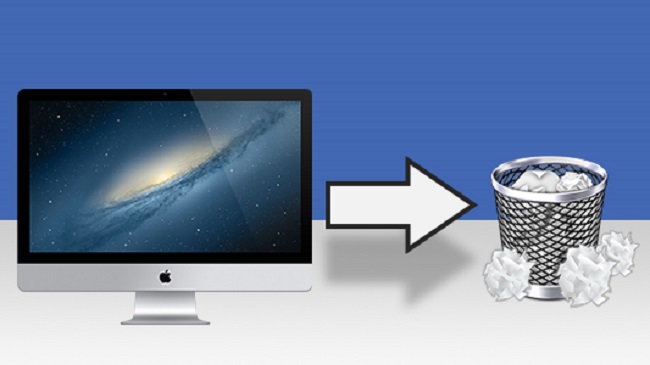
Contents
Deleting an App on Mac
The most straightforward way to delete an app from your Mac is through the Finder or Launchpad.
Using Finder
- Open ‘Finder’.
- In the sidebar, click on ‘Applications’.
- Find the app you want to delete, right-click it and choose ‘Move to Bin/Trash’.
Using Launchpad
- Open ‘Launchpad’.
- Press and hold the Option key, or click and hold the app until all the apps start to jiggle.
- Click the ‘X’ that appears in the top-left corner of the app icon, then click ‘Delete’.
Deleting an App Completely
Just moving an app to the Trash leaves behind associated files. To completely remove an app and its files:
- Open ‘Finder’.
- Click ‘Go’ in the menu bar, hold down the Option key until ‘Library’ appears, and click on it.
- Open the ‘Application Support’ folder and delete the files associated with the app.
- Go back to the ‘Library’ and open ‘Caches’. Delete the cache files associated with the app.
- Finally, go back to ‘Library’ and open ‘Preferences’. Delete the files associated with the app.
Deleting an App Using Terminal
If you’re comfortable using Terminal, you can delete an app using a simple command. Open Terminal (found in ‘Utilities’ under ‘Applications’) and type:
sudo rm -rf /Applications/AppName.app
Replace “AppName” with the name of the app you want to delete. Press Enter, provide your password when prompted, and the app will be deleted.
Deleting an App That Won’t Delete
If an app won’t delete, it may be because it’s currently running. Quit the app and try to delete it again. If that doesn’t work:
- Restart your Mac and try to delete the app.
- If it still doesn’t delete, open Terminal and use the ‘rm’ command shown above.
The Delete Button on Mac
The ‘delete’ button on Mac keyboards is labelled as ‘backspace’ on many other keyboards. It deletes text to the left of the cursor.
The ‘forward delete’ function (deleting text to the right of the cursor) can be performed by holding down the ‘fn’ (function) key and pressing the ‘delete’ key.
In conclusion
Deleting apps on a Mac can be done through Finder, Launchpad, or Terminal. While most apps can be easily deleted, some may require extra steps to completely remove all associated files or to resolve issues preventing deletion.
Understanding these processes can help you maintain a clean and efficient workspace on your Mac.






























