Keyboard shortcuts can save you many hours per year. You probably already know that you can use the keyboard shortcuts Ctrl+C, Ctrl+V, and Ctrl+A to copy, paste, and select all. Windows, on the other hand, has a plethora of different shortcuts that can be used to speed up your work.
Contents
1.) Alt+TaB
Most people today have to use many programmes at once due to their hectic schedules. By using Alt+Tab, you can quickly navigate the list of currently active windows.
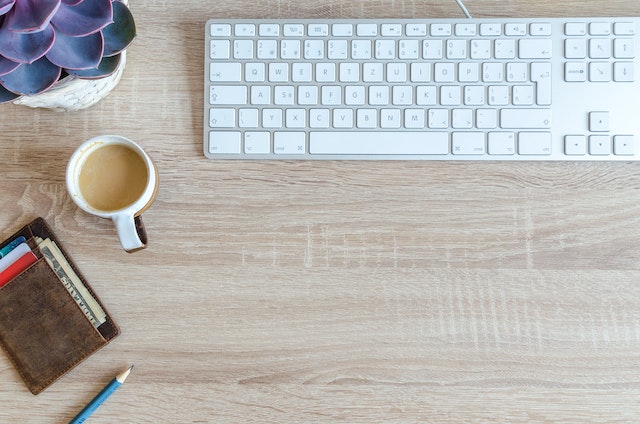
2.) Ctrl+Backspace
Delete multiple words at once by holding down the Ctrl key and tapping backspace. Remove multiple sentences or paragraphs at once without using the mouse.
3.) Ctrl+S
If you save your work frequently, you won’t lose as much information if your computer crashes. Keep your work in progress up-to-date by pressing Ctrl+S after each new paragraph. If you make it a practise to do so, you may rest easy knowing that a computer crash won’t cause you to lose hours of work.
4.) Ctrl+Home or Ctrl+End
How about going directly to the beginning or end of the current document? Select all, then press Control + Home to jump to the top of the page without scrolling. You may get there quickly by pressing Ctrl+End.
5.) Control+Esc
Using Ctrl+Esc is equivalent to tapping the Windows Start button. The Windows start menu will appear whenever you utilise this shortcut; to navigate the menu, use the up and down arrow keys. To access a submenu, press the right arrow key on your keyboard after clicking a menu item.
6.) Win+Home
Pressing Win+Home minimises all programmes except the one you’re currently using. To avoid closing all open windows while returning to the desktop, use this shortcut.
7.) Control+Shift+T
Have you ever pressed the wrong button and lost a tab, just to wish you could get it back? By pressing Ctrl+Shift+T, you can quickly access the last closed tab without having to sift through your browser’s cache. Time and aggravation are both saved by this short cut.
8.) Ctrl+D
Looking to save a page for later use? The URL of the current tab can be saved as a bookmark in the browser by pressing Ctrl+D.
9.) Delete+Shift
The Windows Recycle Bin is a commonplace feature. The file you delete doesn’t go away until you manually remove it. There it will stay until you either restore the file or empty the Recycle Bin. There are occasions when you know you want to permanently remove a file. When you delete a file with Shift+Del, it goes directly to the trash bin and is never recovered.
10.) F2
To change the name of a file, select it with a single click and then double-click it. If you try to rename a file quickly, you can accidentally open it instead. To avoid this annoyance, choose a file and press F2.
These are but a few of the many Windows shortcuts available. Learning a shortcut may take some time, but it will save you a lot of time in the long run.






























