The Amazon Firestick is an incredible tool for turning any television into a smart TV, enabling access to countless streaming services. However, like any technology, it occasionally needs a reboot to function at its best.
In this guide, we’ll walk you through how to reboot your Firestick, do so without a remote, restore factory settings, and answer some common queries about Firestick operation.
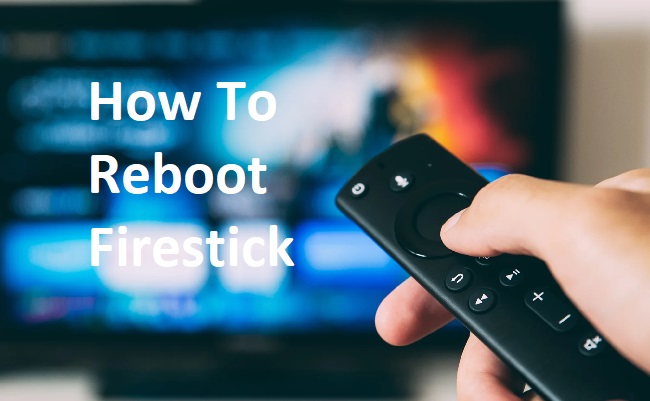
Contents
How To Reboot Firestick
Rebooting your Firestick can resolve many minor glitches and improve performance. Here are the steps:
- Navigate to the ‘Home’ screen on your Firestick.
- Scroll across to ‘Settings.’
- Scroll right and click ‘My Fire TV.’
- Scroll down and click ‘Restart.’
And that’s it! Your Firestick should now reboot and potentially run smoother.
How To Reboot Firestick Without Remote
If your remote is lost or not working, you can still reboot your Firestick. Here’s how:
- Download the Fire TV app on your smartphone. It’s available on both the Apple App Store and Google Play Store.
- Open the app and log in with your Amazon account.
- Connect the app to your Firestick.
- Use the app just like your remote and follow the steps above to reboot the Firestick.
How to Restore Firestick to Factory Settings
If your Firestick has significant issues, restoring it to factory settings might help. Please note that this will remove all data, so it should be used as a last resort. Here’s how to do it:
- Navigate to the ‘Home’ screen on your Firestick.
- Scroll across to ‘Settings.’
- Scroll right and click ‘My Fire TV.’
- Scroll down and click ‘Reset to Factory Defaults.’
Please note that you’ll need to re-enter your Amazon account details and reinstall any apps and services after this process.
Do Firesticks Need to Be Rebooted?
While Firesticks are designed to work flawlessly for extended periods, like any device, they may slow down or encounter issues over time. Periodic rebooting can refresh the system, clear temporary files, and improve performance.
If you’re facing frequent buffering, app crashes, or general sluggishness, rebooting your Firestick could be a good first troubleshooting step.
What Buttons to Hold to Restart Firestick?
You can also perform a quick reboot of your Firestick using a shortcut on the remote. Press and hold the ‘Select’ and ‘Play/Pause’ buttons together for about five seconds. This will prompt your Firestick to reboot.
In conclusion
Rebooting your Firestick is a simple process that can help enhance your viewing experience.
Whether you use the traditional method, use a smartphone app, or prefer a shortcut on your remote, there are various ways to keep your Firestick performing at its best.
Remember, if all else fails, restoring your Firestick to factory settings is a final resort to resolve any persistent issues.






























