Sony’s PlayStation 5, commonly known as the PS5, has taken the gaming world by storm. Yet, like any piece of technology, it can sometimes require troubleshooting. A primary tool for this is the PS5’s Safe Mode.
In this guide, we’ll explain how to boot your PS5 into and out of Safe Mode, how to rebuild the database without a USB, and what to do if your PS5 won’t start in Safe Mode.
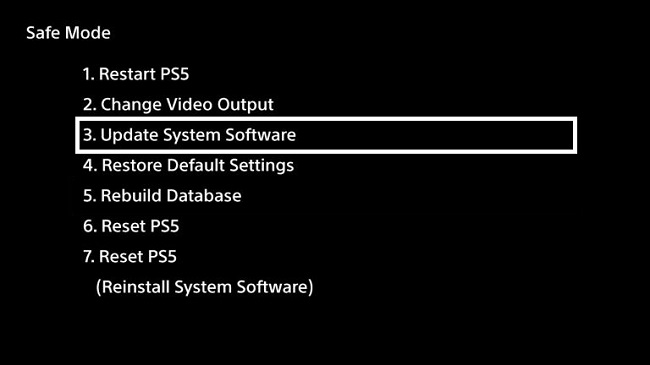
Contents
How to Boot Your PS5 Into Safe Mode
To boot your PS5 into Safe Mode, follow these simple steps:
- Turn off your PS5 by pressing the power button. The power indicator will blink for a few moments before turning off.
- Once the PS5 is off, press and hold the power button again. Release it after you hear the second beep, which will occur approximately seven seconds after the first beep.
- Connect your controller to the PS5 using a USB cable and press the PS button on the controller to pair it.
Your PS5 is now in Safe Mode.
How to Get Your PS5 Out of Safe Mode
Exiting Safe Mode is simple. Here’s how:
- In Safe Mode, select ‘Restart PS5.’ This option restarts the PS5 normally.
- If the PS5 doesn’t restart properly, press and hold the power button until the system powers off. Then, press the power button to turn it back on.
Please note: If you’re stuck in a Safe Mode loop, select ‘Update System Software’ if possible, which may resolve the issue.
How to Rebuild PS5 Database Without USB
The ‘Rebuild Database’ option in Safe Mode is similar to defragging a PC—it sorts the data on your console to make it easier to access, which can improve performance. And the good news is, you don’t need a USB to do it. Here’s how:
- Boot your PS5 into Safe Mode.
- Connect your controller with a USB cable and press the PS button.
- In the Safe Mode menu, select ‘Rebuild Database.’
The process can take a few hours, so be patient. It won’t delete any data unless a file is corrupted.
Why Won’t My PS5 Start in Safe Mode: Causes and Methods to Fix It
If your PS5 is not starting in Safe Mode, it might be due to a few reasons. The console may not be correctly recognizing the long press of the power button, or there may be a hardware issue.
Here’s how to troubleshoot:
- Check your method: Ensure you’re holding down the power button long enough. The second beep, signaling it’s okay to release the button, comes about seven seconds after the first.
- Power cycle: Unplug the PS5 from the wall, wait a few moments, then plug it back in and try again.
- Contact support: If the above steps don’t work, it’s time to contact Sony support. There may be a hardware issue that needs professional attention.
In conclusion
The PS5’s Safe Mode is a powerful tool for troubleshooting and maintaining the health of your console. Knowing how to boot into and out of Safe Mode, rebuild your database, and tackle issues if your PS5 won’t start in Safe Mode are all valuable skills for any PS5 owner.
Remember, always ensure your console’s software is up-to-date for the best performance and to prevent issues.






























