Whether you’re planning to sell your Nintendo Switch, or it’s frozen, or you’ve simply forgotten your PIN, there might come a time when you need to perform a factory reset on your Nintendo Switch console.
This article will guide you on how to factory reset your Nintendo Switch under various circumstances, including how to do so without losing games and when the device won’t turn on.
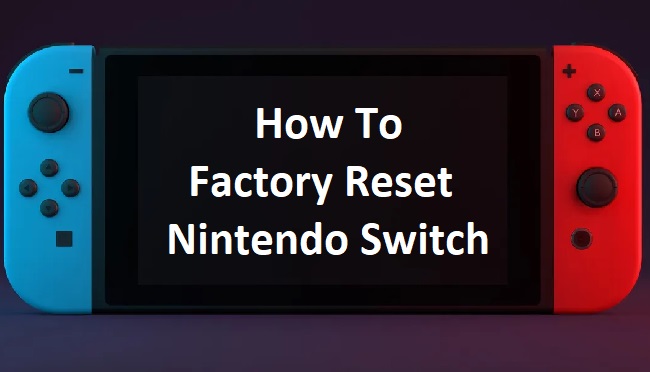
Contents
How To Factory Reset Nintendo Switch
Resetting your Nintendo Switch to its original factory settings is a simple process that you can accomplish in a few steps:
Step 1: Open the ‘System Settings’ from your Nintendo Switch’s home screen.
Step 2: Scroll down and select ‘System.’
Step 3: Scroll further down and select ‘Formatting Options.’
Step 4: Select ‘Initialize Console.’
Step 5: Finally, confirm your decision by selecting ‘Next,’ then ‘Initialize.’ This will erase all data in the system memory and return the console to its factory settings.
How To Factory Reset Nintendo Switch Without a PIN
If you’ve forgotten your PIN, you can still reset your console by accessing the Recovery Mode.
Step 1: Turn off your console.
Step 2: Hold down the Volume Up and Volume Down buttons on your console.
Step 3: While holding the volume buttons, press the Power button. This will launch the console in Recovery Mode.
Step 4: Select ‘Initialize Console Without Deleting Save Data’ or ‘Initialize Console’ depending on your preference. The latter option will erase all data.
How To Factory Reset Nintendo Switch Pro Controller
Resetting your Nintendo Switch Pro Controller can resolve connection issues. Here’s how:
Step 1: Unplug the controller from the Nintendo Switch.
Step 2: Hold down the controller’s ‘Sync’ button for a few seconds and then release it. The ‘Sync’ button is a small, round button located at the top of the controller.
This process won’t erase any data but will reset the controller’s link with the console.
How To Factory Reset Nintendo Switch for Selling
If you’re selling your Nintendo Switch, it’s crucial to remove all personal data and game save files.
Follow the steps outlined in the ‘How To Factory Reset Nintendo Switch’ section above, choosing ‘Initialize Console’ to erase all data. Before doing this, ensure you have transferred or backed up any important data.
How To Factory Reset Nintendo Switch When It’s Frozen
When your Nintendo Switch freezes, forcing a restart usually helps. However, if that doesn’t work, a factory reset may be necessary.
To force restart:
Step 1: Hold down the Power button for twelve seconds. The console should turn off.
Step 2: Wait a few seconds, then press the Power button again to turn it back on.
If the console remains unresponsive, you may need to launch it in Recovery Mode (as detailed in the ‘Without a PIN’ section) and select ‘Initialize Console.’
How To Factory Reset Nintendo Switch Without Losing Games
If you wish to reset your console without losing your games, choose ‘Initialize Console Without Deleting Save Data’ in Recovery Mode. This will remove all settings from your console but leave your save data and games intact.
How To Factory Reset a Nintendo Switch When It Won’t Turn On
If your console won’t turn on, try forcing a restart first. If this doesn’t work, you’ll need to enter Recovery Mode.
Follow the steps outlined in the ‘Without a PIN’ section above. If the console remains unresponsive or won’t turn on even after trying these steps, it may need professional repair.
In conclusion, while a factory reset can be a valuable troubleshooting step, remember that it should be used as a last resort because it can lead to the loss of personal data. Always ensure to back up your game save data to avoid losing your progress.






























