According to the reports of certain users, APC Index Mismatch is the primary cause of Blue Screen of Death crashes. Most impacted users claim the BSOD crashes occur randomly.
The APC index mismatch in the dump file is usually indicative of a hardware problem following a Blue Screen of Death (BSOD), however this is not always the case. Many different pieces of software (drivers and third-party programmes) could potentially cause APC Index Mismatch to produce a Blue Screen of Death during operation.
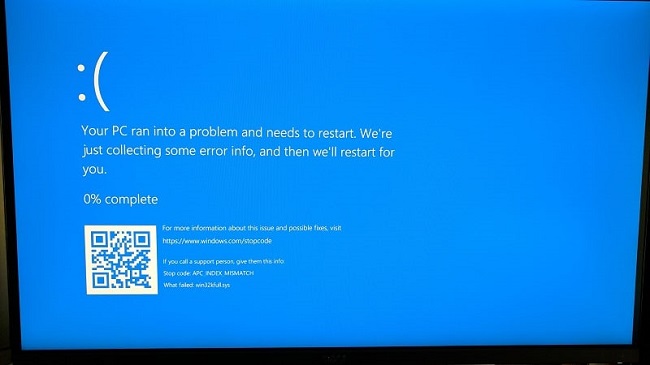
When a user tries to use a webcam in conjunction with Skype, they often see the APC Index Mismatch Blue Screen of Death. Other users have noted that playing games or engaging in other resource-intensive pursuits typically precipitates a Blue Screen of Death (BSOD) APC Index Mismatch crash.
Contents
Method 1: Take Advantage of Windows 10’s Latest Features By Upgrading To The Most Recent Release.
Using a webcam in Skype on Windows 10 can cause the APC Index Mismatch BSOD, but it’s a simple matter to resolve. All that remains is for you to run all of Windows’ outstanding updates.
At first, an internal Skype problem caused the APC Index Mismatch error once a Windows update was installed. Thankfully, Microsoft quickly released a patch for the issue, first in a Fast Ring build and then, as of the beginning of 2018, in a regular Windows Update.
Pressing the Windows key plus R will bring up the Run box, from which you may update to the most recent version of the Windows 10 operating system. The Windows Update screen will load, so type “ms-settings:windowsupdate” and push Enter.
To complete the process, select Check for updates and then adhere to the on-screen instructions to apply any available upgrades. Your computer may need to restart multiple times if there are many outstanding updates.
Method 2: Upgrade To A Newer Version of Realtek High Definition
According to reports, the APC Index Mismatch might occur if the user is using a Realtek High Definition Audio Function Driver that is either too old or faulty. By reinstalling the Realtek audio driver, some customers who have encountered the same issue have been able to stop the Blue Screen of Death (BSOD) APC Index Mismatch crashes from happening again.
Visit Realtek’s download website if the APC Index Mismatch Blue Screen of Death is indicating that RTKVHD64.SYS is the cause of your BSOD crashes. Realtek High Definition Audio drivers are available for download on this page; select your operating system from the dropdown menu and click “Download”.
After the driver has been downloaded, it must be installed on the computer by following the on-screen instructions, and then the computer must be restarted. Keep an eye out for Blue Screen of Death crashes on the next boot up. If they persist, try one of the other solutions.
Method 3: Default Windows Sound Driver
If you think the problem stems from your audio driver, there is one more troubleshooting technique that has helped many people. Unfortunately, using the Audiodg.exe file on some laptop models will cause a Blue Screen of Death (BSOD) crash with the APC Index Mismatch error message.
This frequently occurs on Dell products. After deleting the Realtek Audio driver and switching to the Windows Base Audio driver, some users reported that the BSOD crashes ceased. For a quick primer on the subject, consider this:
Step 1: The Windows key plus the letter R will bring up the Run dialogue box. Then, hit Enter after typing “devmgmt.msc” to access the Device Manager.
Step 2: A submenu of Device Manager, “Sound, video, and gaming controllers” can be accessed by scrolling down and clicking on it.
Step 3: Select Realtek High Definition Audio, right-click, and then click Uninstall Device.
Step 4: If you need to launch a new Run box, you can do so by closing Device Manager and then pressing the Windows key plus R. Then, press Enter after typing “appwiz.cpl” to access the program’s features.
Step 5: Find Realtek High Definition Audio Driver in the list of installed programmes and features. When you do, select “Uninstall” from the menu that appears. Then, just stick to the on-screen instructions to uninstall the Realtek driver.
Step 6: When you’re done removing the Realtek driver, restart your computer so Windows can load its own default audio driver. Check the Sound, video, and game controller section of Device management at next boot to determine if the Windows audio base driver is there.
Step 7: After making sure the Windows audio base driver is installed, keep an eye on your computer to see if the APC Index Mismatch BSOD keeps popping up.






























