Experiencing a black screen while trying to watch YouTube videos can be a frustrating experience. This issue can be caused by various factors such as browser issues, connection problems, or outdated video drivers.
In some cases, the video may be playing, but you can only hear the sound. This article will delve into the causes of the YouTube black screen issue, ways to fix it, and specifically, how to resolve the problem on Chrome.
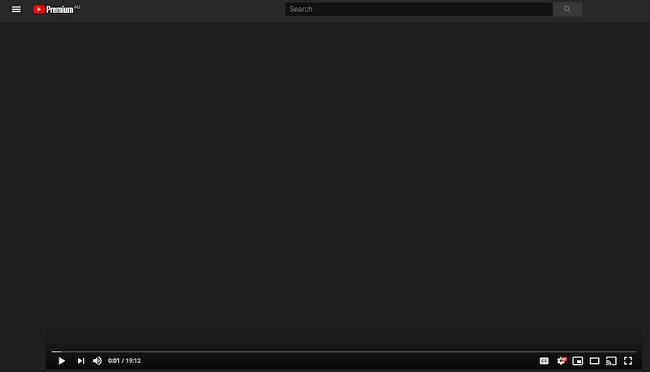
Contents
Causes of YouTube’s Black Screen Issue
The black screen issue on YouTube can occur due to several reasons:
Browser Problems: Browser extensions or cached data might interfere with YouTube video playback, resulting in a black screen.
Outdated Video Drivers: An outdated or corrupt video driver can also lead to the YouTube black screen problem.
Network Connection: A slow or unstable internet connection can prevent YouTube videos from loading correctly, causing the black screen.
Device Overheating: If your device gets too hot, it might struggle to play videos, resulting in a black screen.
How to Fix Black Screen YouTube Issue
Here are several solutions to help you troubleshoot and fix the YouTube black screen issue:
1. Refresh Your Browser: A quick refresh can often solve minor problems like the YouTube black screen issue.
2. Clear Cache and Cookies: Accumulated cache and cookies can cause video playback issues. Navigate to your browser’s settings and clear the browsing data.
3. Disable Extensions: Some browser extensions might conflict with YouTube, causing the black screen issue. Try disabling extensions to see if the problem resolves.
4. Update Video Drivers: Outdated video drivers can cause the black screen issue. To fix this, update your video drivers through the Device Manager on your computer.
5. Check Internet Connection: Ensure your internet connection is stable. If it’s slow, try resetting your router or contacting your service provider.
How to Fix YouTube Black Screen on Chrome
Specifically, for Chrome users, the following steps can help resolve the YouTube black screen issue:
1. Disable Hardware Acceleration: Chrome’s hardware acceleration feature might cause YouTube to display a black screen. To disable this, go to Chrome settings, click on ‘Advanced’, then ‘System’, and toggle off ‘Use hardware acceleration when available’.
2. Reset Chrome Settings: Resetting Chrome settings can resolve the black screen issue by eliminating any configuration problems. Navigate to Chrome settings, click on ‘Advanced’, then ‘Reset and clean up’, and choose ‘Restore settings to their original defaults’.
3. Update Chrome: An outdated Chrome version might be incompatible with the current YouTube interface. To fix this, go to Chrome settings, click on ‘About Chrome’, and the browser will automatically check for updates.
In conclusion
The YouTube black screen issue, while frustrating, is often easy to resolve with some simple troubleshooting steps.
Whether the problem is with your browser, video drivers, or internet connection, these fixes will help you get back to enjoying your YouTube videos in no time.






























