Blink cameras provide homeowners with a reliable and convenient way to monitor their property. However, encountering issues with the camera failing to arm can be frustrating.
This article will explore the possible causes behind the problem and offer effective solutions to fix it, ensuring that your Blink camera operates smoothly.
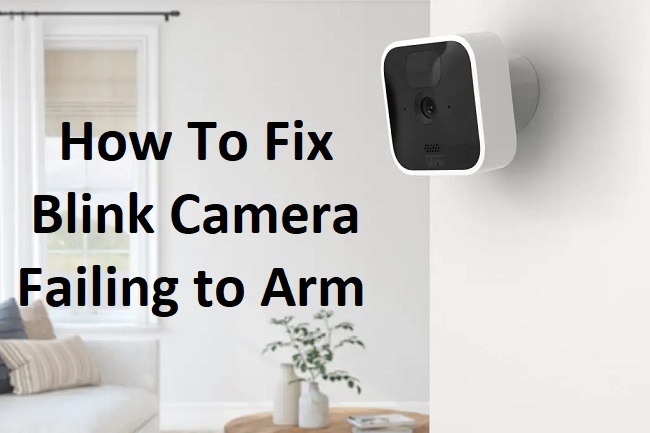
Contents
Causes of Blink Camera Failing to Arm
Several factors can contribute to your Blink camera failing to arm:
- Weak Wi-Fi Signal: If your Blink camera is located too far from the Wi-Fi router or if there are obstructions hindering the signal, it may struggle to arm correctly.
- Insufficient Battery Power: Low battery levels can prevent your Blink camera from arming properly. Ensure that the batteries are adequately charged or replace them if necessary.
- Camera Placement Issues: Incorrect placement of the Blink camera can interfere with its motion detection capabilities. Make sure the camera is positioned correctly and aimed at the desired area.
- Incorrect Arming Schedule: If the camera’s arming schedule is misconfigured or conflicting with other settings, it can prevent the camera from arming at the desired times.
Methods to Fix Blink Camera Failing to Arm
If your Blink camera is not arming as expected, try the following solutions to resolve the issue:
- Check Wi-Fi Signal Strength: Verify that your Blink camera is within range of a strong Wi-Fi signal. If not, consider moving the camera closer to the router or using a Wi-Fi extender to improve the signal strength.
- Ensure Sufficient Battery Power: Check the battery level of your Blink camera. If it’s low, replace or recharge the batteries. Regularly monitoring battery levels and keeping them adequately charged will help prevent arming issues.
- Review Camera Placement: Evaluate the placement of your Blink camera to ensure it is positioned correctly. Adjust the camera angle and direction to capture the desired area effectively. Avoid placing the camera near heat sources or reflective surfaces that may interfere with its operation.
- Check Arming Schedule and Settings: Review your Blink camera’s arming schedule and settings in the Blink app. Ensure that the schedule aligns with your intended arming times and that there are no conflicting settings that may prevent arming.
- Update Firmware and App: Make sure both your Blink camera’s firmware and the Blink app are up to date. Outdated software can sometimes cause compatibility issues. Check for updates regularly and install them when available.
- Restart the Camera and Sync Module: Try restarting both the Blink camera and the sync module. Disconnect the camera from its power source and remove the batteries. Unplug the sync module from power and wait for a few seconds before reconnecting them.
- Reset Camera Settings: As a last resort, you can reset the camera to its factory settings. Be aware that this will erase all camera settings and require you to set up the camera again from scratch.
By following these methods, you should be able to address the issue of your Blink camera failing to arm and restore its proper functionality.
In conclusion
If your Blink camera is not arming as it should, it’s essential to examine factors such as Wi-Fi signal strength, battery power, camera placement, and arming settings.
By ensuring a strong Wi-Fi connection, maintaining sufficient battery levels, optimizing camera placement, and reviewing and adjusting the arming schedule and settings, you can overcome the issue and ensure that your Blink camera arms reliably.






























