Roku has revolutionized our home media consumption with its streaming devices like Roku TV, Streaming Stick, and Roku Express. However, one common question among Roku users is about web browsing.
Can you install a browser on Roku, such as Chrome, Opera, or even Safari? In this article, we will explore the options for browsing the internet on Roku, how to install browsers, and discuss which browser would be best for Roku users.
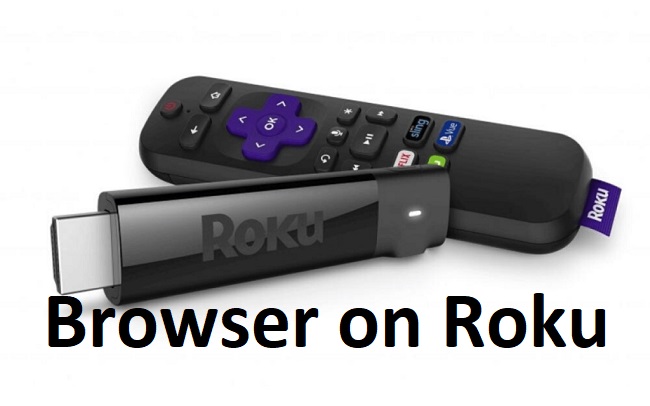
Contents
Is There a Native Browser on Roku?
At the time of writing, Roku does not have a native web browser included in its channel store. This is mainly due to Roku’s focus on providing a smooth, easy-to-navigate interface for streaming content rather than browsing the web.
Can You Install Google Chrome on Roku?
As of now, Google Chrome is not officially available for Roku. While Roku supports casting from Android devices, this isn’t the same as having a fully operational web browser on your Roku device.
Browsing on Roku Streaming Stick
The Roku Streaming Stick, like other Roku devices, does not have a native web browser. However, it does support screen mirroring.
This allows you to cast the screen from compatible Android and Windows devices to your TV, potentially mirroring a browser like Chrome or Firefox from your device.
Installing Opera Browser on Roku TV
The Opera browser is not directly available on the Roku channel store. However, you can screen mirror Opera from a compatible smartphone or PC. Here’s a quick guide:
- Enable Screen Mirroring on Roku: Go to Settings > System > Screen Mirroring > Enable Screen Mirroring.
- On Android Device: Go to Settings > Display > Cast Screen. Then select your Roku device from the list.
- On Windows PC: Press the Windows Key + P > Connect to a wireless display > Select your Roku device.
Remember, while this method allows you to view your Opera browser on your Roku TV, the interaction will still be through your smartphone or PC.
Can You Get Safari on Roku?
Safari, Apple’s web browser, is not available on Roku. Also, Apple devices do not support screen mirroring to Roku due to Apple’s restrictions on AirPlay. However, with the launch of the Apple TV app on Roku, you can access your iTunes library and Apple TV+ subscription.
What is a Good Browser for Roku?
Since Roku does not officially support web browsers, the best way to browse on your Roku device is through screen mirroring from a compatible device.
However, there is a private channel, “Web Browser X,” available for Roku users. It’s not a full-featured web browser like Chrome, Opera, or Safari, but it does allow for basic browsing directly from your Roku device.
Please note that as a private channel, it’s not officially supported by Roku, and the performance might not be as smooth or reliable as an official channel.
To add “Web Browser X” to your Roku:
- Sign in to your account at the Roku website.
- Click on ‘Add a Channel with a Code’ and enter the channel’s code (found online).
- The channel will now appear on your Roku after a system update.
In conclusion, while Roku’s primary focus is content streaming rather than web browsing, there are ways around to surf the internet using screen mirroring or private channels.
Always remember to follow the guidelines and use legitimate methods to maintain the security and performance of your Roku device. Happy streaming and browsing!






























