In the digital age, safeguarding your online accounts is paramount. One of the simplest ways to ensure your security is to regularly update your passwords.
This guide provides a step-by-step walkthrough of how to change your Google account password, including recovery methods if you’ve forgotten it, and how to do so on Android and iPhone devices.
We’ll also discuss how to recover your account via a registered mobile number.
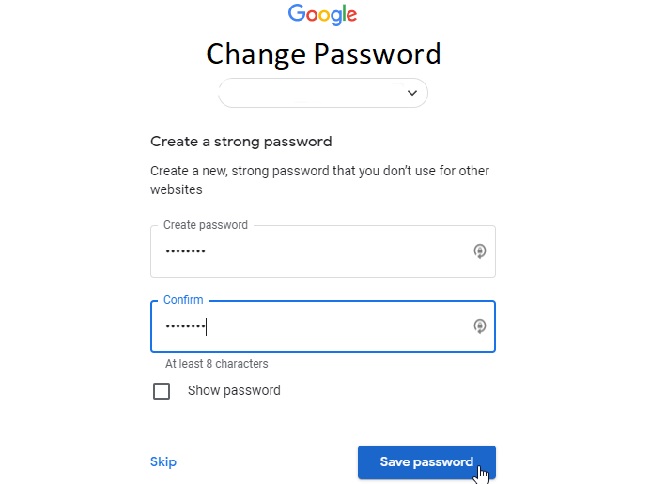
Contents
Changing Your Google Account Password
Updating your Google account password is a straightforward process:
- Login: Sign in to your Google account. If you’re already logged in, navigate to your account page.
- Navigate to Security Settings: Click on the ‘Security’ tab on the left-hand side of the screen.
- Change Password: Under the ‘Signing in to Google’ section, click on ‘Password’. You’ll be asked to re-enter your current password for security verification.
- Enter New Password: Once verified, enter your new password, then confirm it by entering it again. Click on ‘Change Password’ to finalize the process.
What to Do If You’ve Forgotten Your Password
If you can’t remember your Google account password, follow these steps:
- Attempt to Log In: Go to the Google login page and enter your email or phone number.
- Forgot Password: Click on the ‘Forgot password?’ link below the password entry field.
- Verify Your Identity: Google will ask you some questions to confirm it’s your account. Answer as best you can.
- Reset Your Password: Once your identity is confirmed, you’ll be prompted to enter a new password.
Changing Your Google Password on Android or iPhone
The process of changing your Google account password is similar on both Android and iPhone devices:
- Open Google Settings: On your device, open the Google app or navigate to Settings > Google.
- Manage Your Google Account: Tap on your profile picture, then tap ‘Manage your Google Account’.
- Navigate to Security: Swipe right until you reach the ‘Security’ tab.
- Change Password: Under the ‘Signing in to Google’ section, tap ‘Password’ and enter your current password for verification.
- Enter New Password: After verification, enter your new password, confirm it, then tap ‘Change Password’.
Account Recovery via Mobile Number
If you’ve associated a mobile number with your Google account, you can use it for password recovery:
- Attempt to Log In: On the Google login page, enter your email or phone number.
- Forgot Password: Click on ‘Forgot password?’.
- Choose Verification Method: Select ‘Try another way’ until you see the option to send a verification code to your mobile number.
- Enter Verification Code: You’ll receive a text message containing a verification code. Enter this code on the recovery page.
- Reset Your Password: After verification, you’ll be allowed to reset your password.
Conclusion
Your Google account password is a crucial element of your online security. Regularly updating it can protect you from potential threats.
Whether you’re on a desktop, Android, or iPhone, or even if you’ve forgotten your password, Google provides intuitive options to ensure you can maintain your account’s safety.
Remember, it’s recommended to create a unique, strong password – a mix of letters, numbers, and symbols can provide added security.






























