The HTTP status response code 503 is a common problem that Hulu users see. This error is webserver-related, and it indicates that the requested resource is temporarily unavailable. Possible causes include unexpectedly high volumes of traffic or routine maintenance.
Contents
Method 1: Verify Hulu Server Health and Performance
At various points in the past, technical faults at the Hulu Server have been blamed by users for keeping them from accessing their Hulu accounts. There’s not much you can do when this happens but wait for the support personnel to resolve it, but before you do that, be sure the problem is actually on their end.
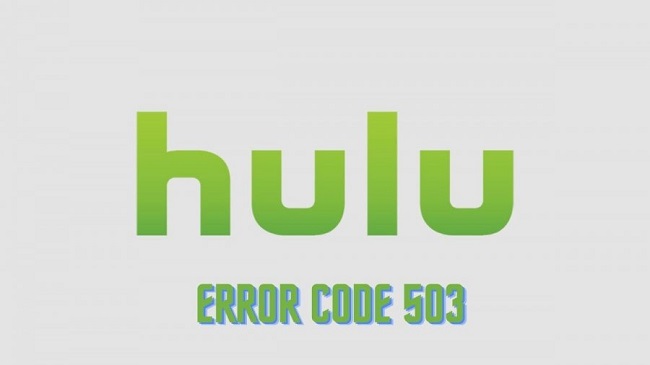
You can utilise services like DownDetector or IsItDownRightNow to accomplish this purpose. DownDetector and IsItDownRightNow are two web sites that aggregate reports from users who may be experiencing the same problem as you.
These reports come from Twitter and other users. The data is then checked for accuracy and analysed in real time to spot disturbances and outages. If the Hulu server is down or temporarily unavailable, try again later.
Method 2: Remove All History And Cookies From Your Browser
Here, we’ll see if clearing the browser’s cache helps. Your browser caches frequently viewed pages and media on your local machine to speed up loading times when the pages are momentarily unavailable from the server.
This improves performance, however the Web Cache has the potential to cause problems in rare cases. If you clean the cache in your web browser, you will also lose any saved logins or preferences.
Pressing “Ctrl” and “F5” on your keyboard simultaneously will flush the browser’s cache. However, there are situations when pressing “Ctrl+F5” isn’t enough to force a refresh, necessitating a thorough clearing of the Web Cache. To accomplish this, do as follows:
Step 1: Launch your browser and select the “Settings” menu from the menu that appears.
Step 2: Simply go to “Options” and then “Clear Browsing Data.”
Step 3: Select a beginning and ending date up top.
Step 4: Select the options to clear “Cached images and files,” “Browsing history,” and “Other site data.”
Step 5: Choose Clear History, and then shut the window.
Step 6: Completely reboot the computer now. Try launching Hulu once more to see if the problem still exists after you’ve restarted.
Method 3: Verify if You Have More Than One Subscription Plan.
In general, you can only have one subscription with a certain streaming provider. If your subscription has expired, you won’t be able to view any content on the server. Be sure you haven’t signed up for the same Hulu subscription plan twice, as doing so would result in two separate orders, and some sites don’t allow simultaneous logins for the same user ID.
If you’re still having trouble, submit a ticket to Hulu Support or get in touch with your Internet Service Provider (ISP) to make sure you aren’t being banned. A second thing you might do before filing a complaint is to see if Hulu is accessible from different networks or different devices. If it’s present, it’ll be easier to pinpoint the issue plaguing your PC.






























