Contents
Comprehensive Guide: How to Change Your Facebook Password in Different Scenarios
Changing your Facebook password regularly is a crucial step in maintaining the security of your account.
In this SEO-optimized article, we will provide you with a detailed guide on how to change your Facebook password in various scenarios, including when forgotten, without access to email or old password, after being hacked, on different devices such as phones, computers, iPhones, iPads, and Android devices.
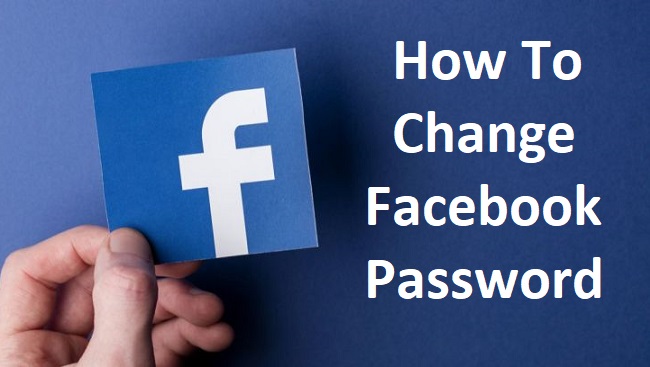
How to Change Your Facebook Password
Changing your Facebook password is typically a simple process. Here’s a step-by-step guide on how to do it:
- Log in to your Facebook account using your current email address/phone number and password.
- Click on the downward-facing arrow in the top-right corner of the Facebook page (or the menu icon on mobile devices) to access the drop-down menu.
- Select “Settings & Privacy” and then click on “Settings”.
- In the left-hand menu, choose “Security & Login”.
- Under the “Login” section, click on the “Edit” button next to “Change Password”.
- Enter your current password in the designated field.
- Type your new password in the “New” field and ensure it is strong and unique. Consider using a combination of uppercase and lowercase letters, numbers, and symbols.
- Retype the new password in the “Re-type New” field to confirm it.
- Click on the “Save Changes” button to apply the new password to your account.
How to Change Your Facebook Password If Forgotten
If you’ve forgotten your Facebook password, you can reset it by following these steps:
- Visit the Facebook login page on your preferred device.
- Click on the “Forgotten account?” or “Forgot Password?” link.
- Enter the email address or phone number associated with your Facebook account.
- Follow the on-screen prompts to identify your account and verify your identity.
- Choose a new password and save the changes.
How to Change Your Facebook Password Without Access to Email or Old Password
If you no longer have access to the email address associated with your Facebook account or have forgotten your old password, you can still change your password using the following steps:
- Visit the Facebook login page on your preferred device.
- Click on the “Forgotten account?” or “Forgot Password?” link.
- Select the option “No longer have access to these?”
- Provide an alternative email address or phone number that you have access to.
- Follow the instructions to verify your identity and reset your password.
How to Change Your Facebook Password After Being Hacked
If you suspect your Facebook account has been hacked, take immediate action to secure it by changing your password:
- Visit the Facebook login page on your preferred device.
- Click on the “Forgotten account?” or “Forgot Password?” link.
- Select the option “My account has been compromised”.
- Follow the instructions provided to secure your account and reset your password.
- Enable additional security measures such as two-factor authentication for added protection.
How to Change Your Facebook Password on Different Devices
To change your Facebook password on different devices, including phones, computers, iPhones, iPads, and Android devices, follow these general steps:
- Phone (Android or iPhone):
- Open the Facebook app on your phone.
- Tap on the menu icon (three horizontal lines) in the top-right corner.
- Scroll down and select “Settings & Privacy” and then tap on “Settings”.
- Tap on “Security & Login” and then “Change Password”.
- Follow the on-screen prompts to update your password.
- Computer:
- Log in to your Facebook account on your computer.
- Click on the downward-facing arrow in the top-right corner.
- Select “Settings & Privacy” and then click on “Settings”.
- Choose “Security & Login” from the left-hand menu.
- Click on the “Edit” button next to “Change Password”.
- Enter your current password and set a new password as instructed.
- iPad:
- Open the Facebook app on your iPad.
- Tap on the menu icon (three horizontal lines) in the bottom-right corner.
- Scroll down and select “Settings & Privacy” and then tap on “Settings”.
- Tap on “Security & Login” and then “Change Password”.
- Follow the on-screen prompts to update your password.
Conclusion
Changing your Facebook password is essential for maintaining the security of your account. By following the steps outlined above, you can change your Facebook password in different scenarios, such as when forgotten, without access to email or old password, after being hacked, and on various devices.
Ensure you choose a strong, unique password and consider enabling additional security measures like two-factor authentication to protect your Facebook account from unauthorized access.






























