YouTube playlists can be a great way to organize videos for later viewing. However, there may come a time when you need to declutter and get rid of some playlists.
Whether you’re using YouTube on an Android device, iPhone, or computer, the process can be straightforward and free.
In this comprehensive guide, we will walk you through the steps to delete playlists on YouTube across different devices. We will also address common issues, like not being able to delete YouTube playlists, their potential causes, and how to fix them.
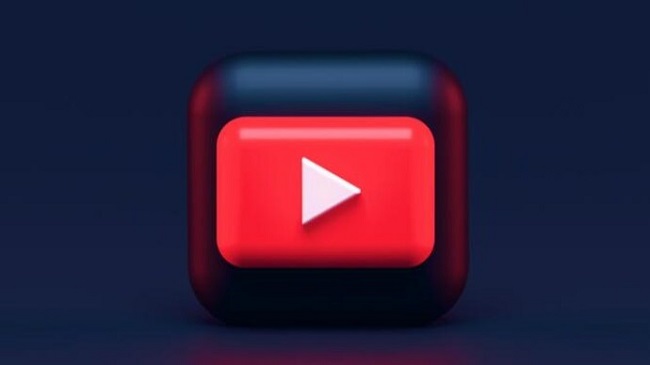
Contents
How to Delete YouTube Playlists for Free?
Deleting YouTube playlists doesn’t require any fees or premium subscriptions. It’s a free feature available to all YouTube users. The following are the steps to delete playlists on various platforms:
On Android
- Open the YouTube app and sign in if necessary.
- Tap on ‘Library’ at the bottom of the screen.
- Tap on ‘Playlists’ to see a list of your playlists.
- Select the playlist you want to delete.
- Once you’re viewing the playlist, tap on the three-dot icon (‘More’) at the top right corner of the screen.
- Tap ‘Delete playlist’ and confirm when prompted.
On iPhone
- Open the YouTube app and sign in.
- Tap on ‘Library’ at the bottom of the screen.
- Tap on ‘Playlists’ to view all your playlists.
- Select the playlist you wish to delete.
- Once inside the playlist, tap on the three-dot icon (‘More’) at the top right corner of the screen.
- Tap ‘Delete playlist’ and confirm your decision.
On Computer
- Navigate to YouTube’s website and log in.
- Click on the three-line icon at the top left corner of the screen.
- Click on ‘Playlists’ under ‘Library’.
- Click on the playlist you want to remove.
- Click on the three-dot icon (‘More’) under the playlist’s name.
- Click ‘Delete playlist’ and confirm when prompted.
Why Can’t I Delete YouTube Playlists?
At times, you may encounter difficulties when trying to delete a YouTube playlist. The reasons for this issue can vary:
- Software Glitches: Occasionally, software bugs or temporary glitches can prevent you from deleting a playlist.
- Browser Issues: If you’re using a web browser to delete playlists, extensions, cache, or cookies could be causing the problem.
- Outdated App: If your YouTube app is outdated, it may not function correctly.
Methods to Fix Issues When Deleting Playlists
Here are some solutions to address the above problems:
- Refresh Your Browser or Restart Your App: Sometimes, a simple refresh or restart can resolve minor glitches.
- Clear Browser Cache and Cookies: If you’re facing issues on your computer, try clearing your browser’s cache and cookies.
- Disable Browser Extensions: Some browser extensions can interfere with YouTube’s functionality. Try disabling them to see if it resolves the problem.
- Update Your App: If you’re using a mobile device, ensure your YouTube app is up-to-date. You can check this in the Google Play Store or Apple App Store.
- Contact YouTube Support: If the problem persists, consider reaching out to YouTube Support for assistance.
In conclusion
Deleting YouTube playlists is a straightforward process that’s free and available across all devices. If you encounter any difficulties, common issues usually involve software glitches, browser problems, or an outdated app.
These can often be resolved by refreshing your app or browser, clearing your cache and cookies, disabling browser extensions, or updating your YouTube app. Happy YouTube organizing!






























