Amazon’s wide range of apps and devices has transformed the way we shop, read, watch movies, and much more. However, logging out of these applications or devices can sometimes pose a challenge, especially for those who are new to the technology.
Have you ever wondered, “How do I logout of the Amazon app?”, “How can I sign out on my TV or Kindle Fire?” or “How can I logout from all devices?”.
This detailed, SEO-optimized guide will provide you with step-by-step instructions for all these queries, helping you maintain your Amazon account’s security and privacy.
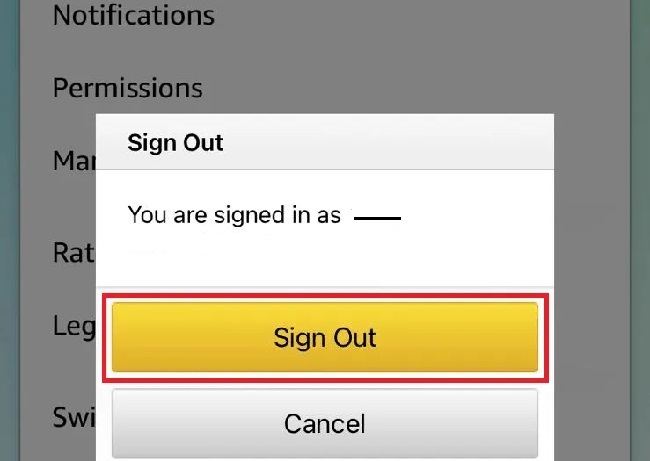
Contents
Logging out of the Amazon App
The Amazon shopping app provides a convenient platform to browse and purchase products. Logging out is a straightforward process:
- Open the App: On your smartphone or tablet, tap on the Amazon app to open it.
- Access the Menu: Tap on the ‘Menu’ button, usually depicted by three horizontal lines at the top or bottom of the screen.
- Go to ‘Your Account’: Scroll down and tap on the ‘Your Account’ option.
- Sign Out: Scroll down until you see the ‘Sign Out’ button. Tap on it, and you’ll be logged out of your Amazon account on that device.
Logging out of Amazon on TV
If you’re using Amazon Prime Video on your smart TV, you may need to log out for various reasons. Here’s how:
- Open Amazon Prime Video: Navigate to the Amazon Prime Video app on your TV.
- Navigate to ‘Settings’: Using your TV remote, scroll down to the ‘Settings’ option and select it.
- Choose ‘My Account’: In the ‘Settings’ menu, select ‘My Account’.
- Select ‘Deregister’: You will see an option labeled ‘Deregister’. Selecting this option will sign you out of your Amazon account.
Logging out of Amazon on Kindle Fire
Kindle Fire users often find it tricky to log out of their Amazon account. The device doesn’t have a traditional ‘log out’ option, but you can still sign out:
- Swipe Down from the Top: Swipe downwards from the top of your Kindle Fire screen.
- Tap on ‘Settings’: From the menu that appears, tap on the ‘Settings’ option.
- Select ‘My Account’: In the ‘Settings’ menu, find and tap on ‘My Account’.
- Deregister Device: You will see an option labeled ‘Deregister Device’. Tap on this option to logout of your Amazon account.
Logging out of Amazon from All Devices
If you’ve lost a device, suspect an unauthorized usage, or simply want to sign out of your Amazon account from all devices for security reasons, follow these steps:
- Open Amazon Website: On a web browser, go to the Amazon website and log in to your account.
- Go to ‘Your Account’: Hover over the ‘Account & Lists’ button at the top right corner, then select ‘Your Account’ from the dropdown list.
- Select ‘Manage Your Content and Devices’: In your account page, find and click on the ‘Manage Your Content and Devices’ option.
- Navigate to ‘Devices’ Tab: On the next page, go to the ‘Devices’ tab.
- Deregister Devices: Here, you will see a list of all devices connected to your Amazon account. Click the ‘Deregister’ action next to each device to sign out of your Amazon account on that device.
Conclusion
Navigating the logout process across different Amazon apps and devices doesn’t have to be daunting. By following the steps outlined in this guide, you can easily logout from the Amazon app on your TV, Kindle Fire, or from all devices, thereby maintaining your account’s security.
Remember, always sign out of your Amazon account when using a public or shared device to prevent unauthorized access to your personal information and purchases. Happy and safe shopping!






























