Playing games has always been an excellent way to bond and have fun with friends, family, and loved ones. Apple understood this and decided to integrate games into iMessage, their messaging app.
This guide will walk you through everything you need to know about playing iMessage games, whether you’re using an iPhone, iPad, or Android, want to play by yourself or with friends, as couples, on a MacBook, or through email.
We’ll also cover playing Pigeon games on iMessage, possible issues preventing you from playing iMessage games, and their solutions.
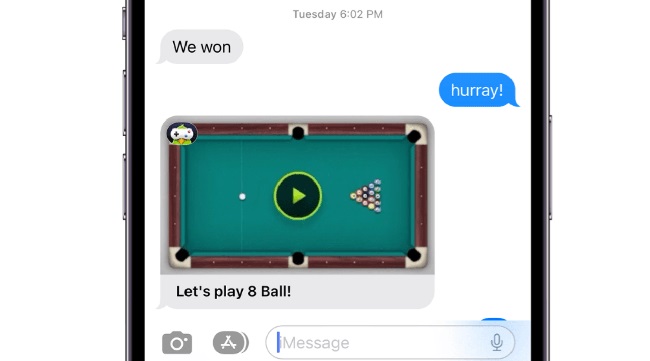
Contents
What are iMessage Games?
iMessage games are a selection of interactive games that can be played within the iMessage application on various Apple devices. These games include classics like 8-ball pool, poker, battleships, and connect four.
You can also play more recent games like Game Pigeon, Cobi Hoops, and Anagrams, amongst many others.
How to Play iMessage Games on iPhone and iPad
- Open a conversation in iMessage and click on the App Store icon next to the text box.
- Swipe right and tap on the ‘More’ button, which will take you to the iMessage App Store.
- Download any game of your choice.
- After installation, return to your iMessage conversation and select the game icon. You can now play by following the game’s specific instructions.
Playing iMessage Games on Android
While iMessage is exclusive to Apple, Android users can still play iMessage games using a workaround through an app called “weMessage.”
- Download and install weMessage on your Android device.
- Set up weMessage on a macOS device.
- Connect your Android phone to weMessage on your Mac, following the provided instructions.
- Once connected, you can now send iMessages and play iMessage games.
Playing iMessage Games by Yourself, With Friends, and For Couples
Most iMessage games are designed to be played with friends, making them a fun way to pass the time or compete. However, if you want to practice or play alone, you can send a game to yourself.
To play with friends or as a couple, simply start a game in a conversation with the person you want to play with. They will receive a notification and can accept your challenge.
How to Play iMessage Games on MacBook
You can also play iMessage games on your MacBook. Here’s how:
- Open iMessage on your MacBook.
- Start a conversation with a friend or yourself.
- Click on the App Store icon next to the text box.
- Download and install a game.
- Start the game from within the conversation.
Playing iMessage Games with Email
While it’s more common to play iMessage games using phone numbers, you can also play with anyone using their Apple ID email. Just start a new iMessage to their email address instead of a phone number, then follow the same steps to start a game.
Playing Pigeon Games on iMessage
Game Pigeon is one of the most popular game packs for iMessage. It includes a variety of games like 8-ball, poker, and sea battle.
To play Game Pigeon games, you need to install the Game Pigeon pack from the iMessage App Store. Once installed, select the Game Pigeon icon in your conversation to start a game.
Troubleshooting iMessage Games
If you’re having trouble playing iMessage games, consider the following causes and solutions:
- Outdated iOS or macOS: Ensure your device is running the latest version of iOS or macOS.
- Game Not Installed: Check if the game is installed correctly on your device.
- iMessage Not Set Up: Ensure iMessage is properly set up on your device.
Playing games on iMessage is a great way to entertain yourself and connect with friends and loved ones. Now that you know how to do it on multiple platforms and devices, go ahead and give it a try!






























