For Apple TV users, the remote is an essential tool. However, like any device, it can occasionally run into problems.
This guide will help you navigate issues such as resetting your Apple TV remote, connection loss, using your iPhone as a remote, and fixing issues with the Apple TV Remote app.
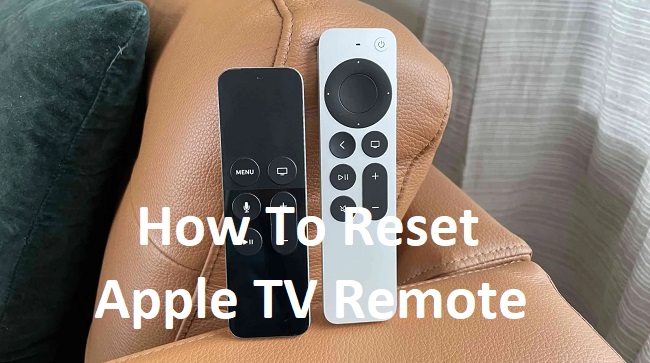
Contents
How to Reset Apple TV Remote
If your Apple TV remote isn’t working as expected, a reset might be necessary. Here’s how you can reset your remote:
- Unpair the Remote: For Siri Remote or Apple TV Remote, hold down the Menu and Volume Up buttons for five seconds. If you have an Aluminum or White Apple Remote, hold down the Menu and Left buttons for six seconds.
- Reset your Apple TV: Go to ‘Settings’ > ‘System’ > ‘Reset’ to reset your Apple TV. Alternatively, you can disconnect your Apple TV from power, wait six seconds, and plug it back in.
- Pair the Remote Again: Bring the remote close to your Apple TV and wait for Apple TV to display a remote icon.
Apple TV Remote Connection Lost
If your Apple TV remote shows a ‘connection lost’ message, here are a few steps to help:
- Check for Obstructions: Ensure that nothing blocks the path between your Apple Remote and the front of your Apple TV, which has the IR receiver.
- Check Distance and Battery: Your Apple Remote should be within 30 feet of your Apple TV. Also, check if your remote needs new batteries.
- Reset Your Remote: Follow the steps listed above to reset your remote and pair it again with the Apple TV.
Apple TV Remote on iPhone
If your Apple TV Remote is lost or not working, you can use your iPhone as a remote. Here’s how:
- Download the App: Download the Apple TV Remote app from the App Store.
- Connect to Wi-Fi: Your iPhone must be connected to the same Wi-Fi network as your Apple TV.
- Add Apple TV: Open the Apple TV Remote app, tap ‘Add Apple TV’, and select your Apple TV.
Now, you can use your iPhone as a remote for your Apple TV.
How Do I Fix My Apple TV Remote App?
If your Apple TV Remote app isn’t working, try these troubleshooting steps:
- Check Wi-Fi and Apple TV: Ensure both your Apple TV and iPhone are connected to the same Wi-Fi network, and that your Apple TV is turned on.
- Restart Devices: Try restarting both your iPhone and your Apple TV.
- Update Devices: Ensure both your iPhone and Apple TV are updated to the latest software.
- Reinstall the App: If none of the above work, try deleting and reinstalling the Apple TV Remote app on your iPhone.
In conclusion, while encountering issues with your Apple TV remote can be frustrating, most problems can be resolved with a few simple steps. Remember, your iPhone can always serve as a handy backup remote in a pinch.






























