The ability to translate web pages on your browser has simplified the process of browsing the internet, making it possible to access and understand content in various languages.
This guide provides a step-by-step walkthrough on how to translate a web page in popular web browsers like Chrome, Firefox, and Safari.
We will also explore how to translate a page to Spanish and English, introduce useful translation extensions, and reveal keyboard shortcuts for quick translations.
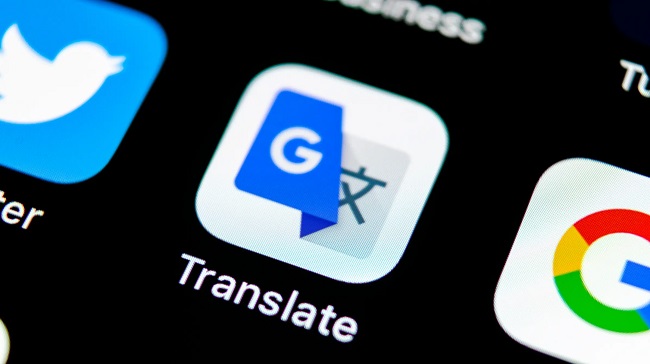
Contents
How to Translate a Web Page in Chrome
Google Chrome makes it easy to translate web pages with its built-in translation feature. Here’s how:
- Open the web page you want to translate.
- Right-click anywhere on the page and select ‘Translate to [your default language].’
- If you want to translate to a different language, click on the translation bar at the top, select ‘More,’ and choose your desired language.
Shortcut for Translate in Chrome
Chrome provides a keyboard shortcut for translation. After loading the page you wish to translate, press ‘Ctrl + Shift + I’ (or ‘Command + Option + I’ on Mac), then ‘Ctrl + Shift + M’ (‘Command + Shift + M’ on Mac).
How to Translate a Web Page in Firefox
Firefox does not have a built-in translation feature, but you can use add-ons like “To Google Translate.” Here’s how:
- Visit the Firefox Add-Ons page and install “To Google Translate.”
- Once installed, simply right-click on the page you want to translate and select ‘Translate this page.’
How to Translate a Web Page in Safari
In Safari, you can use the Microsoft Translator extension for translation. Here’s how:
- Visit the App Store and download ‘Microsoft Translator.’
- After installation, right-click on the page you want to translate.
- Choose ‘Translate Page.’
How to Translate a Web Page to Spanish or English
In browsers like Chrome with built-in translation features, you can directly translate to Spanish or English by selecting the language from the translation bar.
For browsers like Firefox and Safari, you can select the language from the settings of the translation add-on or extension.
Translation Extensions
Translation extensions like Google Translate, Microsoft Translator, and ImTranslator are useful tools. They can be added to your browser from the respective extension or add-on stores and offer additional features like word translation and voice translation.
In conclusion
Translating a web page across various browsers and languages is a straightforward process that can be further simplified with shortcuts and extensions.
By understanding these techniques, you can easily access and comprehend content from around the globe.






























