The PlayStation 4 (PS4) controller is an essential accessory for gaming on Sony’s popular console. Knowing how to turn off your PS4 controller is important to conserve battery life and avoid unintended button presses.
In this comprehensive guide, we will cover various methods to turn off your PS4 controller, including options without the console, when connected to a phone, via Bluetooth, on a PC, and even manual techniques.
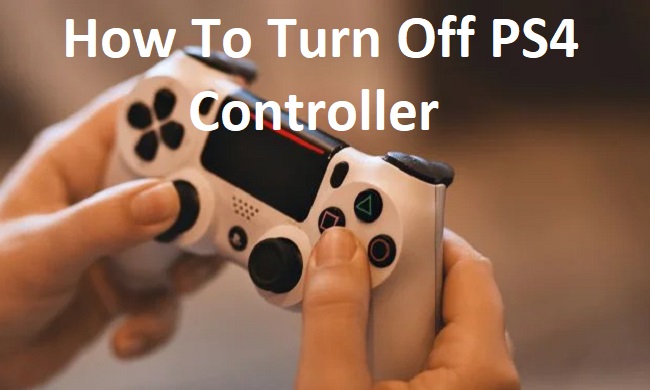
Contents
Turning Off PS4 Controller without Console
If you want to turn off your PS4 controller without the console being powered on, follow these steps:
- Connect your controller to a power source: Connect your PS4 controller to a power source using a USB cable. It can be a wall adapter, a USB port on your computer, or a portable charger.
- Wait for the controller to charge: Allow the controller to charge for a few minutes until the light bar turns off.
- Disconnect the controller from the power source: Once the controller is fully charged, disconnect it from the power source. The controller will turn off automatically.
Turning Off PS4 Controller When Connected to a Phone
If your PS4 controller is connected to a phone or mobile device via Bluetooth, you can turn it off using these steps:
- Access your device’s Bluetooth settings: Open the settings menu on your phone or mobile device and navigate to the Bluetooth settings.
- Find the connected PS4 controller: Locate the PS4 controller in the list of paired devices.
- Disconnect or unpair the controller: Tap on the PS4 controller in the Bluetooth settings and select the option to disconnect or unpair the device. This will turn off the controller.
Turning Off PS4 Controller via Bluetooth
To turn off your PS4 controller using a Bluetooth connection, follow these steps:
- Ensure the controller is disconnected from any devices: Make sure the controller is not actively connected to your PS4 console or any other Bluetooth devices.
- Press and hold the PlayStation button: On the controller, press and hold the PlayStation button (the button with the PS logo) for about 10 seconds.
- Wait for the light bar to blink and turn off: The light bar on the controller will blink a few times and then turn off, indicating that the controller is powered off.
Turning Off PS4 Controller on PC
If you’re using your PS4 controller on a PC and want to turn it off, follow these steps:
- Access the Bluetooth settings on your PC: Open the Bluetooth settings on your PC. You can usually find this in the system tray or in the control panel.
- Find the connected PS4 controller: Locate the PS4 controller in the list of paired devices.
- Disconnect or remove the controller: Right-click on the PS4 controller in the Bluetooth settings and select the option to disconnect or remove the device. This will turn off the controller.
Manually Turning Off PS4 Controller
If all else fails, or if you prefer a manual method, you can turn off your PS4 controller manually using the following steps:
- Locate the reset button: On the back of the controller, you will find a small hole next to the L2 trigger. This is the reset button.
- Insert a small object: Use a paperclip or a small pin to gently press and hold the reset button for a few seconds.
- Release the reset button: After holding the reset button, release it. The controller will turn off.
Turning Off PlayStation 4 with Controller without Screen
In the event that your PlayStation 4 is connected to a screen that you can’t access, you can still turn it off using the controller with these steps:
- Hold the PlayStation button: On the PS4 controller, press and hold the PlayStation button for about 10 seconds.
- Wait for the power options menu: After holding the button, a power options menu will appear on the screen.
- Select “Turn Off PS4”: Use the D-pad on the controller to navigate to the “Turn Off PS4” option in the power options menu.
- Confirm the selection: Press the X button on the controller to confirm and turn off the PlayStation 4.
In conclusion
Knowing how to turn off your PS4 controller is crucial for conserving battery life and preventing unintentional button presses.
Whether you need to turn off the controller without the console, while connected to a phone or PC, via Bluetooth, or using manual methods, the steps outlined in this guide provide various options to suit your needs.
Enjoy your gaming sessions with proper control over your PS4 controller’s power!






























