The Kindle e-reader is a beloved device for book lovers, offering a vast library at your fingertips. However, there are times when Kindle books fail to open, causing frustration for users.
In this comprehensive article, we will explore the potential causes behind Kindle books not opening, discuss issues related to books not showing up in the library, address the problem of a blank screen upon opening the Kindle, and provide methods to update your Kindle device.
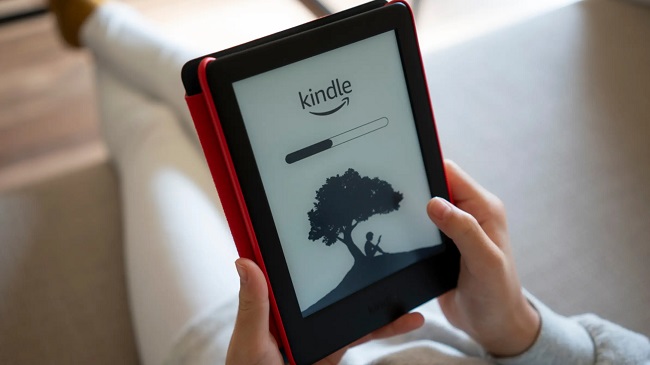
Contents
Causes of Kindle Book Not Opening
1. Corrupted Book File
A common cause of a Kindle book not opening is a corrupted book file. This can occur during the downloading or transferring process, resulting in an unreadable file.
2. Device Memory Issues
If your Kindle device has insufficient storage space, it may struggle to open books. Check your device’s storage capacity and free up space if necessary.
3. Outdated Kindle Software
Using outdated Kindle software can lead to compatibility issues, preventing books from opening. Keeping your Kindle software up to date is essential for optimal performance.
4. DRM Restrictions
Books protected by Digital Rights Management (DRM) may encounter issues when being opened on unauthorized devices or apps. Ensure that the Kindle device or app you are using is authorized to read the DRM-protected book.
Kindle Books Not Showing Up in Library
1. Syncing Issues
If you have recently purchased or downloaded a book but it’s not showing up in your Kindle library, it could be a syncing issue. Sync your Kindle device or app to refresh the library and ensure that all your recent purchases and downloads are visible.
2. Filter or Sort Settings
Sometimes, books may be present in your library but not visible due to applied filters or incorrect sorting settings. Check your filter and sort settings to ensure that the book you are looking for is not being hidden or categorized differently.
Kindle Blank Screen Upon Opening
1. Device Battery Depletion
A common reason for a blank screen upon opening your Kindle is a depleted battery. Charge your Kindle device to ensure it has sufficient power for operation.
2. System Crash or Freeze
Occasionally, the Kindle device may experience a system crash or freeze, leading to a blank screen. Perform a hard reset by holding the power button for 20-30 seconds to restart the device and resolve the issue.
3. Display Malfunction
In rare cases, a blank screen may be an indication of a hardware issue, such as a faulty display. If the problem persists even after performing troubleshooting steps, consider contacting Kindle customer support for further assistance.
How to Update Your Kindle
1. Automatic Software Updates
Kindle devices are typically set to receive automatic software updates over Wi-Fi when connected to the internet. Ensure that your Kindle device is connected to Wi-Fi and periodically check for any available software updates in the device settings.
2. Manual Software Updates
If your Kindle device hasn’t received an automatic software update, you can manually update it by following these steps:
- Visit the Amazon Device Software Updates page (accessible via a web browser).
- Select your Kindle device model and download the latest software update file.
- Connect your Kindle device to your computer using a USB cable.
- Transfer the downloaded software update file to the root directory of your Kindle device (not within any folder).
- Safely disconnect your Kindle device from the computer.
- On your Kindle, go to the settings menu, select “Update Your Kindle,” and follow the on-screen prompts to initiate the manual update.
By following these steps, you can ensure that your Kindle device is running the latest software version and benefits from bug fixes, feature enhancements, and improved compatibility.
In conclusion
Encountering issues with Kindle books not opening, books not appearing in the library, a blank screen upon opening, or outdated software can be frustrating for Kindle users.
Corrupted files, memory limitations, and DRM restrictions are common causes for books not opening. Syncing issues, filters, and sorting settings can impact book visibility in the library.
A depleted battery, system crash, or display malfunction can result in a blank screen. Keeping your Kindle device updated with the latest software is crucial for optimal performance.
Follow the recommended troubleshooting steps and update procedures to resolve these issues and enjoy a seamless reading experience with your Kindle device.






























