Pokémon Go has become one of the best AR games in history. People who are enjoying and playing it are increasing day by day. But, sometimes Pokémon Go unable to authenticate error can show up when you try to login to Pokémon Go Trainer Club.
It is a very common issue which you might have seen on your mobile phone when you try to login into the game. Nintendo is trying to fix the Pokemon Go Unable to Authenticate error in the next update, but till then we have to use other methods to fix it.
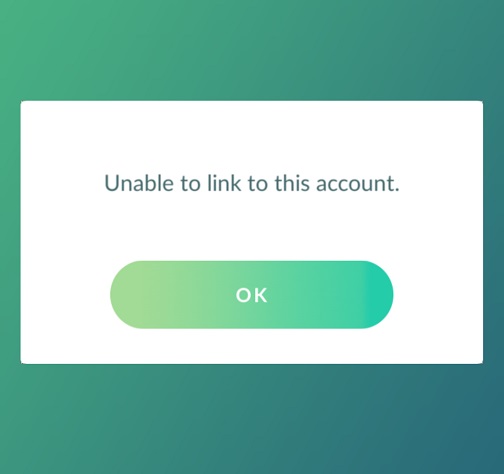
Contents
How to Fix Pokemon Go Unable to Authenticate Error on Android & iOS
Here in this article, we have briefly described all the solutions that can help you in solving the Pokemon Go Unable to Authenticate error in your mobile phone. Follow the proper steps to fix it.
Method 1: Check Airplane Mode Status
Several of our users reported that simply turning on and off Airplane Mode helped them with the “Pokémon Go unable to authenticate” error in your phone. For turning on and off Airplane mode in your Android or iPhone, follow the steps mentioned below.
Step 1: Firstly, close the Pokémon Go Game running on your mobile.
Step 2: Now, go to your mobile Settings and Turn on the Airplane mode.
Step 3: After that, try to start the Pokémon Go game.
Step 4: Then go back to the Settings and turn off the Airplane Mode.
Step 5: Next, try to log in to the game again.
Now, check if you can log in properly or the “Pokémon Go unable to authenticate” error is still showing up. If the problem persists, switch to the next method.
Method 2: Check Pokémon Go Server Status
Sometimes, the “Pokémon Go unable to authenticate” error also shows up when a lot of users use the game at the same time, this will increase the load on the game server and so it goes down for some time.
In this case, you can wait for the server to start again by checking up the Server status from time to time. There is no potential method you can apply while the game server is down. However, if that is not the case, switch to the next method.
Method 3: Create Force Stop and Again Launch Game
According to some of the Pokémon go users, force closing and then re-launching the game also works with the “Pokémon Go unable to authenticate” error. It is one of the easiest as well as effective methods. For force closing and restarting the game, follow the steps mentioned below.
For Android Users:
Step 1: Go to your mobile Settings.
Step 2: Now, open the App List option from the menu.
Step 3: Select the Pokémon Go application from the list and click on Force Stop.
Step 4: Restart the game again.
For iPhone Users:
Step 1: Double click to open the recently used app.
Step 2: Now, close the Pokémon Go game.
Step 3: Re-launch the game.
See if after re-launching the Pokémon Go game, the Pokemon Go Unable to Authenticate error is resolved or not. If not, switch to the next method described below.
Method 4: Try to Login with Google Account
Generally, people prefer to sign in to the game with their Pokémon Go Trainer Club account. But, sometimes, there is a chance that logging in with the Trainer Club account is the reason due to which the “Pokémon Go unable to authenticate” error is occurring in your game.
So, for solving this error, you can try to login with your Google Account instead of the Trainer one. You can continue to play with this account. But, if the error is still showing up, switch to the next method.
Method 5: Check your Saved Password
You can also face the “Pokémon Go unable to authenticate” error if you have multiple Google accounts logged into your device at the same time. For resolving this issue, just logged out of all the Google Accounts, leaving a single one. You can use this one for the game. However, this is not the issue with you, try the next method.
Method 6: You Clear Caches on Your Device
One of the best ways to solve the “Pokémon Go unable to authenticate” error is to clear all the game caches from the mobile. You can follow the below-mentioned steps to do so.
Step 1: Go to your mobile Settings.
Step 2: Now, open the App List option from the menu.
Step 3: Select the Pokémon Go application from the list and click on the Clear the cache option.
After doing this, restart the game if the Pokemon Go Unable to Authenticate error is resolved or not. Step to the next method accordingly.
Method 7: Check Your iOS Version
This method is for iPhone users. As some players use iOS 9 or iOS 10 with Pokémon go version 1.73.3. But, when they log in, some issues come up with users who use iOS 9. Just simply upgrade your software to iOS 10 and then try to login again to the Pokémon Go Game. If this is not the case with you, go ahead and try our last solution.
Method 8: Get Help from the Pokémon Team
Now, if all the methods mentioned above didn’t work for you, then it is time to take help from your fellow Pokémon Go game mates that is your Nintendo team. Visit the Nintendo Support page and submit your query there. Users who have faced the same problem in past can help you out too.
Conclusion
Hope the steps listed above helped you with fixing the Pokemon Go Unable to Authenticate error on your mobile. For any further queries, comment below in the comment section.






























