QuickTime Player, Apple’s renowned multimedia application, offers a plethora of functions from playing video and audio to recording screen activities.
Understanding what QuickTime Player is, its compatible operating systems, availability on different devices, and its screen recording capabilities can optimize your multimedia experiences.
In this SEO-optimized guide, we’ll explore these aspects and address QuickTime’s availability for download, specifically for Windows 7 64 bit users and the application’s status in the tech world.
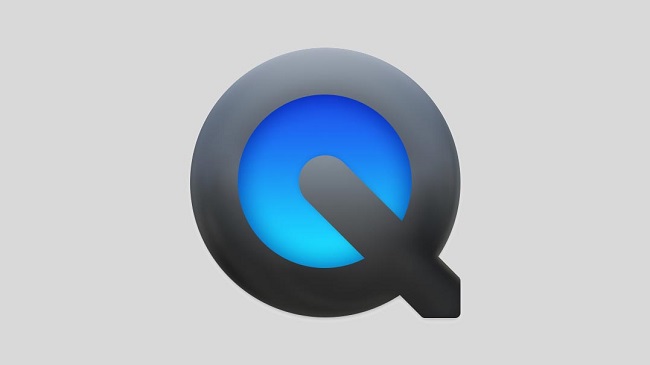
Contents
What is QuickTime Player?
QuickTime Player is a multimedia application developed by Apple Inc. Primarily used for playing video and audio files, it supports a wide array of formats like MOV, MP3, MPEG, and more.
In addition, it offers functionalities such as screen recording, audio recording, and the ability to stream media over the internet.
QuickTime Player Developers and Operating Systems
Apple Inc., a global leader in technology, is the developer of QuickTime Player. Initially designed for Mac OS, QuickTime later expanded its reach to Microsoft’s Windows. However, in 2016, Apple stopped providing updates for the Windows version.
QuickTime for Windows
Though Apple discontinued QuickTime for Windows, the last available version, QuickTime 7.7.9, can still be used. Note that since it’s no longer updated, it may pose security risks. Users are often recommended to seek alternative multimedia players for Windows.
QuickTime for iPad
On an iPad, the iOS system comes with a media player that can play QuickTime media formats. While there isn’t a standalone QuickTime app for iPad, the iOS’s integrated media player offers the necessary functionality to play QuickTime media files.
QuickTime on Mac
QuickTime Player comes preinstalled on Mac computers, allowing users to play video files, audio files, and carry out screen recordings.
To use it, navigate to ‘Applications’ and open QuickTime Player. If needed, it can also be easily located via Spotlight search.
Screen Recording with Audio on QuickTime
QuickTime offers a feature to record the screen with audio on Mac:
- Open QuickTime Player: Go to ‘Applications’ or use Spotlight to find and open QuickTime Player.
- Start a New Screen Recording: In the menu bar, select ‘File,’ then ‘New Screen Recording.’
- Choose Microphone: Click the arrow next to the record button and select a microphone for audio recording.
- Record: Click the ‘Record’ button and follow the on-screen instructions to start recording.
QuickTime Free Download
For Mac users, QuickTime Player comes preinstalled. However, if you’ve removed it, you can download it again from the Apple support website.
Remember, Apple no longer supports QuickTime for Windows, and downloading it is not recommended due to potential security vulnerabilities.
QuickTime Player for Windows 7 64 Bit Free Download CNET
While CNET and other third-party websites may offer QuickTime Player for Windows 7 64 bit, please note that these are older versions and are no longer supported or updated by Apple. Using these versions may pose security risks.
Can You Get QuickTime Player on PC?
You can install the older version of QuickTime Player on a PC, but it’s not recommended due to lack of updates and potential security risks. It’s advised to consider alternative media players like VLC or Windows Media Player.
Is QuickTime Player Gone?
No, QuickTime Player isn’t gone. It remains a default application for macOS. However, Apple has discontinued support and updates for QuickTime on Windows, making it potentially unsafe for use on this platform.
In conclusion
QuickTime Player offers robust multimedia features for Mac users, making it an efficient tool for playing various media formats and recording screen activities.
Though its compatibility with Windows has ceased, the application continues to evolve on Apple’s platforms, serving millions of users worldwide.
If you’re a Windows user seeking multimedia tools, numerous secure and updated alternatives are readily available.
Understanding the ins and outs of QuickTime Player can help you make informed decisions about leveraging its capabilities, contributing to a seamless media experience.






























