It has been reported that some Xbox One owners are unable to enter any Roblox games. “The Roblox game you are trying to join is now not available (Error Code: 103),” the error notice reads.
The vast majority of those who have reported being affected have utilised a PC-compatible account.
Contents
Method 1: Roblox Account Creation (Without DOB Restrictions)
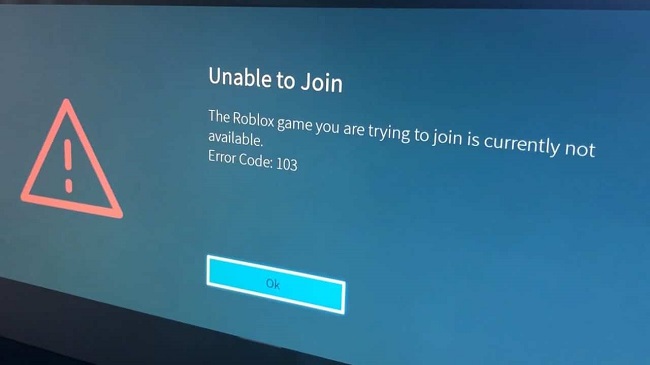
It turns out that a DOB problem is the most likely source of the 103 Error Code being displayed while attempting to run Roblox from an Xbox One console (Date of Birth). Xbox, according to many of the impacted customers, has an extra layer of privacy settings that may block access to child accounts without parental consent.
According to a survey of Xbox One users, the console has an issue with accounts created on personal computers and showing a date of birth of less than 13 years.
If you don’t have much saved material, the simplest approach to fix the Error Code: 103 is to sign up for a new Roblox account with a date of birth that’s later than the Xbox One’s minimum age requirement.
The steps are outlined below if you need help:
Step 1: In order to sign up for Roblox, you can do so from any computer or mobile device by going to this page.
Step 2: Once you’ve entered, go to the top right of the page and click where it says “Sign Up.”
Step 3: Select your birthday inside the credentials window and make sure the year you choose will make you above the age of eighteen. This will prevent access to Xbox One’s enhanced security feature.
Step 4: Fill out the remaining fields, click Sign Up to establish your account, and then follow the on-screen prompts to confirm your new account.
Step 5: If everything went smoothly, you can now head back to your Xbox and select Sign in as your Roblox account to log in using your newly formed account.
Step 6: Hopefully, the Error Code 103 that previously appeared when trying to join a world has been removed.
If you don’t want to make a new Roblox account or if that doesn’t work, continue on to the next possible solution.
Method 2: Access to “Content From Other People” on A Child’s Account
Error Code: 103 appears on a Child account when it is unable to access a particular Roblox environment because of a parent-enforced privacy setting that prevents access to user-generated material.
If this is the case, enabling the option to “See content other people make” in the Child account’s privacy settings (through the Parent account) should resolve the issue. As soon as you do this, you shouldn’t get the 103 error while trying to join other Roblox worlds.
The steps are outlined below if you need help:
Step 1: In order to gain access to your personal library of games and applications, you will need to check into your Parent account on the Xbox One’s main interface.
Step 2: The Settings menu may be accessed from the My Apps and Games section of the interface.
Step 3: When you get to the Settings menu, look for the Family subheading and then choose the Child account you’re having trouble with.
Step 4: To begin modifying the child’s unique Privacy settings, navigate to the account’s Settings menu and select the Custom template from the Privacy submenu.
Step 5: Then, select the See material other people make option from the carousel’s privacy menu.
Step 6: In the following window, select Allow for the privacy setting titled “See material other people make,” and then save your choices.
Step 7: If you’re seeing Error Code: 103 on your Xbox One, try restarting the system, signing in with your Child account, and then trying to do whatever was bothering you before.






























