Updating Safari, the default web browser on Apple devices, is important to ensure you have the latest features, security enhancements, and bug fixes.
In this comprehensive guide, we’ll walk you through the process of updating Safari on various devices, including iPad, iPhone, Android, and computer.
We’ll also cover how to update Safari without updating the operating system and provide information on the latest version of Safari.
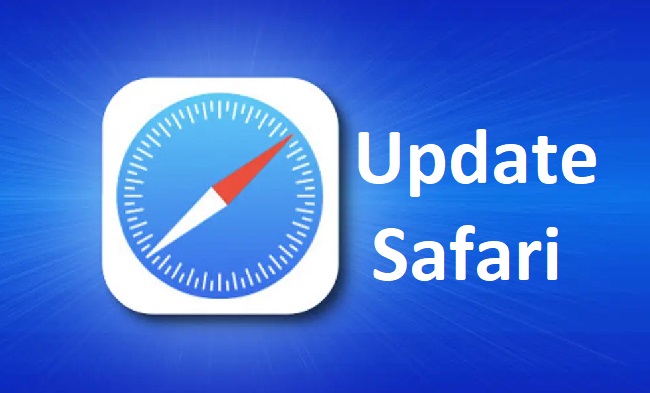
Contents
Updating Safari on iPad and iPhone
To update Safari on your iPad or iPhone, follow these steps:
- Go to Settings: Tap on the “Settings” app on your device’s home screen.
- Scroll Down and Tap on “General”: In the Settings menu, scroll down and look for the “General” option. Tap on it to access general settings.
- Tap on “Software Update”: Under the “General” settings, you’ll find “Software Update.” Tap on it to check for available updates.
- Install the Update: If a new update for your device’s operating system is available, follow the on-screen prompts to download and install it. This will include updating Safari to the latest version.
Updating Safari on Android
Safari is not available for Android devices. However, you can update your preferred web browser (such as Chrome or Firefox) by following these steps:
- Open the Play Store: Locate the “Play Store” app on your Android device’s home screen and tap on it to open it.
- Tap on the Menu Icon: In the Play Store, tap on the menu icon (usually three horizontal lines) to open the side menu.
- Go to “My Apps & Games”: From the side menu, select “My Apps & Games.” This will show a list of installed apps with available updates.
- Update the Browser: Look for your preferred web browser (e.g., Chrome or Firefox) in the list and tap on the “Update” button next to it. This will update the browser, including any available updates for its underlying engine.
Updating Safari on Computer (macOS)
To update Safari on a Mac computer, follow these steps:
- Click on the Apple Menu: In the top-left corner of your screen, click on the Apple menu.
- Select “System Preferences”: From the drop-down menu, select “System Preferences.”
- Click on “Software Update”: In the System Preferences window, click on “Software Update” to check for available updates.
- Install the Update: If a Safari update is available, it will be listed. Click on the “Update” button to install the update.
Updating Safari Without Updating the Operating System
Sometimes, you may want to update Safari without updating the entire operating system. However, Safari updates are typically bundled with the operating system updates on Apple devices. In such cases, the only way to update Safari is by updating the operating system itself.
Latest Version of Safari
The latest version of Safari can vary depending on the operating system you’re using. As of my knowledge cutoff in September 2021, the latest version of Safari is 15.0.
However, Apple frequently releases updates, so it’s recommended to check the Apple website or the Software Update section in your device’s settings for the most up-to-date information.
In conclusion
Keeping Safari up to date is crucial for optimal performance, security, and accessing the latest features. By following the instructions provided in this guide, you can easily update Safari on different devices, including iPad, iPhone, Android, and computer.
Remember to regularly check for updates to ensure you have the latest version of Safari and enjoy a seamless browsing experience.






























