Blink, Amazon’s smart home security brand, has earned its place in homes worldwide with its suite of affordable and user-friendly security cameras.
An integral part of using these cameras involves understanding the ‘Armed’ and ‘Disarmed’ statuses, knowing when the system records, and setting up an arm and disarm schedule.
This SEO-optimized guide will demystify these aspects of Blink’s system, helping you optimize your home security setup.
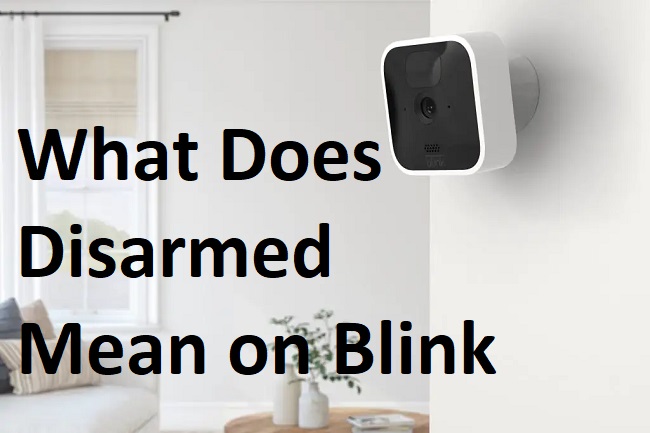
Contents
What Does “Disarmed” Mean on Blink?
In the context of Blink’s security cameras, “Disarmed” is one of the two key modes that users can toggle between—the other being “Armed.”
When your Blink system is “Disarmed,” the motion detection feature is turned off, meaning the cameras won’t send alerts or record clips when they detect movement.
This mode is ideal when you’re at home and moving around the monitored areas, eliminating unnecessary alerts.
Does Blink Record When Disarmed?
While the Blink system provides live view access regardless of the mode, it does not record motion clips when “Disarmed.” It’s important to remember that “Disarmed” means motion detection is deactivated.
Thus, while you can manually trigger a recording or view the camera’s live feed, the system won’t automatically capture and save clips based on motion when in this mode.
Blink’s Arm and Disarm Schedule
Although toggling between “Armed” and “Disarmed” modes manually is simple, Blink also provides the option to automate this process with scheduling.
The arm/disarm schedule allows you to set specific times when your system will automatically arm (activating motion detection and recording) or disarm (deactivating these features).
To set an arm/disarm schedule:
- Open the Blink Home Monitor app and select the ‘Settings’ icon.
- Select ‘Schedules.’
- Tap ‘+ Add Schedule.’
- Select the system you want to schedule.
- Choose the days and times for the system to be armed and disarmed automatically.
- Tap ‘Save.’
Using this feature, you can tailor your security system to match your routine—for example, having the system armed when you’re typically out of the house, and disarmed when you’re home.
In Conclusion
Understanding the meaning and implications of the “Disarmed” status on your Blink system, as well as how to use the arm/disarm schedule feature, can significantly enhance your home security experience.
Remember, while “Disarmed” mode deactivates automatic motion-based recording, you can always access the live feed and initiate manual recordings.
Use the scheduling feature to align your security system’s operation with your daily routine, ensuring optimal security without unnecessary alerts.
With these tips, you can make the most of your Blink system’s capabilities for a safer, smarter home.






























